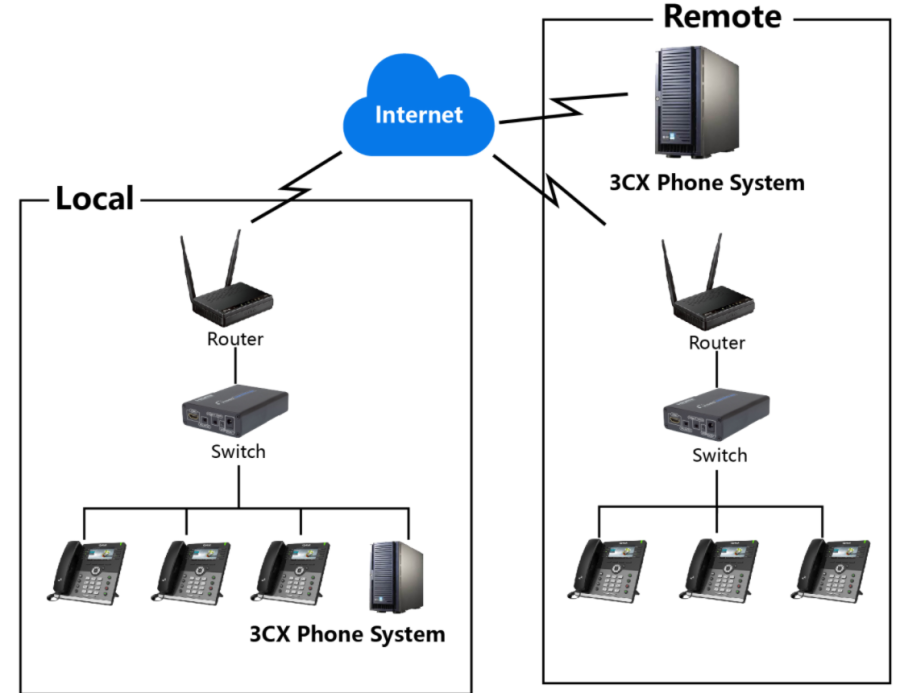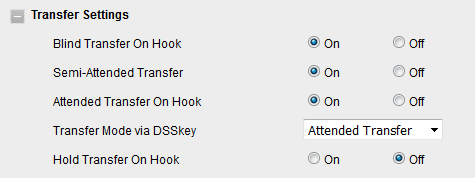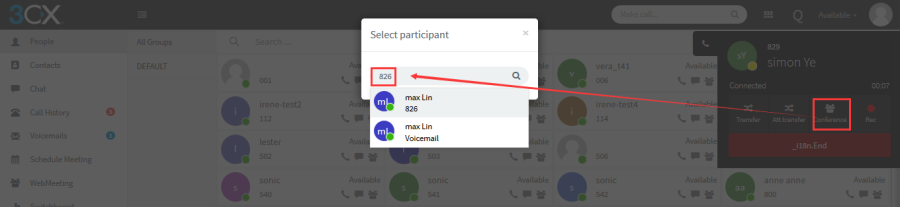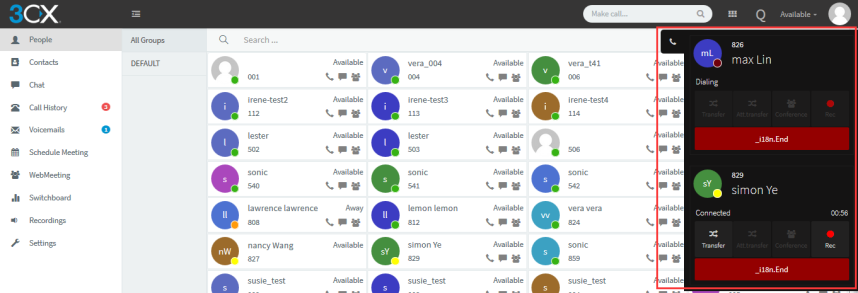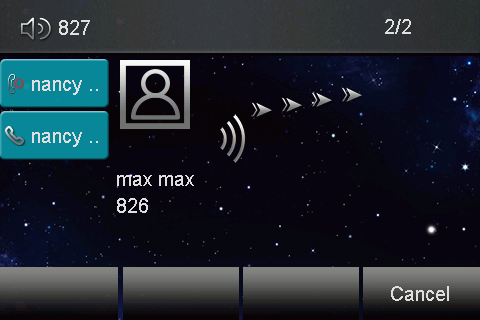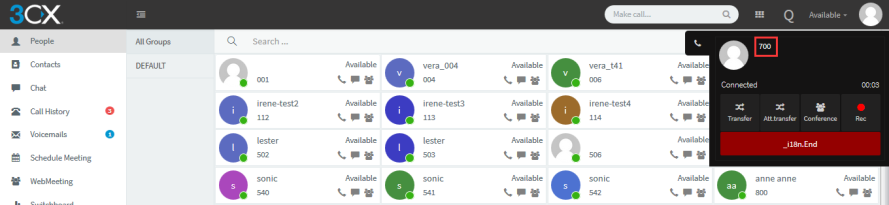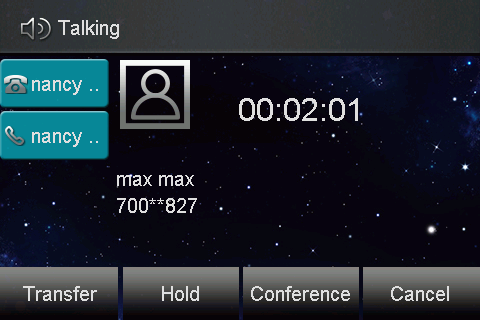| 锚 |
|---|
| _About_This_Guide |
|---|
| _About_This_Guide |
|---|
|
About This Guide
...
Htek 9 Series: UC926, UC924, UC923, UC902, UC901UC90.
Note: The configuration process outlined in this guide applies to Htek SIP IP phones running.
...
Topics provided in this guide include:
| 锚 |
|---|
| _Summary_of_Changes |
|---|
| _Summary_of_Changes |
|---|
|
Summary of Changes
...
This chapter will show you the basic process of phone's start-up and instructions of the way to get the basic information of the phone. Topics include:
| 锚 |
|---|
| _Phone_Initialization |
|---|
| _Phone_Initialization |
|---|
|
Phone Initialization
...
There are mainly two ways of provision with 3CX phone system: one is _Provisioning_via_Plug and play (Local LAN), which is mainly used in the situation where Htek phone and 3CX phone system are in same subnet. And the other one is _Provisioning_via_RPS (Remote), which is mainly used in the situation where Htek phone is remote from 3CX phone system. Please refer to the following picture:
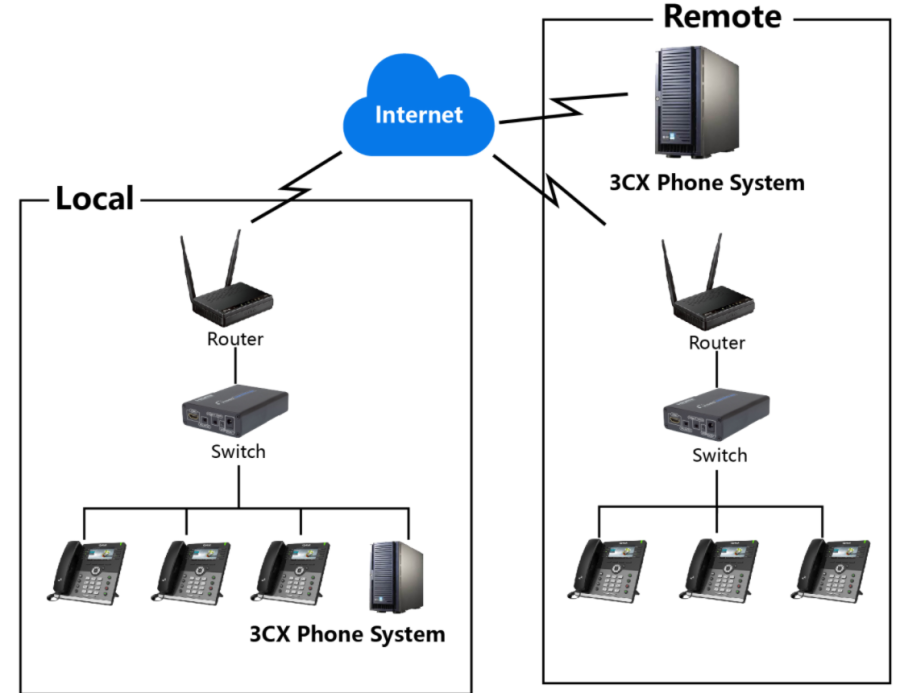
This chapter provides the following instructions of auto-provisioning with 3CX phone system and show you how to edit the custom provision template on 3CX. Topics include:
Phone model mapping on 3CX
| Configuration Template on Netsapiens | Corresponding Phone Model |
|---|
| Htek UC902 | Htek UC902 |
| Htek UC903 | Htek UC903 |
| Htek UC912P | Htek UC912P |
| Htek UC923 | Htek UC923 |
| Htek UC923U |
| Htek UC924 | Htek UC924 |
| Htek UC924E | Htek UC924E |
| Htek UC924W |
| Htek 926 | Htek UC926 |
| Htek UC926E | Htek UC926E |
| Htek UC926U |
| 锚 |
|---|
| _Provisioning_via_Plug |
|---|
| _Provisioning_via_Plug |
|---|
|
Provisioning via Plug and play (Local LAN)
...
Step 3, After modify the template successful, you just need to restart the 3CX phone system and the re-provision the phones.
Back to Top
| 锚 |
|---|
| _Use_3CX_Integrated |
|---|
| _Use_3CX_Integrated |
|---|
|
Use 3CX Integrated Feature
This chapter provides the detail instructions and configurations for the following 3CX integrated features:
| 锚 |
|---|
| _Basic_Setting |
|---|
| _Basic_Setting |
|---|
|
Basic Setting
...
This chapter introduces the necessary configuration of account registration and common optional configuration. Topics include:
- _Account_Register
- _Time&Date_1
- _Phone_Display_Language
- Basic Network Setting_BasicNetworkSetting
- _Secure_SIP
| 锚 |
|---|
| _Account_Register |
|---|
| _Account_Register |
|---|
|
Account Register
...
To configure the NTP server via 3CX template
The chapter _Edit_custom_provision template will show you how to edit custom provision template, you can refer to the chapter at first.
...
To configure the Basic Network Setting via 3CX template
The parameter of ipv4 mode is P8. Please refer to the value list of ipv4 mode(P8): DHCP – 0?static – 1 ?PPOE – 2.
If the P8 is blank, the network mode will not be changed after auto- provision.

The chapter _Edit_custom_provision template will show you how to edit custom provision template, you can refer to the chapter.
...
There is some additional function of transfer
1. Login phone webpage->Settings->Features->Transfer Settings. There are some additional settings of transfer. Please refer the following picture.
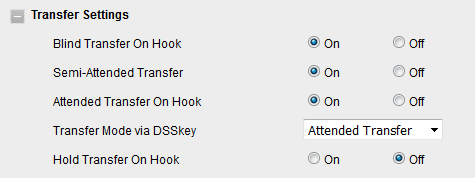
Blind Transfer On Hooks: If you have already complete the step 2 of blind transfer. Then you can transfer the call by on hook.
The P number of this setting is P3201, the value list is: 0 – off, 1 – on.
You can refer to the chapter _Edit_custom_provision template to edit custom template.
Attended Transfer On Hooks: If you have already complete the step 3 of attend transfer. Then you can transfer the call by on hook.
The P number of this setting is P3204, the value list is: 0 – off, 1 – on.
You can refer to the chapter _Edit_custom_provision template to edit custom template.
Transfer Mode via DSSkey ( DSSkey type must be BLF ): when two phones build a call, one phone which config the BLF can press the BLF line key to achieve the new call/Blind Transfer or Attended Transfer to another extension.
The P number of this setting is P3205, the value list is: 0 –Attended Transfer, 1 –Blind Transfer, 2 – New Call. You can refer to the chapter _Edit_custom_provision template to edit custom template.
| 锚 |
|---|
| _Do_Not_Disturb |
|---|
| _Do_Not_Disturb |
|---|
|
Do Not Disturb
...
- You can click the Conference button when phone is talking
- Enter the target participant number:826
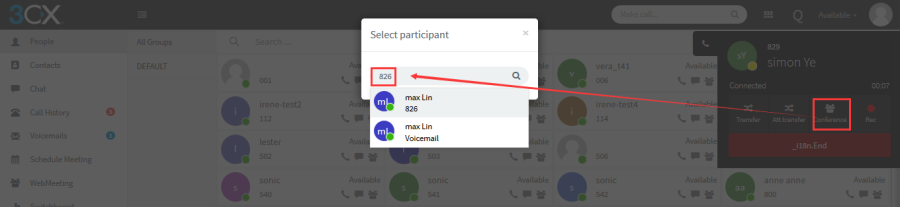
- You will view the dialing status on the web client.
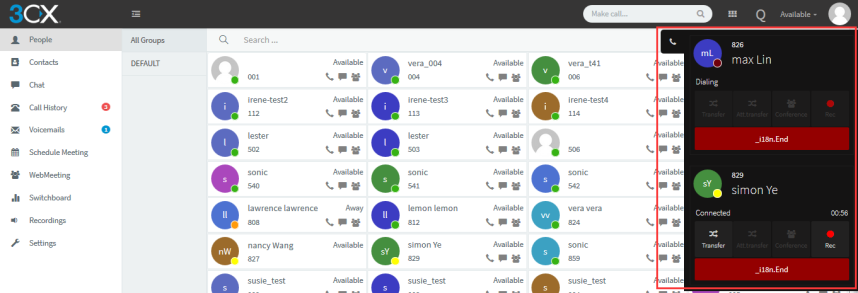
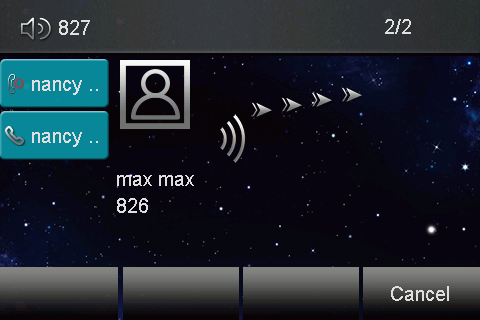
- You will view the below picture on web client when 826 answer this call.
- Three-way conference will be established successfully.
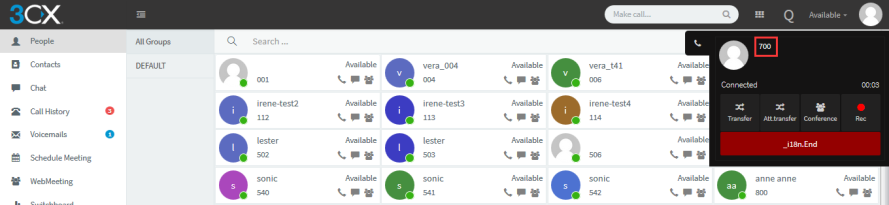
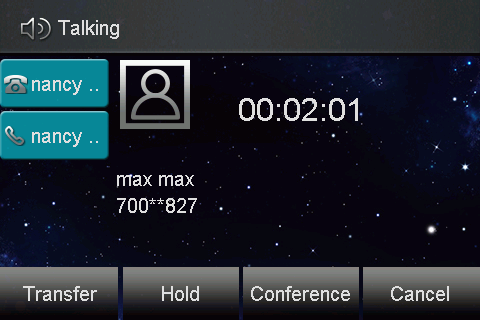
Back to Top
| 锚 |
|---|
| _Upgrading_Firmware_and |
|---|
| _Upgrading_Firmware_and |
|---|
|
Upgrading Firmware and resetting the phone
This part is to serve as a basic guidance for upgrading firmware and resetting the phone.
| 锚 |
|---|
| _Upgrading_Firmware |
|---|
| _Upgrading_Firmware |
|---|
|
Upgrading Firmware
...
Note: Reset of your phone may take a few minutes. Do not power off until the phone has started up successful.The phone will be reset to factory settings sucessfully after startup.
Back to Top
| 锚 |
|---|
| _Troubleshooting |
|---|
| _Troubleshooting |
|---|
|
Troubleshooting
...