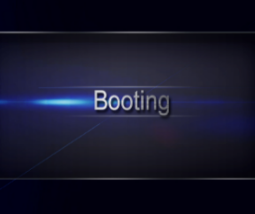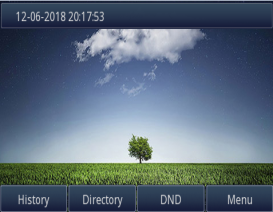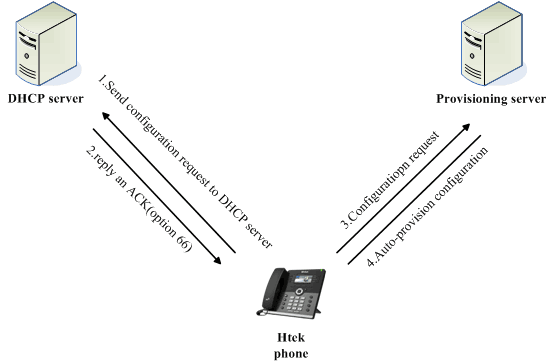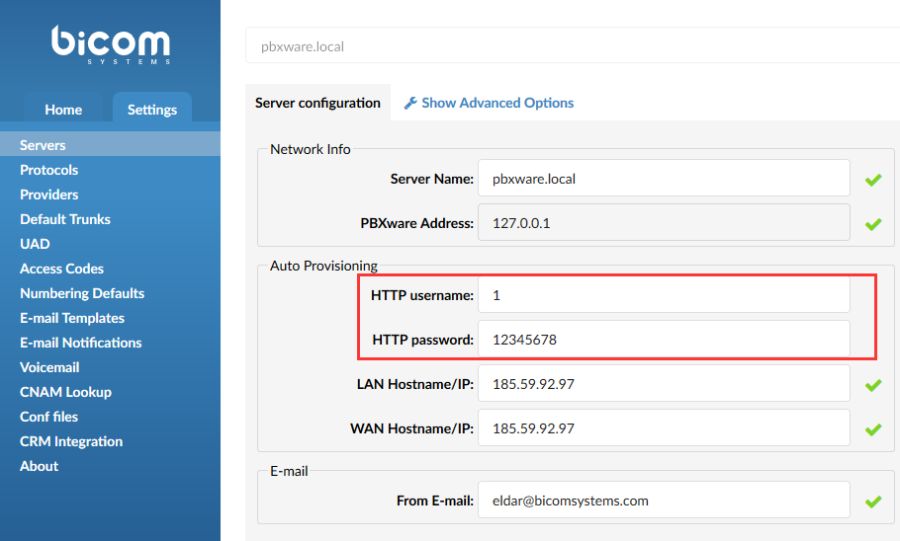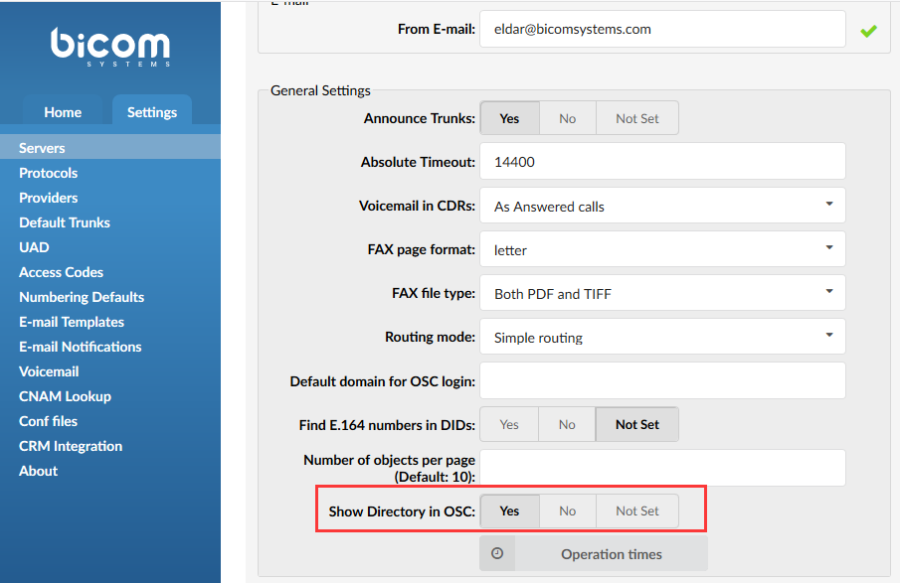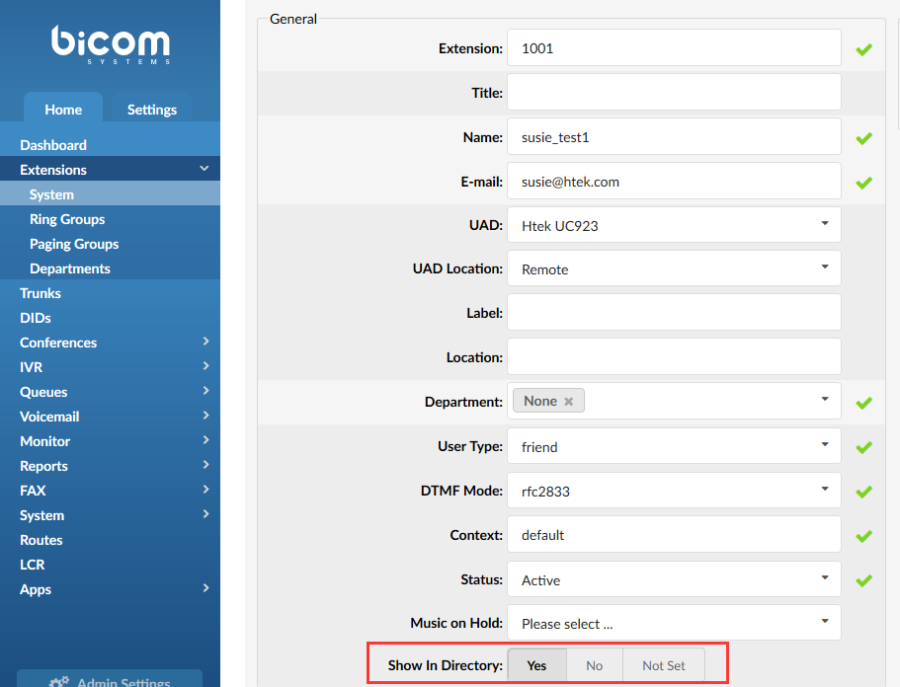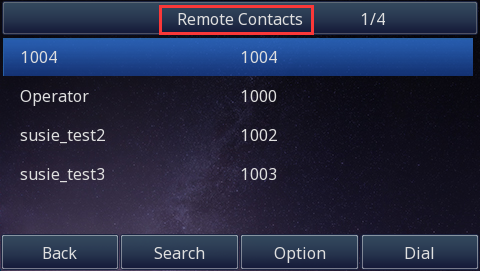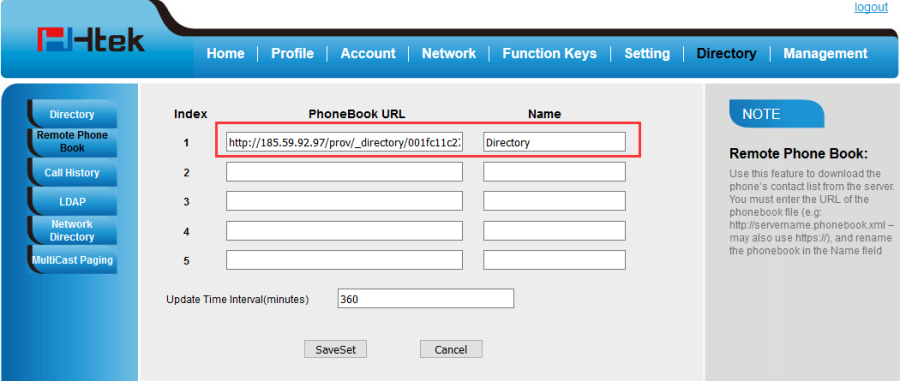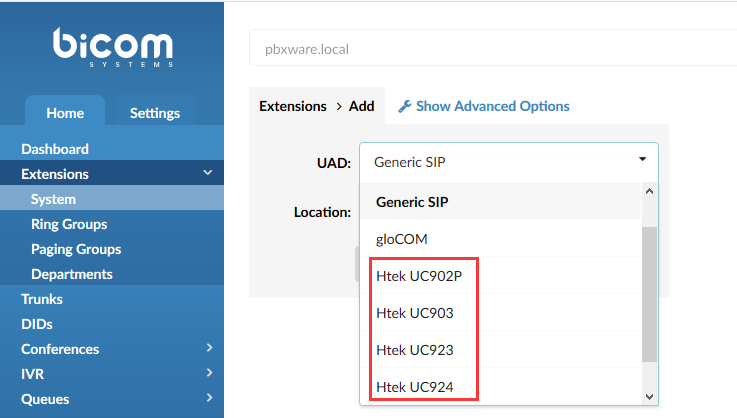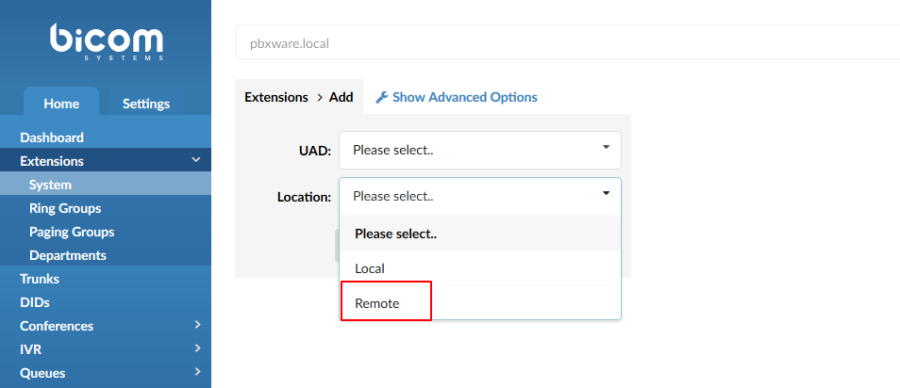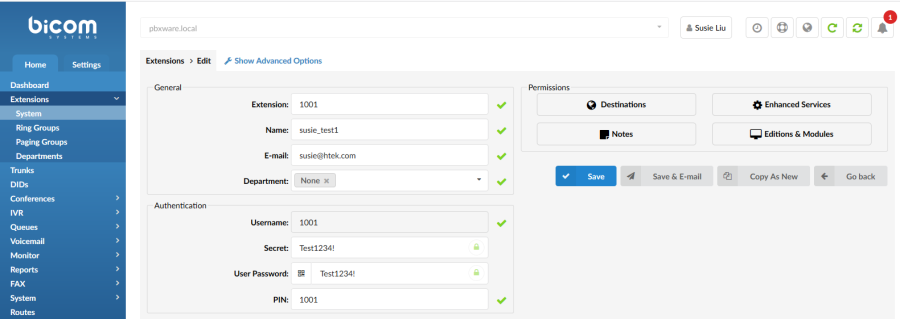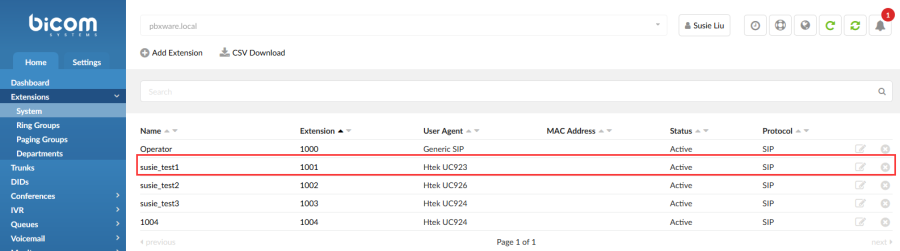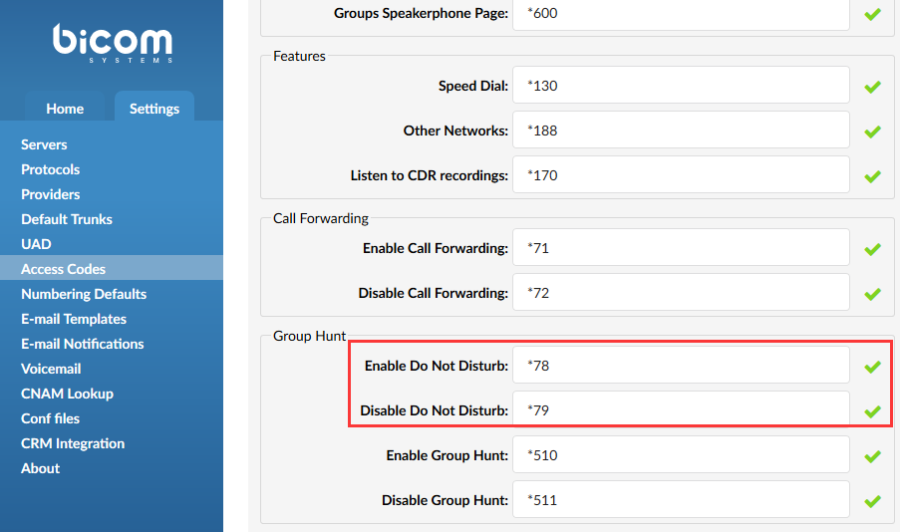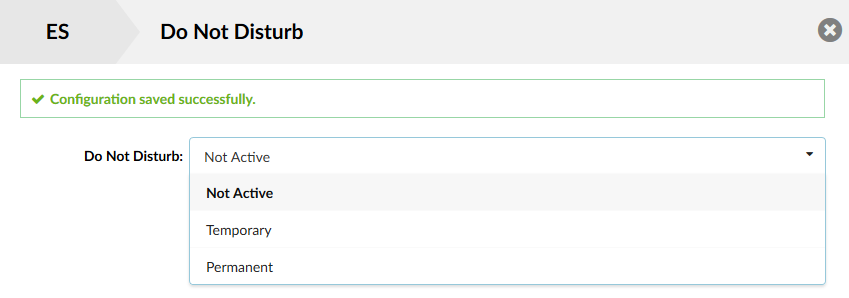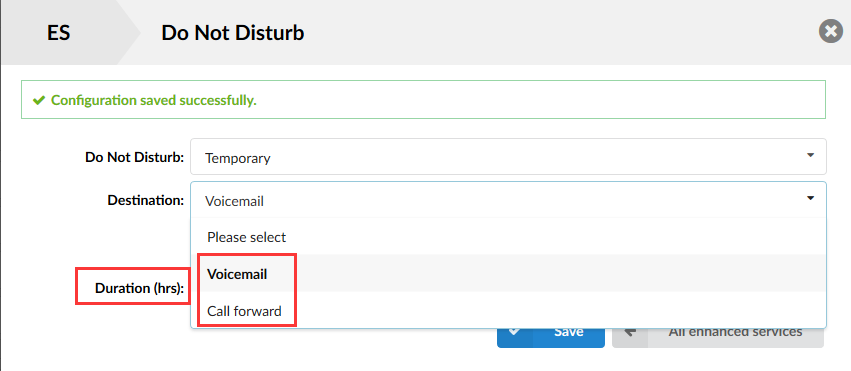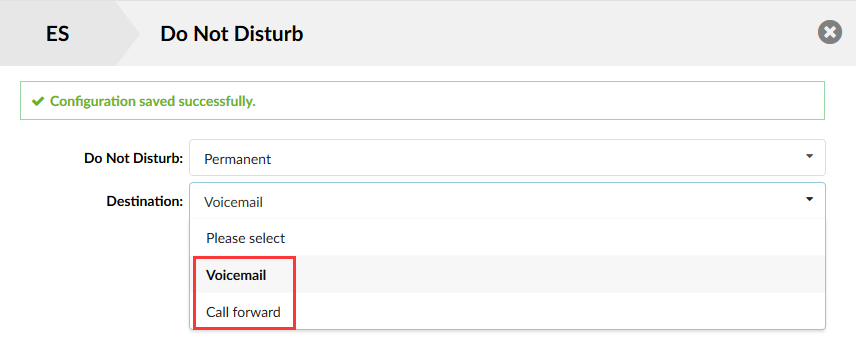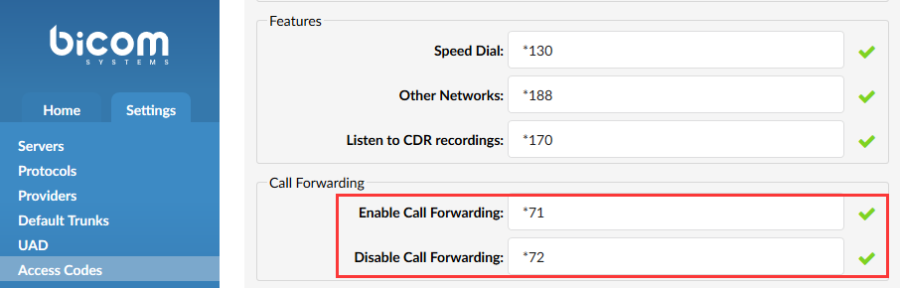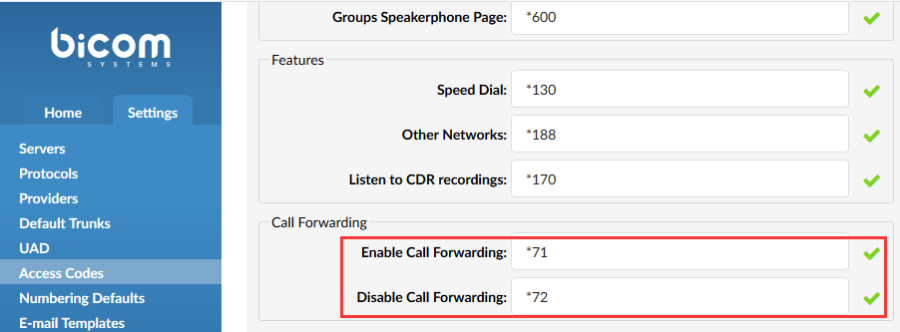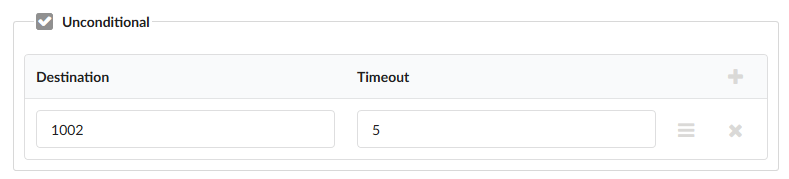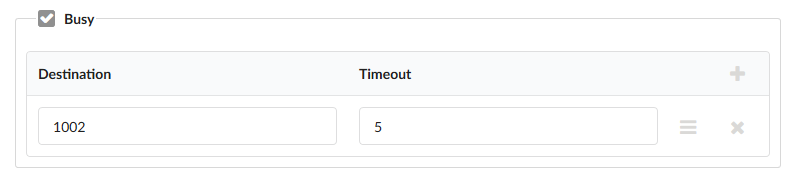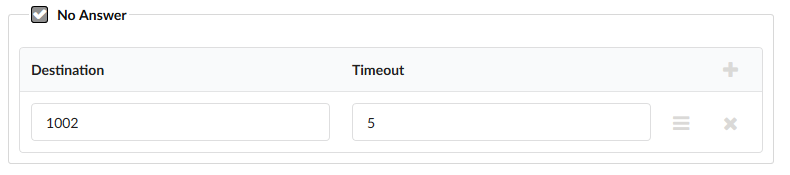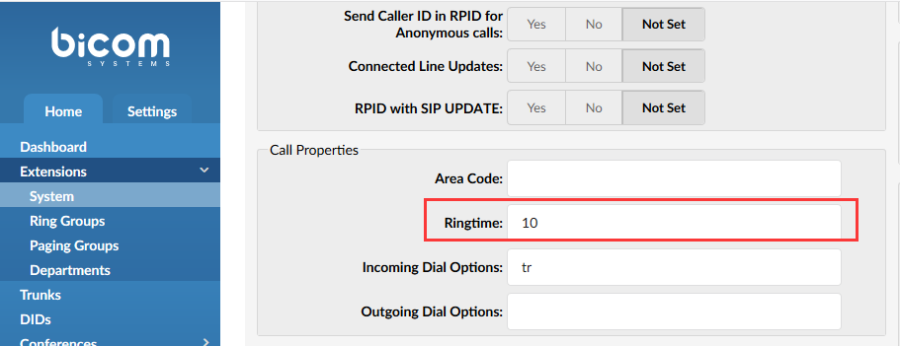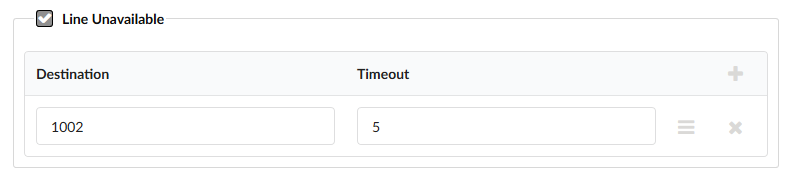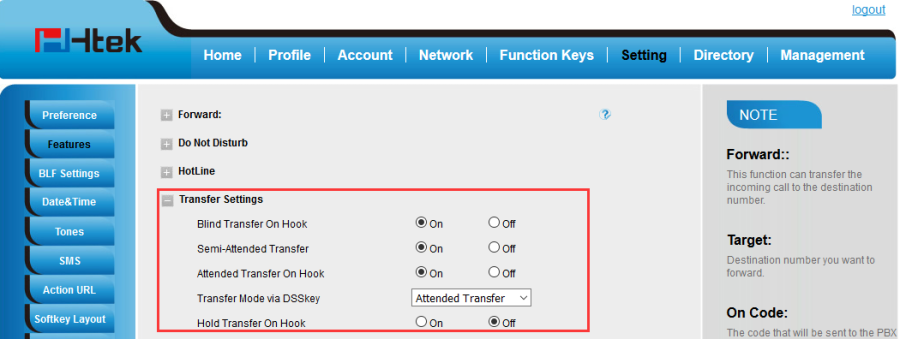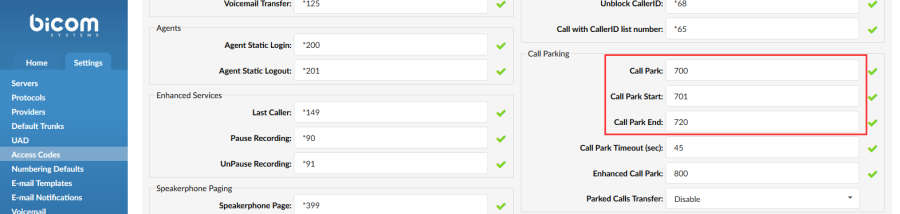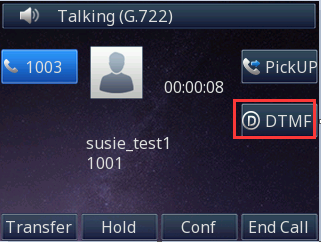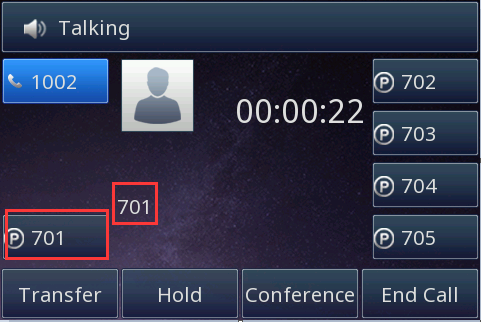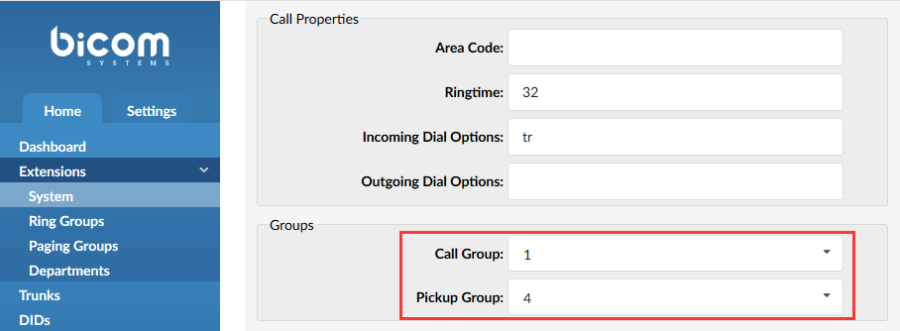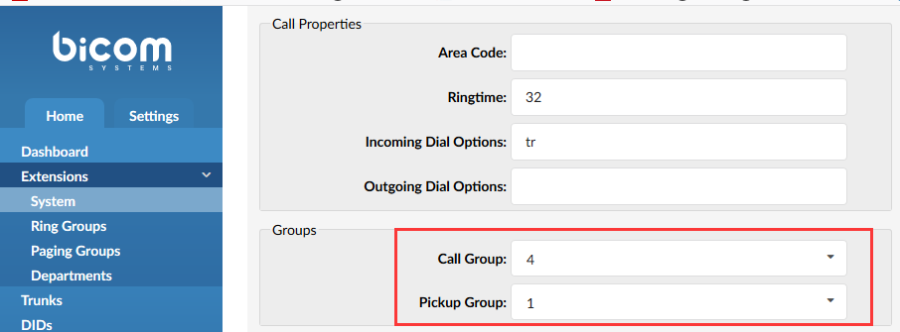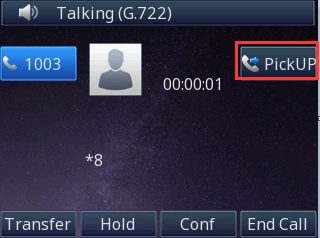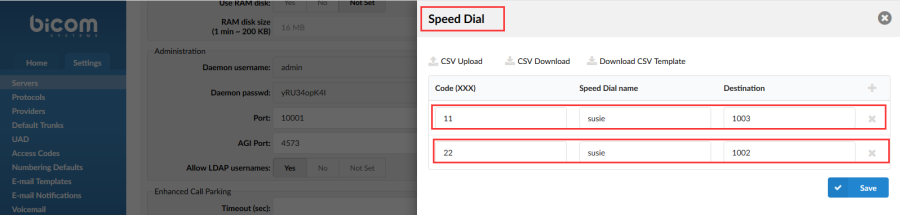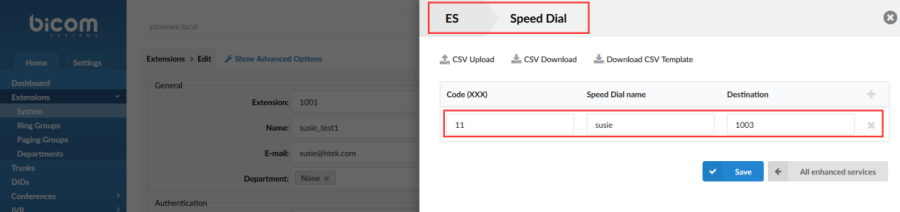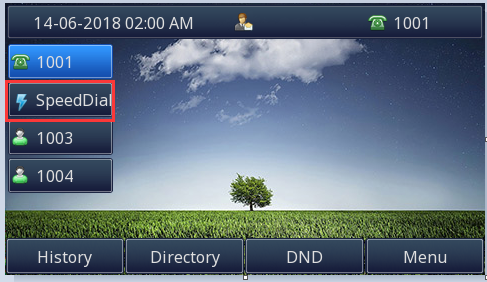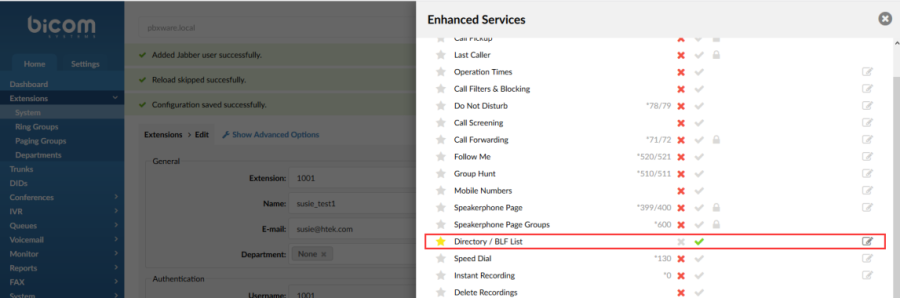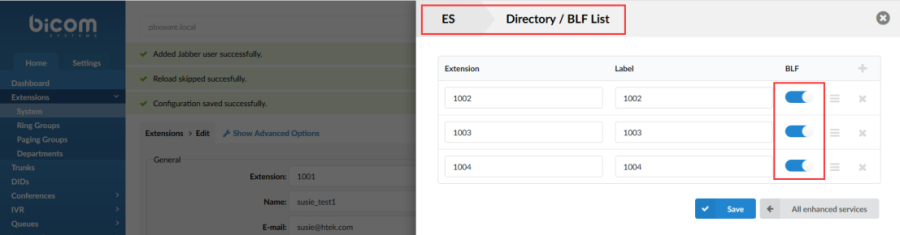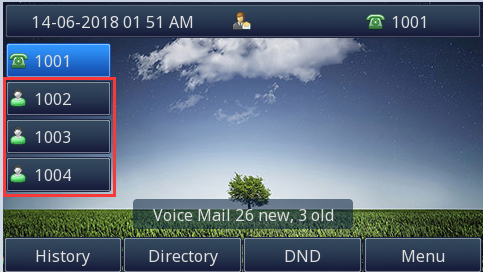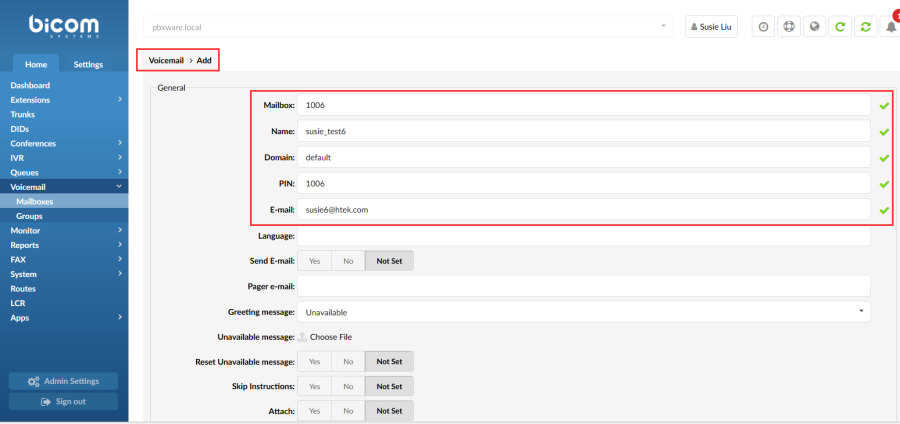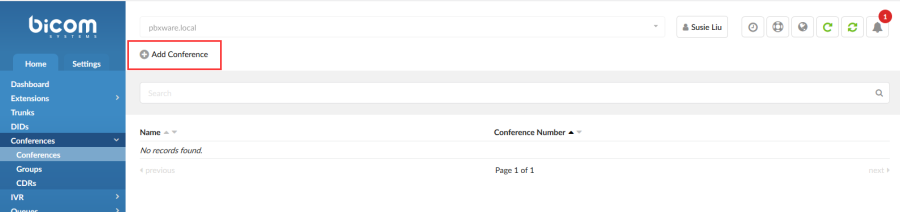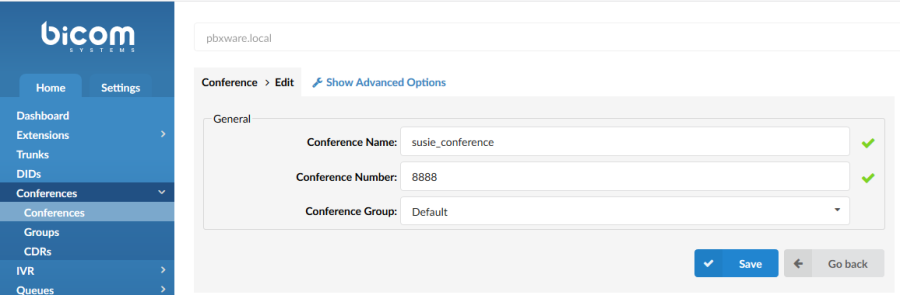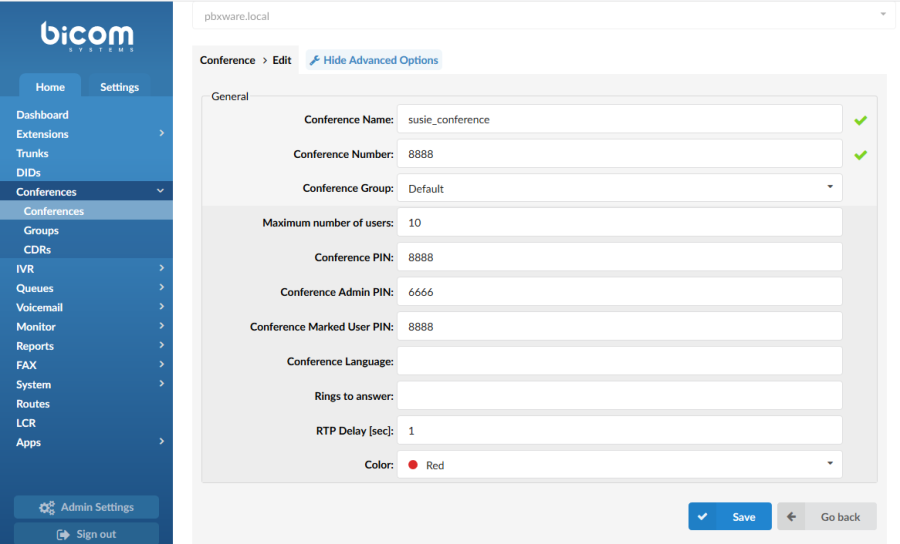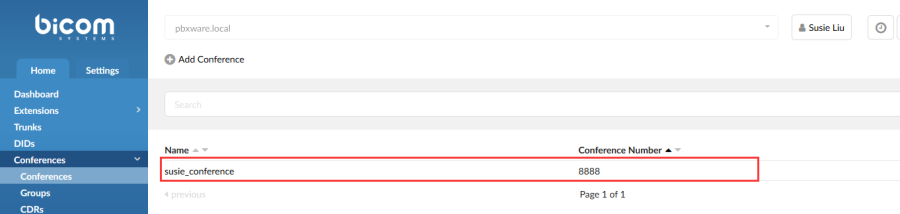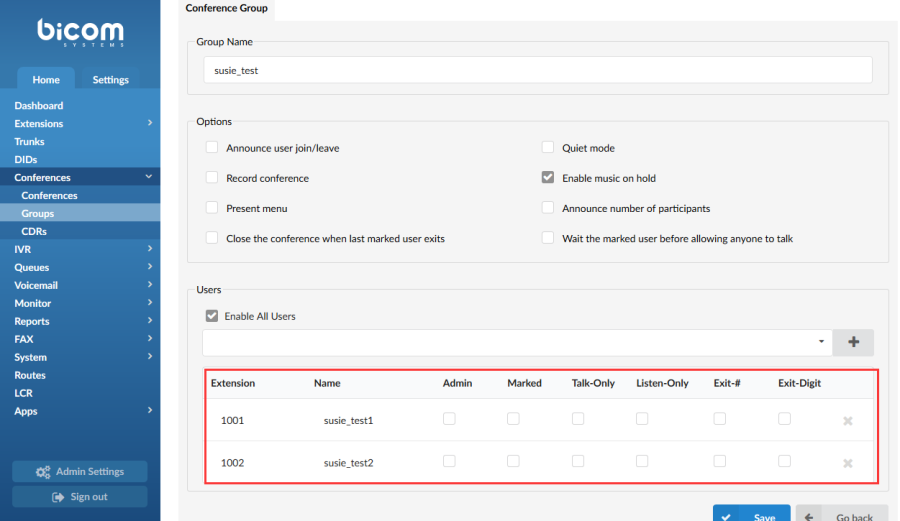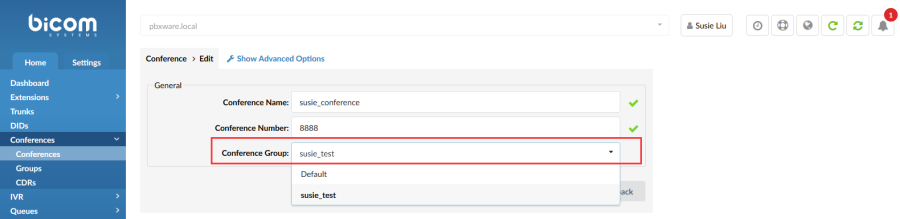Htek IP Phones Integrated with Bicom Configuring Guide
V1.0
Summary of Changes
...
About This Guide
...
Topics provided in this guide include:
- Chapter 1 Getting Started
- Chapter 2 Auto-provisioning your Phone
- Chapter 3 Use Bicom Integrated Features
- Chapter 4 Troubleshooting
...
This chapter will show you the basic process of phone's start-up and instructions of the way to get the basic information of the phone.
Topics include:Phone Initialization and Phone Status
...
After your phone is powered on, the phone will boots up, complete the initialization and check firmware. Please refer to the three phases of the LCD display
In the process of initializing, the phone will attempts to contact a DHCP server in your network to obtain valid IPv4 network settings (e.g., IP address, sub net mask, default gateway address and DNS address) by default.
...
The most important way of Auto provision is option 66(Option 66=http://username:password/185.59.92.96/prov).Here we will introduce how to auto provision via option 66.the working chart is as follows:
...
1.First,we set the http username and http password: Settings -> Servers -> Your Server Name (edit) -> Auto Provisioning (section) -> http username/http password,then fill in the necessary information;
2.Choose an existing extension(you also can build a new extension );
3.Click edit button , enter Advanced Options button ,then choose Auto Provisioning as yes and then fill in the mac address of the phone which you want to provision;
Note:If you want to set a static address for your phone and you can fill in the Static IP, Net mask ,Gateway,DNS Server 1 information ,When you fill out these contents, choose DHCP as yes ;
4.Then you can save the configuration and then restart the phone,then phone's LCD will display provision success then phone restart(Phone's option 66 is turned on by default);
5.Phone will get the configuration after Restarting;
...
1.Settings->Servers menu, and then enabling the "Show Directory in OSC"Option in General Settings;
2.When you create extensions, you need to enable the "Show in Directory"option so that extension in seen in the Directory (Phonebook);
3.When you finish the configuration on the Bicom PBX,then you can unplug the power and the phone will restart(Preconditions:IP Phone's option 66 is open);
4.When the phone up and it will get the Phonebook . press Directory-> press Update button,and then press Enter button ,you will see the contacts on phone ;
5.login phone's web page->Directory->Remote Phone Book, the Phonebook URL will get the path of the phonebook;
...
To register via Bicom Management Console
Log in Bicom Management Console->Extensions
1. click Add Extension;
2.Choose UAD(Here you can choose corresponding phone model) and Location(Choose according to the location of your account),click Next step;
3.fill in some information about the extension(the frame which Plays the hook is necessary to fill in );
4.After filling in the blanks,you can click save button.(If the extension is registered success,you will see the extension in Bicom Management Console );
...
You can use DND to reject incoming calls automatically on the phone. The message "n New Missed Call(s)" ("n" indicates the number of missed calls) will appear on the LCD screen, and callers will receive a busy message.
...
Log in Bicom Management Console->Settings->Access codes->Group hunt
There are feature codes about DND.
...
- Click Edit,There are three options you can choose:
Not Active:if you choose this option,DND feature is not available;
Temporary:if you choose this option,you can set up an incoming call to voicemail or a specific number and the setting of DND is time-limited;
Permanent:if you choose this option,you can set up an incoming call to voicemail or a specific extension and the setting of DND is Permanent;
3.click save;
4.then other extension call 1001 will be entered 1001's voice mail or transfer incoming calls to specific extension;
Use via phone
- Press the DND softkey when the phone is idle. The icon on the status bar indicates that DND is enabled. Incoming calls will be rejected automatically and "n New Missed Call(s)" will prompt on the LCD screen.
...
The call forwarding feature allows you to automatically forward an incoming call to voice mail, another extension, an external number, your mobile, or send a busy signal, depending on your current status and time.
...
Log in Bicom Management Console->Settings->Access codes->call forward
There are feature codes about call forwarding.
...
Use via Bicom
- Log in Bicom Management Console->Extensions->choose one extension->Edit->Enhanced services->Call Forwarding;
- Click Edit,there are three scenes,you can choose anyone;
Unconditional:whenever one number (1003) call another number?1001??this call will be forwarded to other(1002).
Busy:one number (1003) call another number?1001?,1001 is busy(Talking to another phone),the call will be forwarded to other phone (1002).
No Answer:one number (1003) call another number?1001?,1001 is no response within the set time,the call will be forwarded to other (1002).
Set the ring time before answering a call(Log in Bicom Management Console->Extensions->choose one extension->Edit->Show Advanced Options->Call Properties):
Line Unavailable:one number (1003) call another number?1001?,1001 is not registered but the phone has a net,the call will be forwarded to other (1002).
...
You can transfer a call to another extension in one of three ways:
Blind Transfer: Transfer a call directly to another party without consulting.
Semi-Attended Transfer: Transfer a call when the target phone is ringing.
Attended Transfer: Transfer a call with prior consulting.
...
1.Log in web page->Settings->Features->Transfer Settings;
2.There are three scenes. Which scene do you want to use ,then you need to choose on
...
Blind Transfer On Hook:one phone(1003) is talking with another phone(1004), then 1003 or 1004 can transfer the call to phone(1005), press "transfer" + "1005" + "transfer" to transfer the call to 1005.
Semi-Attended Transfer:one phone(1003) is talking with another phone(1004), then 1003 or 1004 can transfer the call to 1005, press "transfer" + "1005" + "#"or"send", 1005 is ringing then 1004 press "transfer"to transfer the call to 1005.
Attended Transfer On Hook:one phone(1003) is talking with another phone(1004), then phone(1003) or phone(1004) can transfer the call to phone(1005), press "transfer" + "1005" + "#"or "send", wait for 1005 answer the phone, then 1004 press "transfer" to transfer the phone to 1005.
...
You can use call park feature to park a call, and then retrieve the parked call from another phone.Htek IP phone supports call park Feature. For call park feature, the server will automatically hunt for the first available orbit in the call park orbits and parks the call there. The call park orbits should be predefined. You can park an active call by pressing the park call key(if configured) on the phone. And you also can retrieve the parked call by pressing a (retrieve) parked call key or dialing the retrieve access code.
...
- Log in Bicom Management Console->Settings->Access codes->call parking
There are feature codes about call parking.
...
1.when one phone (1001) call another phone?1003?,1003 has something to do then 1003 can click "DTMF"button(value is #700) to park this call ;
- another phone(1002) configure all the parking space,when there is a call which is stopping on the parking space ,the line key'LED will Blinking red,then you can press the line key to answer this call.
Notes:another phone(1002) must have call pickup enabled in Enhanced Services in order to be able to pick up parked calls.
...
Bicom phone system supports call pickup function, that allows you to pick up any incoming call that is ringing at another extension(If one extension's call group is the same as another extension's pickup group).
...
Log in Bicom Management Console->Extensions->choose one extension and edit->Advanced Options->Groups
If one extension's(A) call group is the same as another extension's(B) pickup group,then B can pickup A's coming call.
1. 1002:choose one call group(1) and pickup group (4);
2.1003:choose one call group(4) and pickup group (1);
...
1.one phone(1001) call another (1002) and there is nobody(1002) answer this call,then other phone(1003) can press pickup key to answer this call .
...
When you want to make a call to someone quickly, you can configure his number as the speed dial, then press the speed dial button to dial the extension directly.
...
Log in Bicom Management Console->Settings->servers->Speed dial
Speed Dial is used with the *130 Access Code. When you dial *130XX, where XX is a two digit Speed Dial Code, you will dial the extension associated with that code.The difference here is that you set Speed Dial Codes for all extensions on the system, not just the ones which have this turned on in Enhanced Services;
Log in Bicom Management Console->Choose one Extensions->Edits->Enhanced Services->turned on the Speed Dial
It's the ones which have this turned on in Enhanced Services,then this extension can use Speed dial function;
...
When you want to quickly call an extension, you can press SpeedDial line key
...
You can use BLF to monitor a specific extension for status changes on the phone. The BLF key illuminates solid red when the specific extension is in use. You can tap a BLF key to dial out the monitored phone number when the monitored extension is idle. You can also pick up calls that are received on the monitored extension.
...
Log in Bicom Management Console->Choose one Extensions->Edits->Enhanced Services
1.turned on the Speed Dial
2.Then click Edit to set up the monitored extension,then turn on BLF function and one extension which you want to monitor;
3.Click save button and re-provision the phone?
...
When you complete the configuration:
- The BLF key's light will solid green and icon will solid green when monitored number is in idle status.
- The BLF key's light will flashing red and icon will flashing red when monitored number has a incoming call.
- The BLF key's light will solid red and icon will solid yellow when monitored number are talking.
...
When you are inconvenient to answer the call or you just do not want to answer the incoming call, you can transfer the call to voicemail.
...
...
1.if you want to listen your extension's voice mail,and you can dial *123 to listen,then enter your extension's PIN code;
2.If you want to listen other extension's voice mail,and you can dial *124 to listen other extension's PIN code;
3.Leave a voicemail:you can dial the mailbox from any extensions,then it will prompt you leave a voicemail;
4.Listen to voice messages:you can dial the *124 and enter the mailbox and the PIN,then you can listen your voicemail;
...
Conferences allow two or more participants to communicate with each other at the same time using voice, video, or both.
...
Log in Bicom Management Console->conferences->conferences->Add conferences
1.click Add Conference;
2.Fill in conference name and conference number, then you can choose the groups which you stay;
3.click Advanced Options,fill in some advanced settings,conference PIN must be filled in;
4.click save and then there is a conference name and number;
...
- when any IP phone want to participate in this meeting,then it can dial the conference number and conference PIN.
Notes:only two calls are allowed
...
Conference Groups are used to create groups of users that have certain permissions for conferences.
...
Log in Bicom Management Console->conferences->Groups
1.click Add Conference Group;
2.fill in the Group Name and choose some Options that you want to use,(There are two options for enabling users to join a specific conference room. You can either enable all users by selecting the check box for Enable All Users or you can manually add users by clicking the"+" sign in the upper right corner of the Users table. This will open the Conference Groups: Add User pop-up window where you can perform a search by the Extension number, Name, or e-mail address. After your search results are displayed, simply click on the user that you want to add to the Users table.);
Admin?Sets the admin conference mode. If this option is enabled, conference calls coming from the extension will be treated with admin privileges.
Marked?Sets the marked conference mode. If this option is enabled, conference calls coming from the extension will be given less privileges than admin, but more than regular conference participants.
Talk-Only?Sets the 'talk only' conference mode. If this option is enabled, conference calls coming from this extension will be allowed to talk only (no voice will be heard on the UAD/Phone).
Listen-Only?Sets the listen only conference mode. If this option is enabled, conference calls coming from the extension will be allowed to listen only (no voice will be sent from the UAD/Phone).
Exit-#?If this option is enabled, users will be allowed to exit the conference by dialing the '#' key.
Exit-Digit?If this option is enabled, users will be allowed to exit the conference by dialing any digit.
3.After setting up the conference group, you can select the conference group when you set up the new conference;
...
- When setting a conference group, you can set some configurations for each group member,when any IP phone want to participate in this meeting,then it can dial the conference number and conference PIN.
...
1.Ensure that the Ethernet cable is plugged into the Internet port on the phone and the Ethernet cable is not loose.
2.Ensure that the switch or hub in your network is operational.
...
Check if you have configured the phone to obtain the time and date from the SNTP server automatically. If the phone fails to connect to the SNTP server, you need to configure the time and date manually.
...
1.First, the Bicom provision method is option66, you should make sure that your phone's option 66 is on.
2.If you have turned on the option 66,but the phone do not provision successfully,then you should check your phone whether turn on the PNP or not;PNP provision method priority is higher than option 66.