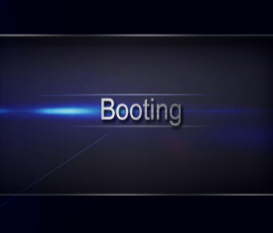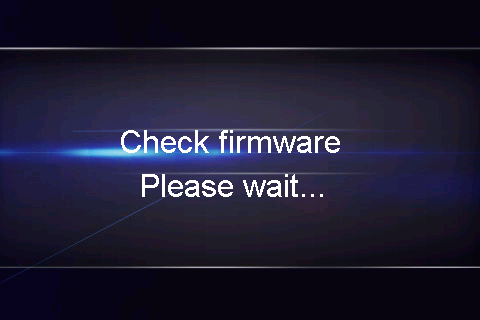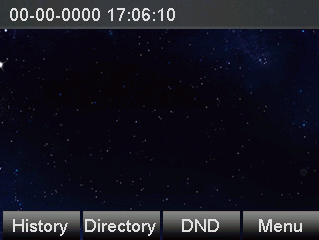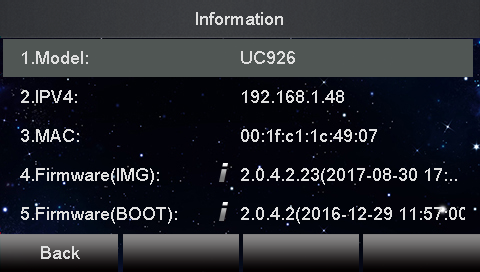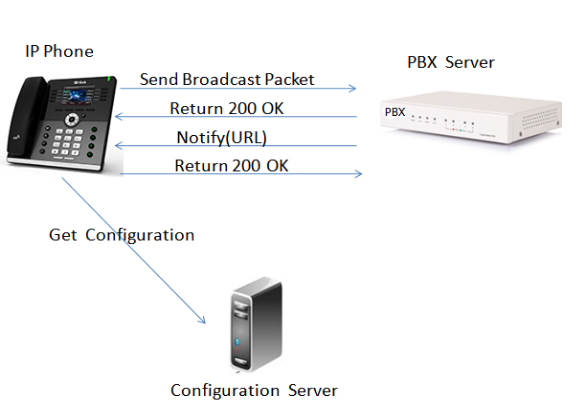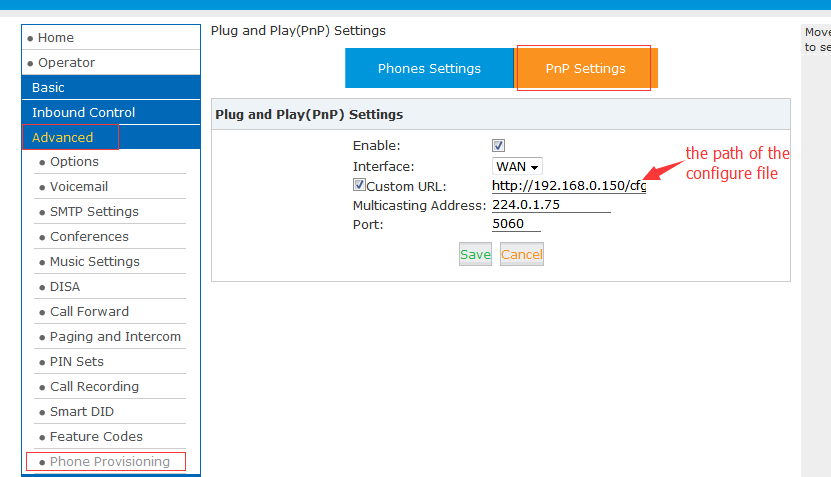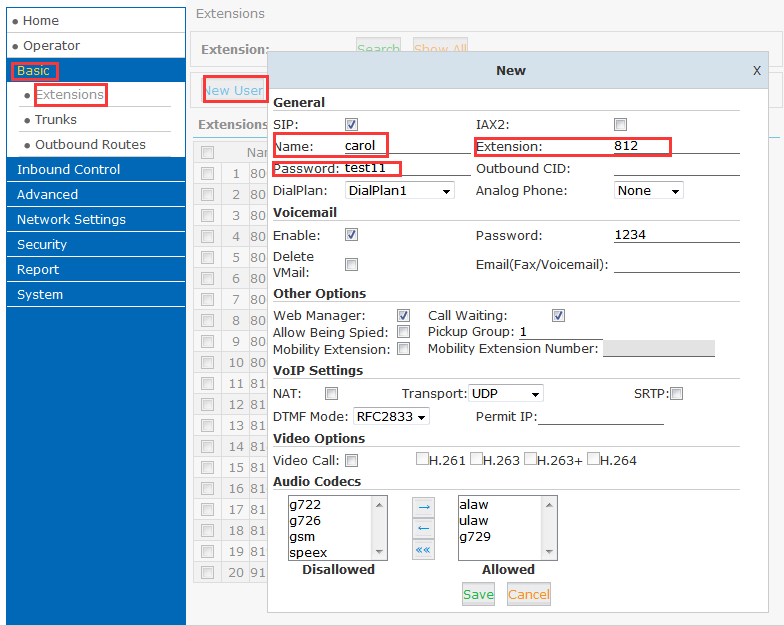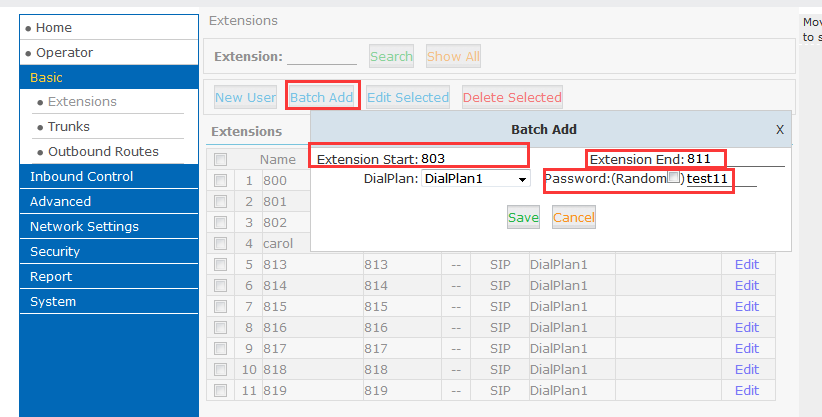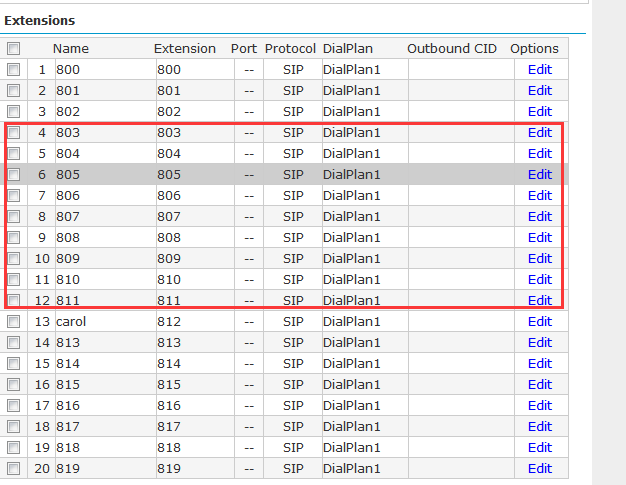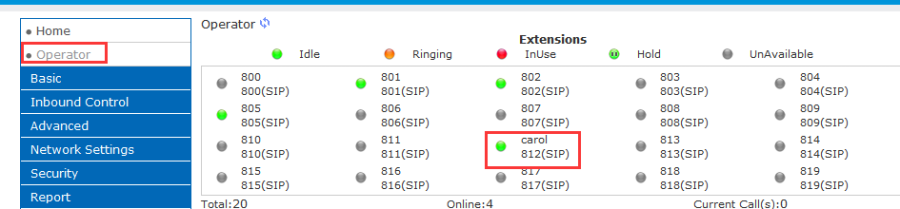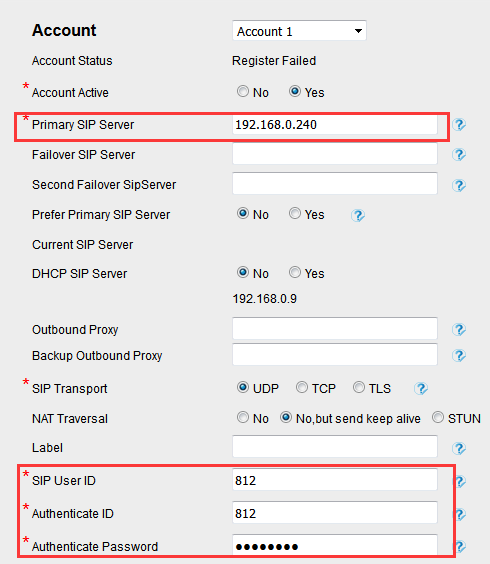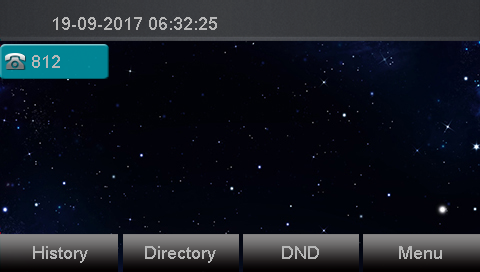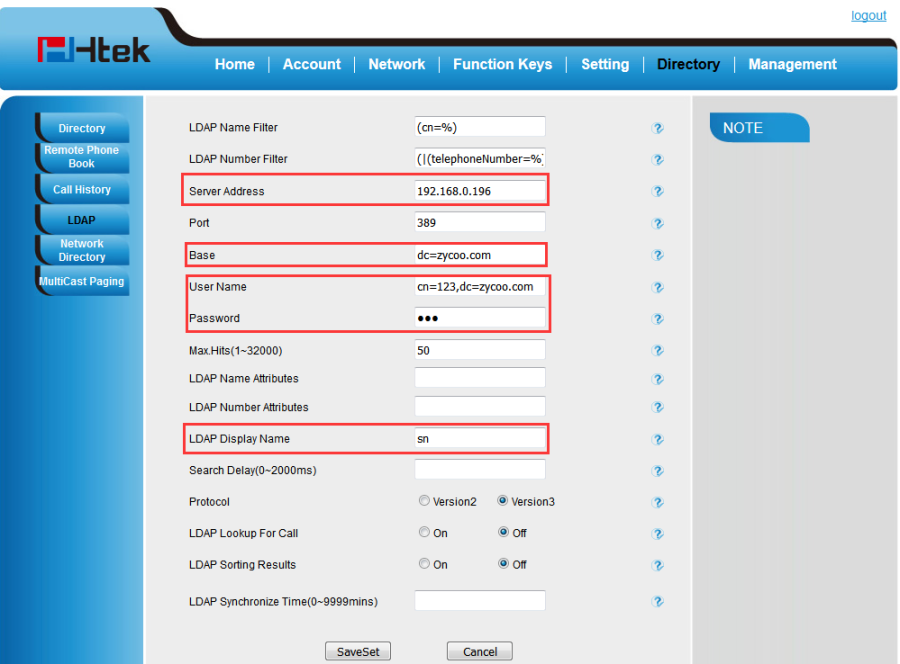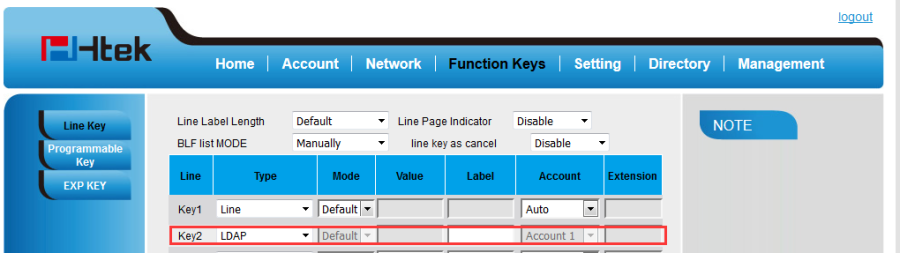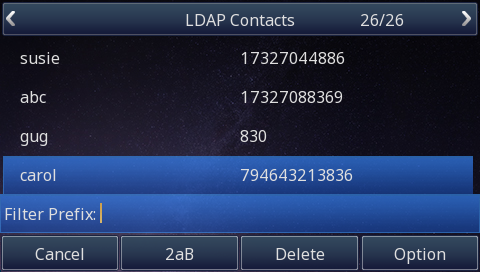Table of Contents
目录 maxLevel 2 indent 20px
About This Guide
Thank you for choosing the Htek IP phones, which are exquisitely designed to provide basic phone features plus advanced business features, such as Call Park, Call Pickup, Intercom and Enhanced Monitor Extension over IP network.
The purpose of this guide is to serve as a basic guidance for auto-provision. Htek IP phones with ZYCOO phone system, phones including:
Htek 8 Series: UC862, UC860, UC842, UC840, UC806, UC806T, UC806G, UC804, UC804T,UC804G,UC803, UC802T,UC802.
Htek 9 Series: UC926, UC924, UC923, UC902, UC901.
Note: The configuration process outlined in this guide applies to Htek SIP IP phones running.
Firmware version x.0.4.2 or later and ZYCOO phone system running version V2.1.2 or later. The configuration process described in this guide take the Htek UC926 as an example.
In This Guide
Topics provided in this guide include:
...
- Chapter 1 Getting Started
- Chapter 2 Auto-provisioning your Phone
- Chapter 3 Use ZYCOO Integrated Features
Summary of Changes
- V1.0 (2017-09-20): Provide a basic guidance for auto-provision Htek IP phones with ZYCOO phone system.
Getting Started
This chapter will show you the basic process of phone's start-up and instructions of the way to get the basic information of the phone. Topics include:
...
Phone Initialization
After your phone is powered on, the phone will boots up, complete the initialization and check firmware. Please refer to the three phases of the LCD display:
In the process of initializing, the phone will attempts to contact a DHCP server in your network to obtain valid IPv4 network settings (e.g., IP address, subnet mask, default gateway address and DNS address) by default.
Phone Status
After the phone comes up, you can view phone status on phone user interface (LCD) via the following ways:
...
Press "Up" or "Down"to scroll through the list and view the specific information.
Auto-Provisioning your phone
Auto Provision via RPS锚 _RPS _RPS
| _RPS | |
| _RPS |
Provision the IP Phone via RPS is a convenience way.
When the IP Phone start up , default it will send 'Get' message to the RPS server, if the phone's MAC address is assigned on the RPS Server previously, the RPS server will send the preset URL of the configure server to IP Phone.
...
| 锚 | ||||
|---|---|---|---|---|
|
Over View
If the ZYCOO Phone System runs on the default sip port 5060 and that the IP phones resides on the same local lan subnet. Then, Provisioning via Plug and play is a good choice to provision your phones.
...
ZYCOO can also customize the URL to be configured on the path
1, P lug the phone into the network.
2, The phone will send a multicast message across the LAN. This will be picked up by ZYCOO Phone System.
3, PnP Settings:Advanced->phone Provisioning->PnPSettings
4, You can put your phone's configuration in your own server, and the format can be:factory000x.bin->cfg000x.xml->cfgmac->cfgmac.xml(In cfgmac As an example)
Note:Htek Phone Default PnP Active:Yes.
Use ZYCOO Integrated Features
This chapter provides the detail instructions and configurations for the following ZYCOO integrated features:
- Basic Setting
- Call Forward
- Ring Groups
- Voice Mail
- Call Recording
- Pickup Call
- Paging and Intercom
- LDAP Server
- Phone Book
Basic Setting
Over View
This chapter introduces the necessary configuration of account registration and common optional configuration. Topics include:
Account Register
1, On the general page, you need to fill in some information about the extension.
Extension is your phone number, it must be filled.
Basic->Extensions->New User,Automatic account allocation.
Name will be combined to display on LCD after auto-provisioning success.
Password is automatically generated, and can be modified to facilitate memory.
Also,you can batch add,you can fill extension Start and Extension End,Passwords can be either random or customized.
2, After complete to fill in all of the information, click "Save".
Home->Operator,If the extension is registered successfully, you will see the icon turns green in ZYCOO Phone System.
3,registration
The line state in the LCD screen is "?", not "×".
| 锚 | ||||
|---|---|---|---|---|
|
| 锚 | ||||
|---|---|---|---|---|
|
| 锚 | ||||
|---|---|---|---|---|
|
...
If A phone calls the extension 812, the following setting, 812 no answer, 802 ringing for three seconds later.
Call Transfer
Over View
You can transfer a call to another extension in one of three ways:
Blind Transfer: Transfer a call directly to another party without consulting.
Semi-Attended Transfer: Transfer a call when the target phone is ringing.
Attended Transfer: Transfer a call with prior consulting.
...
1, IP Phone web page->Directory->LDAP
2,IP Phone web page->Function Keys->Line Key
3,IP Phone display
Troubleshooting
This chapter provides general troubleshooting information to help you solve the problems you might encounter when using your phone. If you require additional information or assistance with your new phone, contact your system administrator.
Why is the LCD screen blank?
...