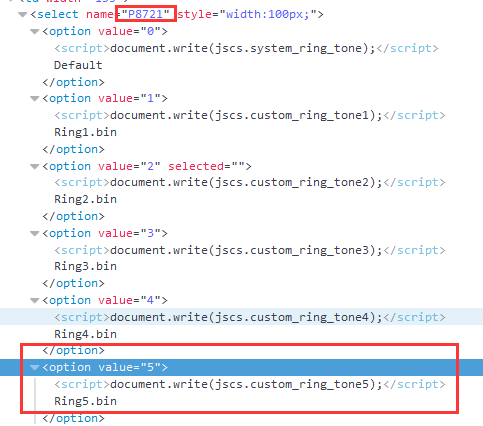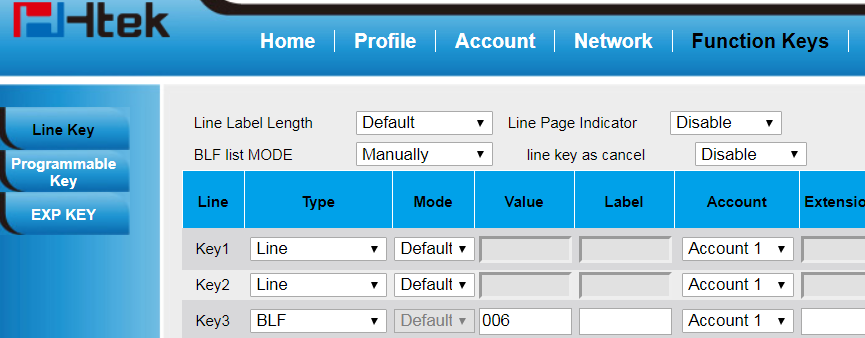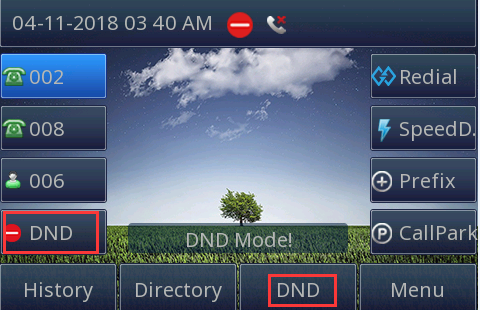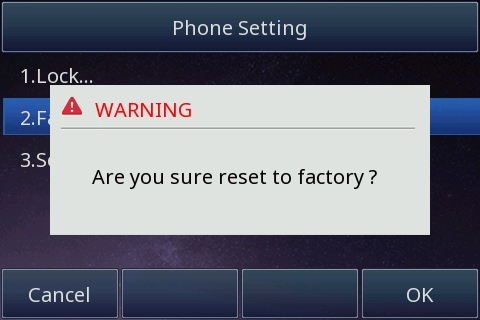| 目录 |
|---|
About This Guide
Thank you for choosing the Htek IP phones, which are exquisitely designed to provide basic phone features plus advanced business features, such as Call Park,Ring Group,and Enhanced Monitor Extension over IP network.
Htek IP phones with FusionPBX phone system, phones including:
Note: The configuration process outlined in this guide applies to Htek SIP IP phones running.
Firmware version 2.0.4.4.33 or later and FusionPBX phone system running version V4.5.0 or later. The configuration process described in this guide take the Htek UC924 as an example.Htek 9 Series: UC924, UC903, UC912G.
...
- Press "OK" button twice.
- Press the following button one by one: "Menu" -> "Status" -> "information".
Available information of phone status includes:
- Network status (e.g., IPv4 status, IP mode, MAC address).
- Phone status (e.g., product name, firmware version, MAC address and
...
Auto-Provisioning your phone
Auto Provision via RPS
Provision the IP Phone via RPS is a convenience way.
When the IP Phone start up , default it will send 'Get' message to the RPS server, if the phone's MAC address is assigned on the RPS Server previously, the RPS server will send the preset URL of the configure server to IP Phone.
...
Provisioning via Option66, which is mainly used in the situation where Htek phone and FusionPBX phone system are in same subnet.
This chapter provides the following instructions of auto-provisioning with FusionPBX phone system and show you how to edit the custom provision template on FusionPBX. Topics include:
...
For example, we can refer to the following steps to change the default ringtone to ring 5.
Step 1 Find out which P number do you want to change and what value do you want to change to for the P number by the browser(e.g. firefox).
1. Login phone's webpage -> setting -> Preference -> ringtones
2. Right click the drop-down box and chose the "Check the elements" item.
Now, I know the P number of setting ringtone is P8721, and the value 5 mean ring5.
Tips: You also can refer to our another document "parameters list"
Step 2 Find out the P number in the htek template and modify its value.
...
This chapter provides the detail instructions and configurations for the following FusionPBX integrated features:
- Basic Setting
- Call Forward
- Call Transfer
- Conference
BLF
- Call Flow
- Recording
- (custom) Speed dial
- Ring group
Basic Setting
Over View
This chapter introduces the necessary configuration of account registration.
...
4) If I do not answer calls within seconds, fusionpbx phone system will forward the call to the extension which you have chosen.
Call Transfer
Over View
You can transfer a call to another extension in one of three ways:
Blind Transfer:Transfer a call directly to another party without consulting.
Semi-Attended Transfer: Transfer a call when the target phone is ringing.
Attended Transfer: Transfer a call with prior consulting.
...
when two phones build a call, one phone which config the BLF can press the BLF line key to achieve the new call/Blind Transfer or Attended Transfer to another extension.
For an example:
1.)A set the Line Key as BLF , the Value is target number C. And the Transfer Mode via DSSkey is Blind Transfer .
2.)When A talking with B,A press BLF key ,the call will Blind Transfer to C directly.
Do Not Disturb
Over View
You can use DND to reject incoming calls automatically on the phone. The message "n New Missed Call(s)" ("n" indicates the number of missed calls) will appear on the LCD screen, and callers will receive a busy message.
...
You can dial *77 directly, or configure a programmable key on your phone, then press the key to enable/disable the function.
On the left side of the screen is the function key configured in the IP Phone Template, and the bottom of the screen is the soft key of the phone itself, they can all realize the function of DND.
Conference
Over view
You can set up a conference call with other four parties. It support up to 5 parties(including yourself) in a conference call.
...
To set up a conference call: 1. Place a call to the first party.
2. When the first party answers the call, press the Conference soft key to place a new call. The active call is placed on hold. 3. Enter the number of the second party and press "#"or the Send soft key.
4. When the second party answers the call, press the Conference soft key again to join all parties in the conference.
5. Press "split" button, then other two parties will be in hold state. then the active call press "new call" button and enter the number of the third party and press "#"or the Send soft key.
6. When the third party answers the call, press the Conference soft key again to join all parties in the conference.
7. Press "split" button, then other third parties will be in hold state. then the active call press "new call" button and enter the number of the fourth party and press "#"or the Send soft key.
8. When the fourth party answers the call, press the Conference soft key again to join all parties in the conference.
During the conference call, you can do the following actions: - Press the "Hold" soft key to place the conference on hold. - Press the "Split" soft key to split the conference call into four individual calls on hold. - Press to "mute" the conference call. - Press the "End Call" soft key to drop the conference call.
Conference ?server ?
Over View
Conferences is used to setup conference rooms with a name, description, and optional pin number.
...
2.B dial conference extension ,then enter Pin number,A talk to B.
3.C dial conference extension ,then enter Pin number,A B C talk to each other.
BLF
Over View
You can use BLF to monitor a specific extension for status changes on the phone. The BLF key illuminates solid red when the specific externsion is in use. You can press the BLF key to dial out the monitored phone number when the monitored extension is idle. You can also pick up calls that are received on the monitored extension.
...
1. Suppose Phone A and B were provisioned a Call park key with the same Call park code.
2. Phone A make a call with phone C.A press Call park key. The call will be parked and you will heard call park tone from A. And the Call park key of phone A and B will turn red.(not turn red)
3. B press the call park key, the parked call will be picked up. Now B have a call with C. And the Call park key of phone A and B will turn green.
Call Flow
Over View
Direct calls between two destinations by calling a feature code.
...
Reset the phone to factory configurations after you have tried all troubles-
Hooting suggestions but do not solve the problem. You need to note that all customized settings will be overwritten after reset.
To reset the phone via phone user interface(LCD):
1.Press Menu >Settings ->Advanced ->Settings ->Advanced Setting>Phone Setting ->Factory Reset
2.Press the Enter softkey or OK key.
3.Press OK softkey.
Note: Reset of your phone may take a few minutes. Do not power off until the phone has started up successful.The phone will be reset to factory settings sucessfully after startup.
...