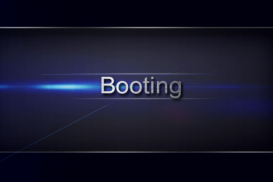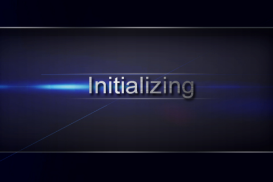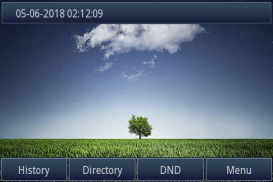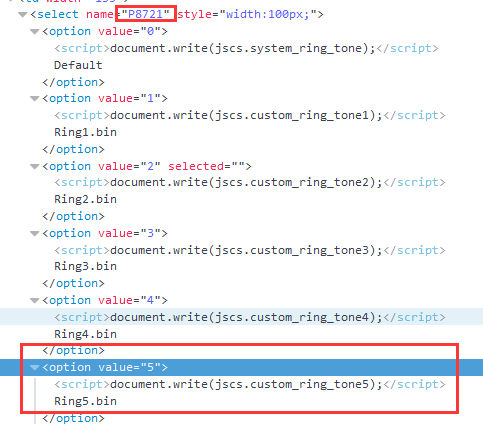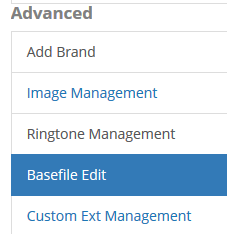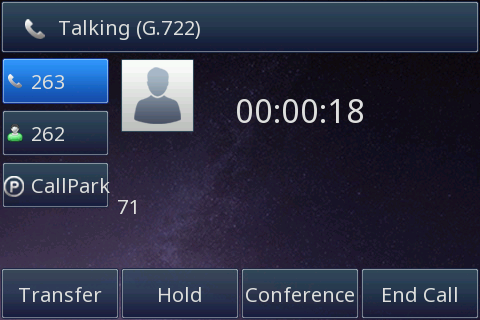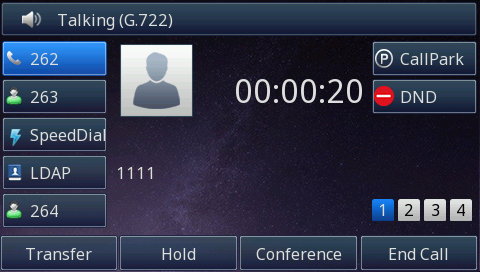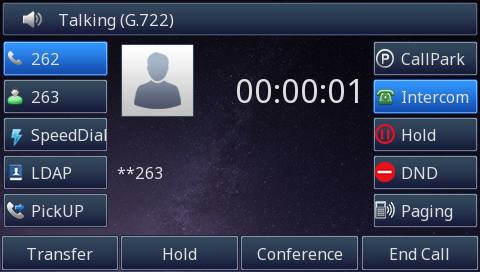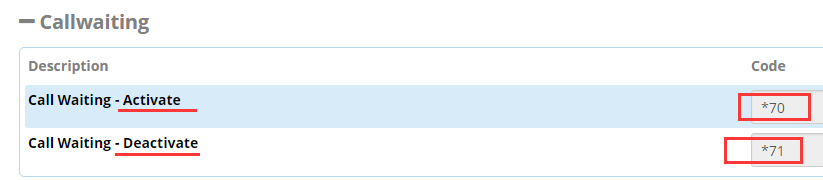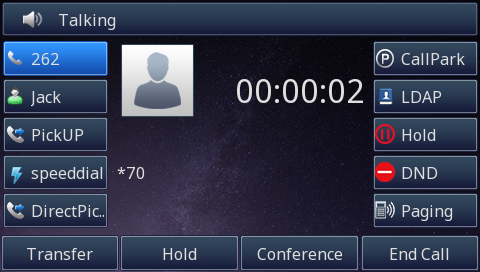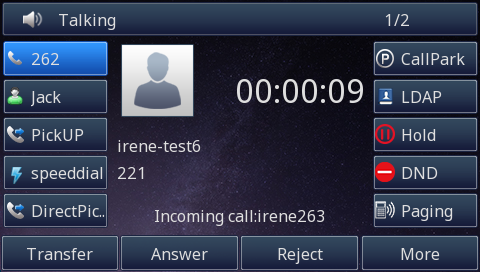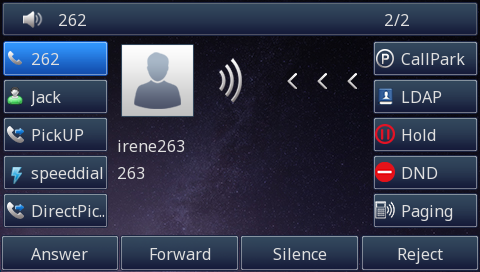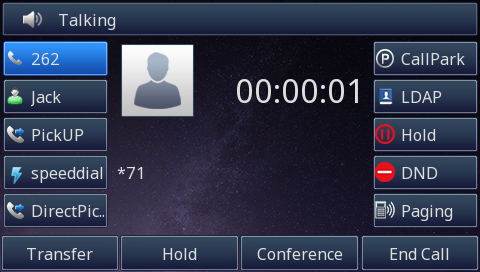| 目录 | ||
|---|---|---|
|
...
| 锚 | ||||
|---|---|---|---|---|
|
Thank you for choosing the Htek IP phones, which are exquisitely designed to provide basic phone features plus advanced business features, such as Call Park, Call Pickup, Intercom and Enhanced Monitor Extension over IP network.
The purpose of this guide is to serve as a basic guidance for auto-provisioning. Htek IP phones with FreePBX, including:
...
Htek 9 Series: UC926, UC924, UC923,UC903,UC902.
Note: The configuration process outlined in this guide applies to Htek SIP IP phones running.
Firmware version x.0.4.4 or later and FreePBX running version V13 or later. The configuration process described in this guide take the Htek UC926 as an example.
锚 _In_This_Guide _In_This_Guide
In This Guide
| _In_This_Guide | |
| _In_This_Guide |
Topics provided in this guide include:
...
| 锚 | ||||
|---|---|---|---|---|
|
- V1.0 (2018-06-28): Provide a basic guidance for auto-provisioning Htek IP phones with FreePBX system .
...
| 锚 | ||||
|---|---|---|---|---|
|
This chapter will show you the basic process of phone's start-up and instructions of the way to get the basic information of the phone. Topics include:
...
| 锚 | ||||
|---|---|---|---|---|
|
After your phone is powered on, the phone will boots up, complete the initialization and check firmware. Please refer to the three phases of the LCD display:
In the process of initializing, the phone will attempts to contact a DHCP server in your network to obtain valid IPv4 network settings (e.g., IP address, subnet mask, default gateway address and DNS address) by default.
...
| 锚 | ||||
|---|---|---|---|---|
|
After the phone comes up, you can view phone status on phone user interface (LCD) via the following ways:
...
| 锚 | ||||
|---|---|---|---|---|
|
Provisioning via DHCP Option 66,which is mainly used in the situation where Htek phone and FreePBX are in same subnet.
This chapter provides the following instructions of auto-provisioning with FreePBX and show you how to edit the custom provision template on FreePBX. Topics include:
...
...
锚 _Provision_via_RPS _Provision_via_RPS
Provision via RPS
| _Provision_via_RPS | |
| _Provision_via_RPS |
Provision the IP Phone via RPS is a convenience way.
When the IP Phone start up , default it will send 'Get' message to the RPS server, if the phone's MAC address is assigned on the RPS Server previously, the RPS server will send the preset URL of the configure server to IP Phone.
...
| 锚 | ||||
|---|---|---|---|---|
|
Over View
If your network will not have IP connectivity to the Internet, you can use the "Option 66" feature built inside your company DHCP server to auto-provision your Htek phones.
This requires the IT administrator to insert the IP address/FQDN of the FreePBX server into the company router, under the "Option 66" parameter of the DHCP settings. This procedure is required only once,this procedure is beneficial for mass deployments.
...
| 锚 | ||||
|---|---|---|---|---|
|
Over View
Maybe you are not satisfied with the default configuration of auto-provision. Each Htek phone setting provisioned by FreePBX is connect with a P number of Htek template file on FreePBX. We can modify the value of the p number in template so that to change the configuration which is provisioned by FreePBX.
The following part "Operating Instructions" will show you how to modify the template by an example.
...
2. Right click the drop-down box and chose the "Check the elements" item.
Now, You know the P number of setting ringtone is P8721, and the value 5 mean ring5.
Tips : You also can refer to our another document "parameters list".
Step 2, Find out the P number in the template and modify its value.
1. Login FreePBX→Setting→Endpoint Manager→Advanced→Basefile Edit.
...
| 锚 | ||||
|---|---|---|---|---|
|
This chapter provides the detail instructions and configurations for the following FreePBX integrated features:
...
- Basic Setting
- Call_Forward
- Call_Transfer
- Do Not Disturb
- Call Park
- Voice Mail
- BLF
- Conferences
- IVR
- Pickup
- Queue
- Call Waiting
| 锚 | ||||
|---|---|---|---|---|
|
Over View
This chapter introduces the necessary configuration of account registration and common optional configuration. Topics include:
Account Register
Time&Date
Basic Network Setting
...
| 锚 | ||||
|---|---|---|---|---|
|
Over View
Call forward refers to the call forwarding, that is, the called party can not answer the phone for some reason (for example, busy, shutdown, not in the service area, etc.), and the non-called touch callback behavior. In the network is divided into busy transfer, shutdown is not in the service area and long time should not be transferred, unconditional transfer of three.
1. call forward have 3 users:
...
| 锚 | ||||
|---|---|---|---|---|
|
Over View
You can transfer a call to another extension in one of three ways:
Blind Transfer:Transfer a call directly to another party without consulting.
Semi-Attended Transfer: Transfer a call when the target phone is ringing.
Attended Transfer:Transfer a call with prior consulting.
...
b. Enter the target extension number (264).
c. Press Send.
d. Wait for 264 answered, and tell him that you want to transfer a call to him.
e. Finally, press Transfer.
TIP: You can cancel the transfer before the call is connected by pressing the Cancel soft key.
Additional Function of Transfer
...
| 锚 | ||||
|---|---|---|---|---|
|
Over View
If you do not want to have a phone to bother you, you can set do not disturb mode.
...
1. DND Activate: Phone A dials * 78 # after the voice prompt donotdisturb activate, When another phone B calls the phone A, the extension A is not on the found
2. DND Deactivate: Phone A dials * 79 after the voice prompt donotdisturb deactivate,Cancel DND, other phones can dial the phone A normally
3. DND Toggle: Phone A dials * 76 to toggle the current setting status from DND activate-> DND deactivate, or DND deactivate->DND activate.
| 锚 | ||||
|---|---|---|---|---|
|
Over View
You can use call park feature to park a call, and then retrieve the parked call from another phone. Htek IP phone supports call park Feature. For call park feature, the server will automatically hunt for the first available orbit in the call park orbits and parks the call there. The call park orbits should be predefined. You can park an active call by pressing the park call key (if configured) on the phone. And you also can retrieve the parked call by pressing a (retrieve) parked call key or dialing the retrieve access code.
...
2. A will be hold,C LCD screen flashing light is steady red, click Call Park key, C and A to talk.
| 锚 | ||||
|---|---|---|---|---|
|
Over View
E-mail that can deliver sound Voice inbox access code. This number is dialed to access extension voice inbox (extension PIN required)
...
2. After the voice message is finished, the phone's mail button on the B phone will display a green flashing light. At this time, B dial * 98 to listen to voice messages, Input what mailbox you want to login,such as the extension A ,and then enter the password(The precondition is that you know the password of A). You can listen to A's voicemail?delete voice messages, and save voice messages according to the voice prompts.
| 锚 | ||||
|---|---|---|---|---|
|
Over View
BLF ("Busy Lamp Field") buttons allow you to monitor the state of another user and of certain feature codes. If you set up a BLF to another extension, the light next to the line button will be lit when that extension is on a call. If the extension is receiving an inbound ringing call, the light will flash.
...
| 锚 | ||||
|---|---|---|---|---|
|
Over View
Conferences allow two or more participants to communicate with each other at the same time using voice
...
when any IP phone want to participate in this meeting,then it can dial the conference number(1111) and conference PIN(1111).
| 锚 | ||||
|---|---|---|---|---|
|
Over View
IVR (Interactive Voice Response) is an interactive voice response. You only need to call the service center to listen to the mobile entertainment products according to the operating instructions, and can also play relevant information according to the user input.
IVR business technology threshold is actually quite low. The SP applies for the access number resources to the operator, purchases the corresponding voice platform device and the operator's voice gateway for signaling / voice relay connection, sets up its own service system (hard-soft scheme is very mature), and creates own voice After the business process, you can carry out IVR business.
...
When other phone dials the phone to be tested, the IVR function can be performed if the phone is busy or not available, and input the corresponding number to perform the corresponding function.
| 锚 | ||||
|---|---|---|---|---|
|
Over View
When phone A is busy or not available, phone B dials A, and phone C can choose up the phone(**numberA).
...
Phone B calls phone A, BLF light of C flashes red, Then C click pickup line key.The C and A establish a call.
| 锚 | ||||
|---|---|---|---|---|
|
Over View
They will enable you to deal with your calls more efficiently and your customers will be held in a queue, listening music on hold and receiving information messages about aproximate wait time and/or their position in queue depending on the settings you choose to apply to your PBXware queue environment.
...
| 锚 | ||||
|---|---|---|---|---|
|
Over View
If call waiting is enabled for your extension on the PBX, your Htek Phone will receive additional calls if you are already on the phone.
Call Waiting is enabled by default for new extensions created on your PBX(Advanced->Extension Options).
If call waiting is enabled, and another call comes in while you are already on a call, you will hear a beep. You can optionally turn off this audio notification of incoming calls from your End Point Manager template, but still visually see the additional incoming calls on your phone screen.
How To Config
Log in FreePBX->Admin->Feature codes.
...
The phone A dials *70,call waiting activated when A and B make a call.
The phone A dials *70,call waiting activated,When A and B is talking, a new incoming call will be displayed below.
Click the up and down arrow keys to answer the call.
The phone A dials *71,call waiting deactivate.
| 锚 | ||||
|---|---|---|---|---|
|
Over View
When a paging group is added, the phone in the group will answer automatically when the phone A (221) dials the paging group number.
...
3. The handset answering the call can only hear the sound but can not speak to other handsets, or you can choose to hang up.
When the caller hangs up, the page ends.
| 锚 | ||||
|---|---|---|---|---|
|
Over View
Intercom system
How To Config and Use
...
| 锚 | ||||
|---|---|---|---|---|
|
Over View
When creating a Ring Group, phone dials the ring group's number,all the number of the Ring Group will be ringing,when a number of ring group answer the call,other phones will stop ringing and go back to idle status.
...
| 锚 | ||||
|---|---|---|---|---|
|
This part is to serve as a basic guidance for upgrading firmware and resetting the phone.
...
Reset the phone to factory configurations after you have tried all troubleshooting suggestions but do not solve the problem. You need to note that all customized settings will be overwritten after reset.
To reset the phone via phone user interface (LCD):
1. Press Menu -> Settings -> Advanced -> Settings -> Reset.
The password of Advanced is provisioned by FreePBX.
2. Press the Enter soft key or OK key.
3. Press OK soft key.
Note: Reset of your phone may take a few minutes. Do not power off until the phone has started up successful.The phone will be reset to factory settings sucessfully after startup.
...
| 锚 | ||||
|---|---|---|---|---|
|
This chapter provides general troubleshooting information to help you solve the problems you might encounter when using your phone. If you require additional information or assistance with your new phone, contact your FreePBX server administrator.
...