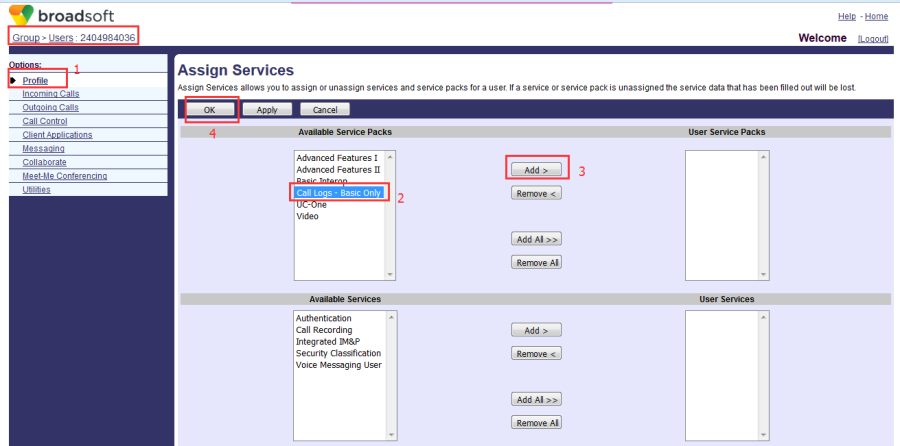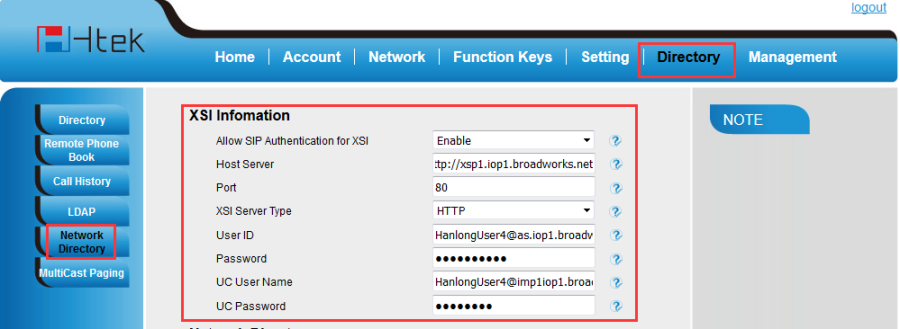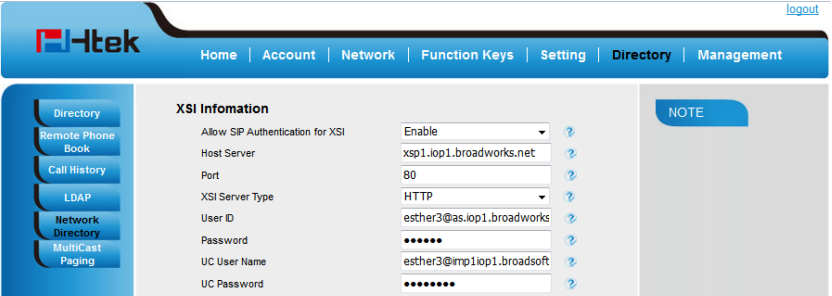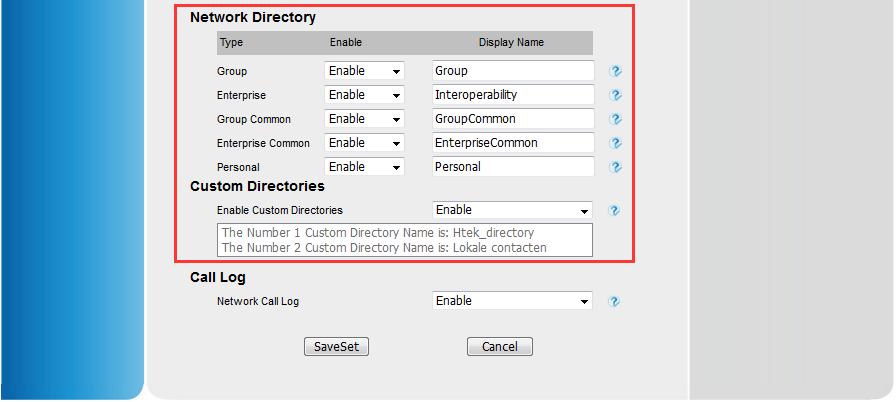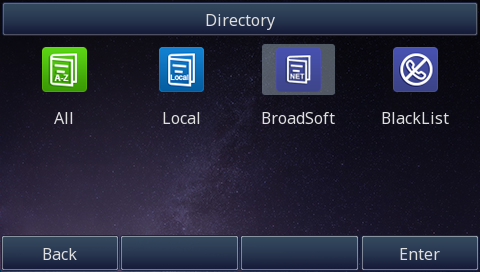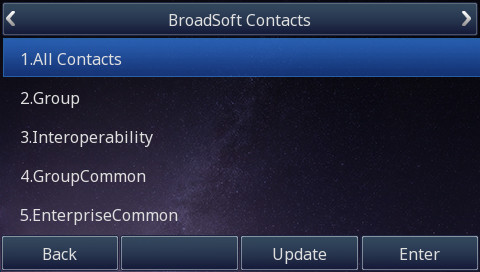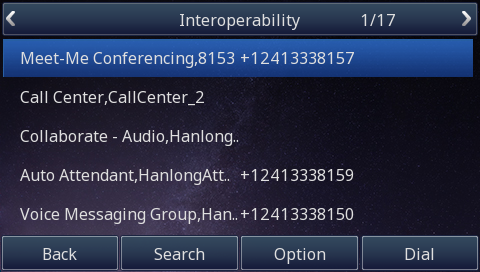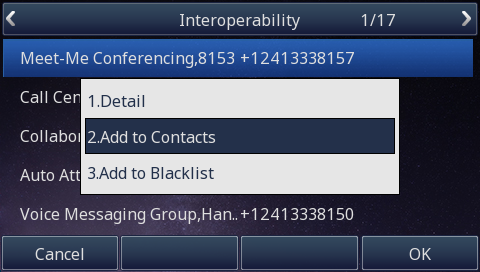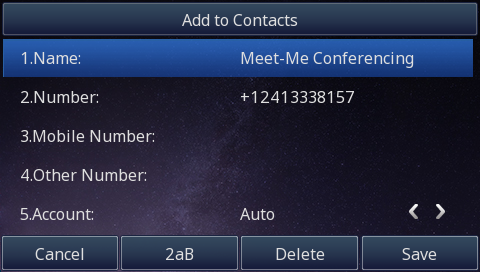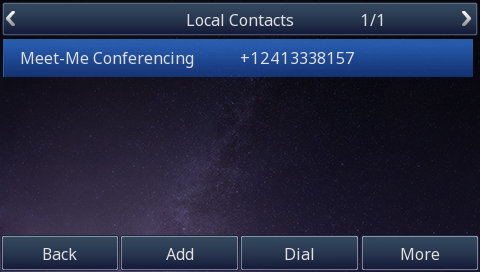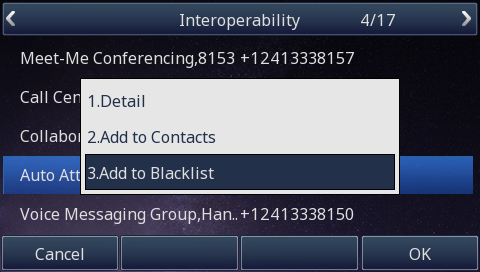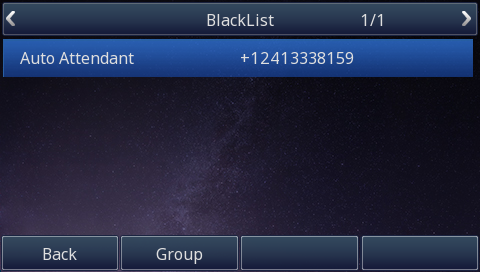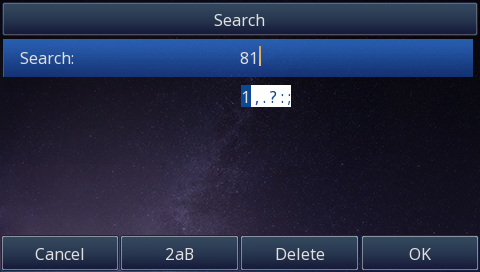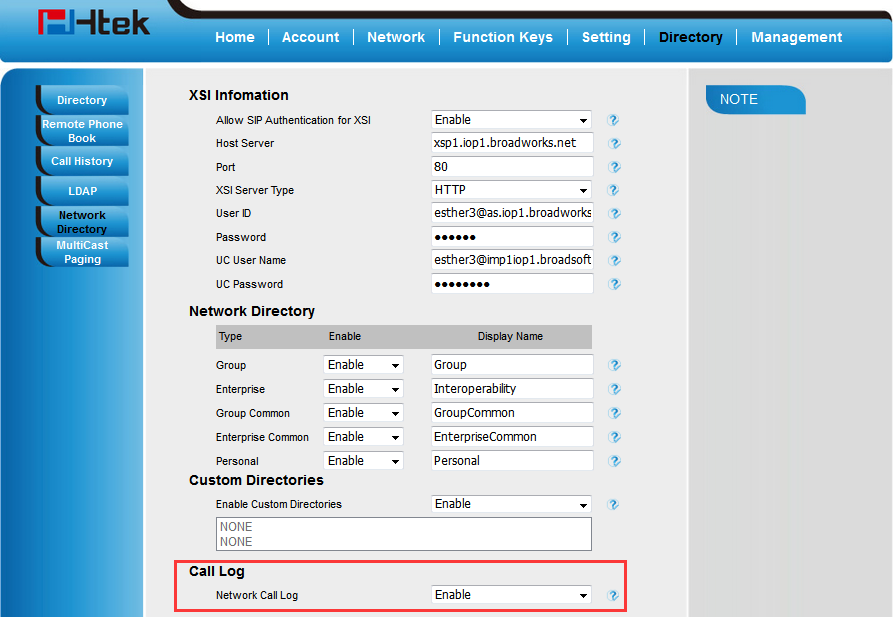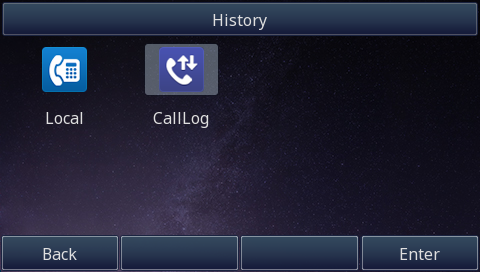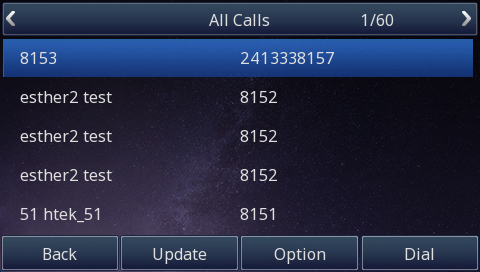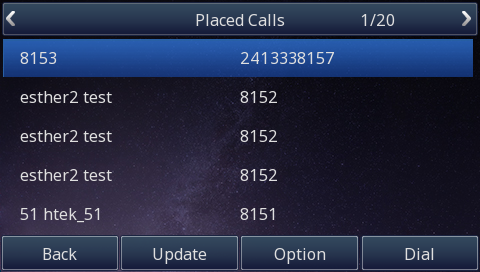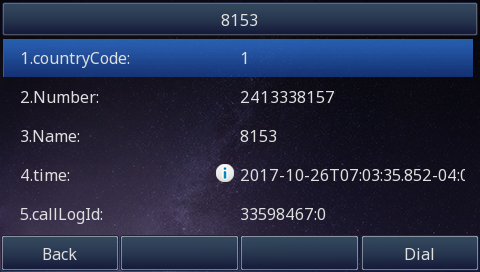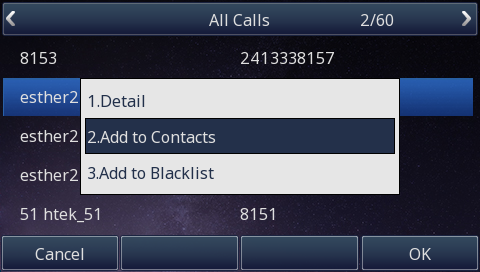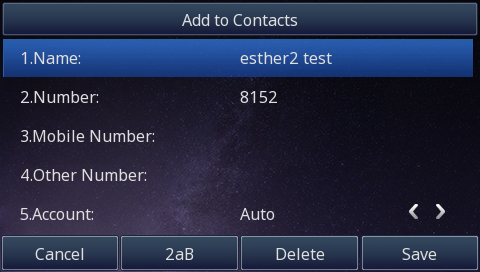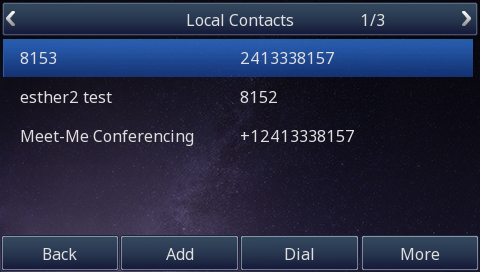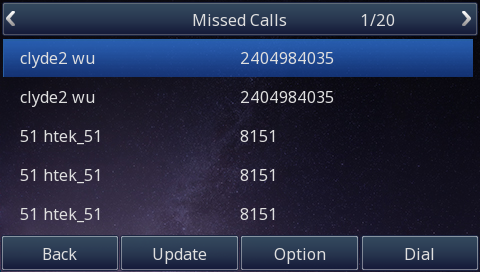Directory & BroadWorks Call Logs
Document Revision History
Vesion | Change Log |
|---|---|
2.12.4.2.14 | Improve some of the parameters of information |
Vesion | Change Log |
|---|---|
2.0.4.2.10 | Edited and published document |
Detail information for Broadworks and Htek IP Phone
BroadWorks software version: |
Firmware version on Htek IP Phone: |
Network Directory:
You can access the BroadSoft Directory through the IP phone. The contacts included in the directory are determined by your system administrator. You can dial or search for a contact in the BroadSoft directory. The BroadSoft directory allows you to search for a contact and dial the stored numbers in the following directories: Enterprise Directory, Group Directory, Enterprise
Common Directory, Group Common Directory, Personal Directory and Custom Directory.
Note:
Before using BroadSoft Directory feature, make sure you have correctly configured XSI.
How to configure XSI information,Please refer to the following:
Configuration on Broadsoft
Assign the Call Logs service to a user
- Configuration Path: Group→ Profile→User->Select a user (2404984036) → Profile→Assign Services:
Configuration XSI information on Htek IP Phones
Get the XSI information
Host Server: The Host Server is your Broadworks Web Portal management address.
For example: http://xsp1.iop1.broadworks.net
(you can get this URL from Group->Resources->Identity/Device Profiles->Select an existing group identity/device profile->Device Type URL: http://domain)
XSI User ID: The User ID is in the profile of the User ID. It should contain the whole SIP URI.
For example: 2404984034@as.iop1.broadworks.net
Password: The Password is the Broadworks Web access password of each user.
3 ways to configure xsi information on Htek IP Phones
Access ways | Availability | How to access? |
|---|---|---|
Phone interface | Not Available | N/A |
Web interface | Available | Log in by IP Address(username: admin; password: admin) |
Auto provision | Available | Edit the configuration file |
Set the XSI information via phone web interface
- Directory→Network Directory
Set the XSI information via Auto-Provisioning
| <P24014 para="BwXsiDir.Enable">%TT_H_BW_DIR_ENABLE%</P24014> <P20944 para="BwXsiDir.AllowSipAuthForXsi">1</P20944> <P20945 para="BwXsiDir.Host">%XSP_ADDRESS%</P20945> <P20946 para="BwXsiDir.Port">80</P20946> <P20947 para="BwXsiDir.ServerType">0</P20947> <P20948 para="BwXsiDir.UserId">%BWLOGIN-ID-1%</P20948> <P20949 para="BwXsiDir.PassWord">%BWAUTHPASSWORD-1%</P20949> |
How to use Network Directory:
Configuring BroadSoft Directory Feature on the IP Phone
To configure BroadSoft Directory feature via phone web interface:
- Click on Directory->Network Directory.
- Select the desired value from the pull-down list of Enabled.
- Enter the desired value in the Display Name field.
- Select the desired value from the pull-down list of Enable Custom Directory.
If the custom directory is enabled, the custom directory created on the BroadWorks server is shown under the Enable Custom Directory field - Click saveset to accept the change.
Using BroadSoft Directory Feature on the IP Phone
- Menu->Directory→Broadsoft:
- Press the Broadsoft menu, phone will load the Broadsoft contacts,You will see the Broadsoft contacts list:
- Select a desired directory item, and then press the Enter soft key,The IP phone connects to load the directory, and then displays contacts of this directory on the LCD screen.
To add a contact to local contacts from the desired directory item: - Edit the contact information:
- Press the save soft key to save the contact, then you will see this contact from Local contacts.
To add a contact to Blacklist from the desired directory item: - Edit the contact information:
- Press the save soft key to save the contact, then you will see this contact from Black List.
To place a call from in the BroadSoft directory
- Menu->Directory->Broadsoft
- Select a desired directory item, and then press the Enter soft key to load the directory.
- Select a desired contact.
- Press the dial soft key.
To search for a contact in the BroadSoft directory:
- Menu->Directory->Broadsoft
- Select a desired directory item, and then press the Enter soft keyto load the directory.
- Press the Search soft key.
- Enter a few continuous characters or continuous digits in the corresponding field.
The contacts whose name or phone number matches the criteria entered will appear on the IP phone LCD screen. You can dial from the result list.
BroadSoft Call Log
You can access the BroadSoft Call Log through the IP phone. Each call log entry contains call information such as remote party identification, time and date. You can check call log entries and place a call from the call log lists.The BroadSoft Call Log allows you to view and dial the stored numbers in the following lists: missed calls, received calls, placed calls and all calls.
Note:
Before using BroadSoft Call Log feature, make sure you have correctly configured XSI.
How to configure XSI information,Please refer to the above.
How to use BroadSoft Call Log
Configuring BroadSoft Call Log Feature on the IP Phone
To Enable BroadSoft Call Log feature via Phone web interface:
- Click on Directory->Network Directory.
- Select the desired value from the pull-down list of Enabled.
- Click saveset to accept the change.
Using BroadSoft Call Log Feature on the IP Phone
To access the BroadSoft call log via phone interface:
- Menu->History->Call Log
- Press the Enter soft key,phone will load the Broadsoft Call Log,You will see the Broadsoft call log:
To view the Broadsoft call log detail:
- Select the desired calllog list.
- Press the Option soft key and select Detail.you can view the call log's detail information:
- Press the Option soft key and select Add to contact.you can add a call log to your Local contacts:
To place a call from the BroadSoft call log list:
- Select the desired call log Item.
- Select the desired call log number, then press Dial softkey to place a call.