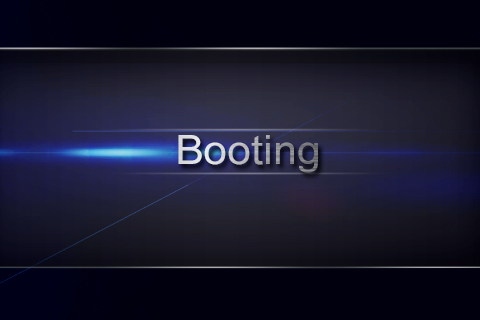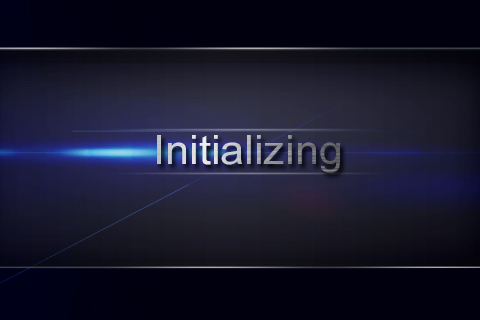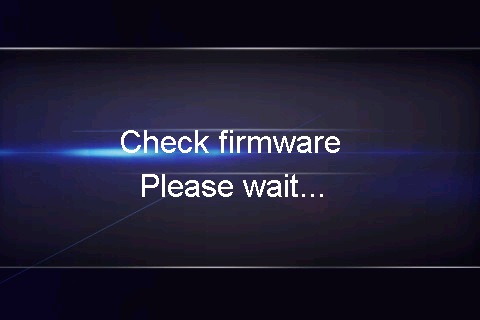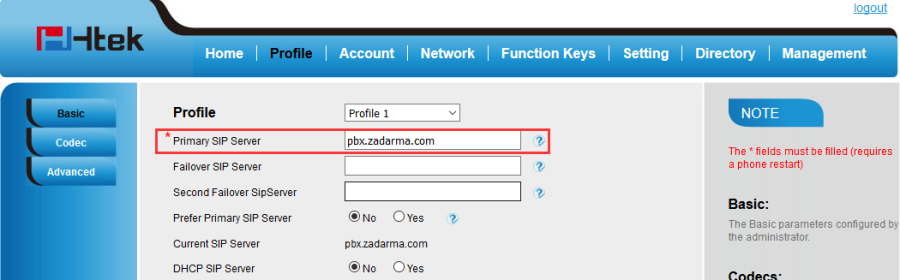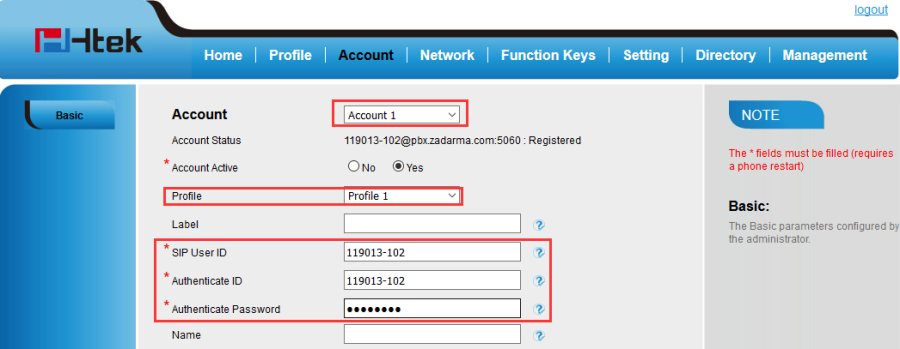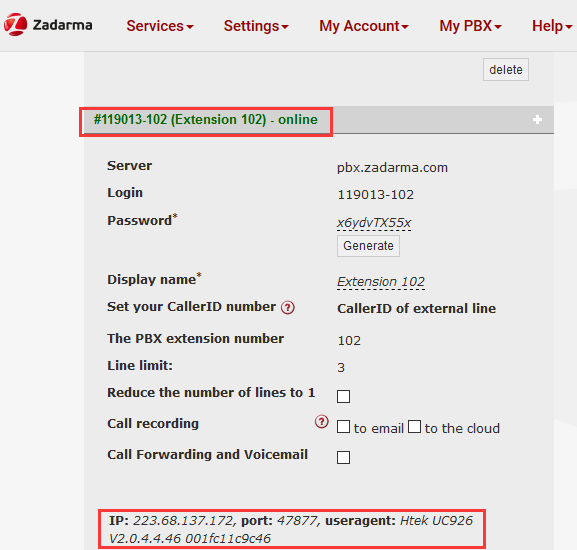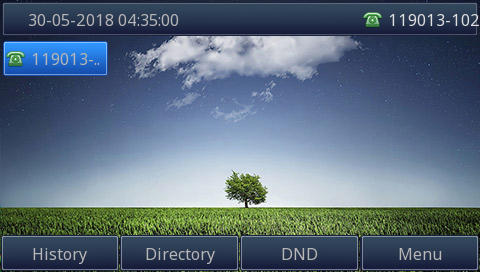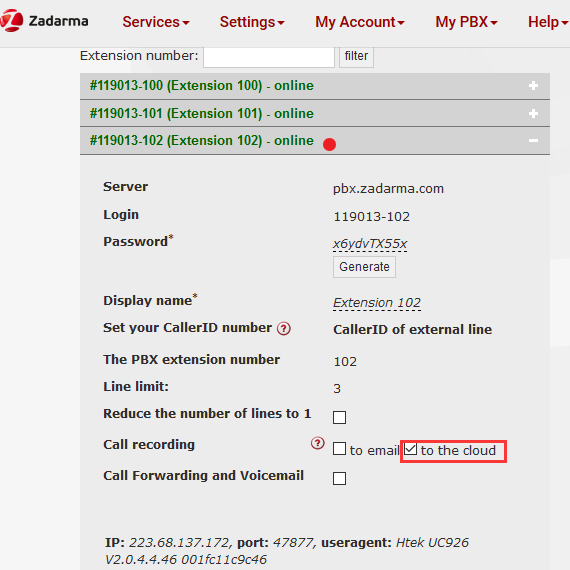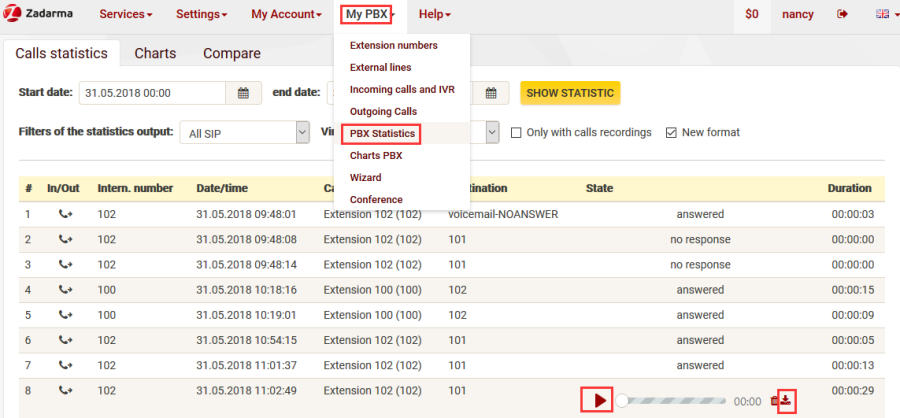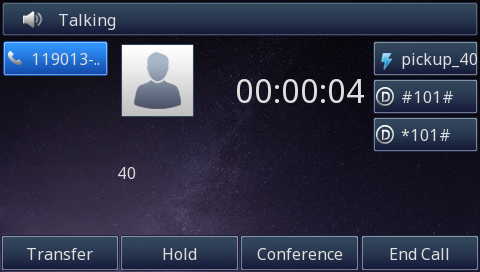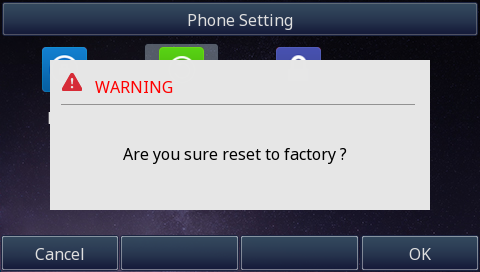Htek IP Phones with Zadarma Configuring Guide V1.0
- About This GuideThank you for choosing the Htek IP phones, which are exquisitely designed to provide basic phone features plus advanced business features, such as Call recording,Call Forward,Call Transfer, Call Pickup,SMS and Conference.
The purpose of this guide is to serve as a basic guidance for using.
Applicable Htek IP Phone moudel on Zadarma phone system as follow:
Htek 8 Series: UC862, UC860, UC842, UC840, UC806, UC806T, UC806G, UC804, UC804T,UC804G,UC803, UC802T,UC802.
Htek 9 Series: UC926E,UC924E,UC926, UC924, UC923, UC912G,UC912,UC912E UC902, UC901
| 锚 |
|---|
| _In_This_Guide |
|---|
| _In_This_Guide |
|---|
|
In This GuideTopics provided in this guide include: - Chapter 1 Getting Started
- Chapter 3 Use Zadarma Features
- Chapter 4 Resetting your phone
- Chapter 5 Troubleshooting
Note: The configuration process outlined in this guide applies to Htek SIP IP phones running.
Firmware version x.0.4.4.46 or later and Zadarma phone system running version Free. The configuration process described in this guide take the Htek UC926 as an example.
Getting Started
This chapter will show you the basic process of phone's start-up and instructions of the way to get the basic information of the phone. Topics include:
...
| 锚 |
|---|
| _Phone_Initialization |
|---|
| _Phone_Initialization |
|---|
|
Phone Initialization
After your phone is powered on, the phone will boots up, complete the initialization and check firmware. Please refer to the three phases of the LCD interface display:
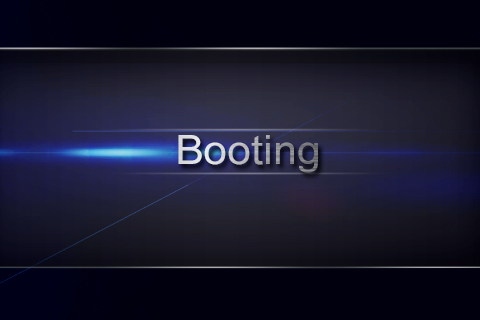
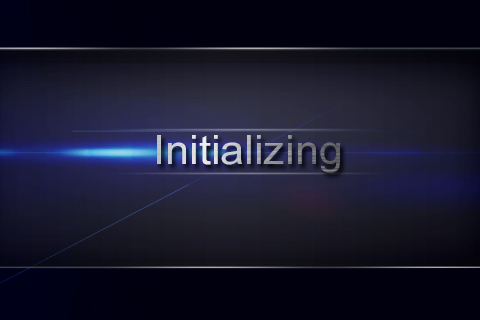
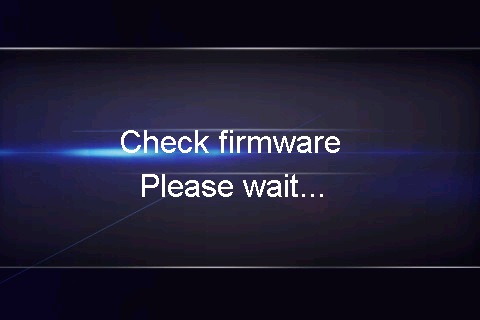
In the process of initializing, the phone will attempts to contact a DHCP server in your network to obtain valid IPv4 network settings (e.g., IP address, subnet mask, default gateway address and DNS address) by default.
...
| 锚 |
|---|
| _Phone_Status |
|---|
| _Phone_Status |
|---|
|
Phone Status
After the phone comes up, you can view phone status on phone user interface (LCD interface) via the following ways:
...
| 锚 |
|---|
| _Operating_Instructions_2 |
|---|
| _Operating_Instructions_2 |
|---|
|
| 锚 |
|---|
| _Provisioning_via_Plug |
|---|
| _Provisioning_via_Plug |
|---|
|
| 锚 |
|---|
| _Edit_custom_provision |
|---|
| _Edit_custom_provision |
|---|
|
| 锚 |
|---|
| _Use_3CX_Integrated |
|---|
| _Use_3CX_Integrated |
|---|
|
| 锚 |
|---|
| _Auto-Provisioning_your_phone |
|---|
| _Auto-Provisioning_your_phone |
|---|
|
Use Zadarma Feature
This chapter provides the detail instructions and configurations for the following Zadarma features:
- Account Register
- Call Recording
- Call Forwarding
- SMS
- Call Transfer
- Call Pickup
- Incoming calls scenario
- Do Not Disturb
- Conference
Account Register
How to Config
...
1.Open the phone's web interface, under the tab "Profile"
Enter the following data:
Primary SIP Server: pbx.zadarma.com:
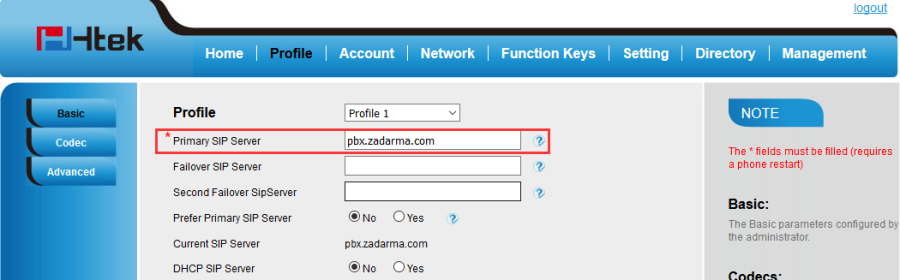
2.Under the tab "Account"
Enter the following data:
SIP User ID : Your internal PBX number (for example 119013-102).
Authenticate ID: Your internal PBX number (for example 119013-102).
Authenticate Password: Your password of internal PBX number.
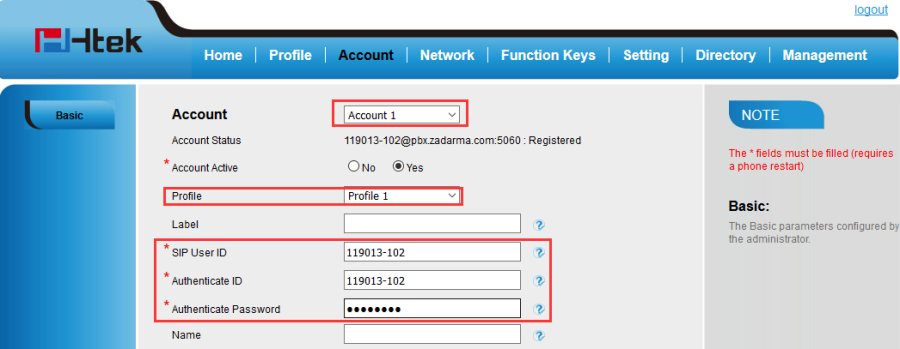
3.After complete to fill in all of the information, click "SaveSet" Button.
If the extension is registered successfully, you will see the extension status in Zadarma phone system.
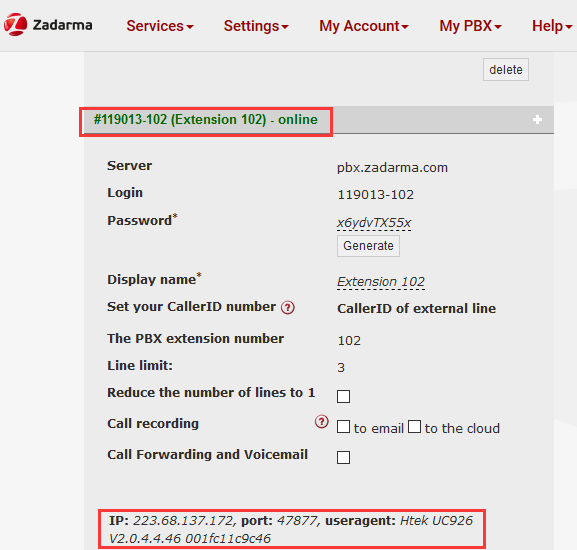
The line state in the LCD interface screen is "?", not "×".
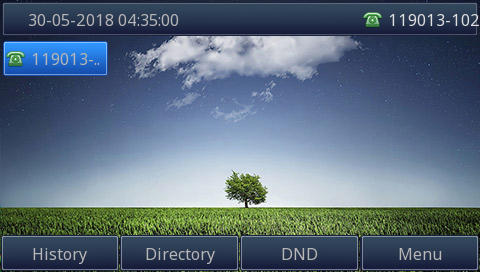
Call Recording
Over View
...
All recordings are sent to the email,specified in the extension number settings.
1.Phone A(100) and DUT(102) are registered to Zadarma phone system.
2.Phone A make a call with DUT.
3.The call recording will be sent to nancy@htek.com email after ending this call. The file format is MP3.


4.You can listen this call record from your email.
All recordings are saved in the cloud storage:
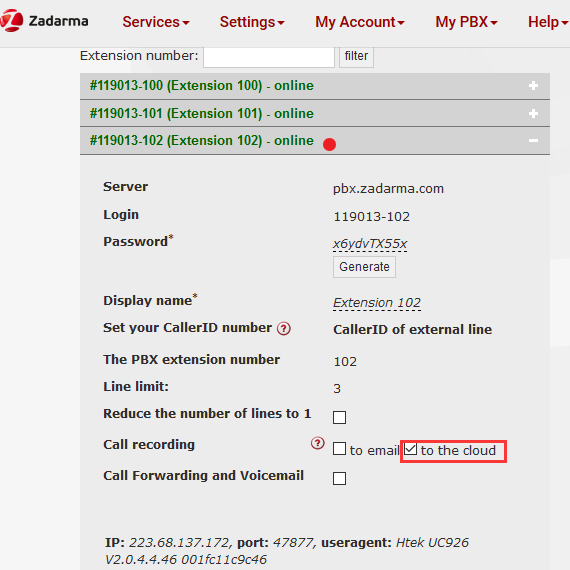
You can listen to your call recording or download or delete the call recording file from MyPBX→PBX Statistics→Calls statistics:
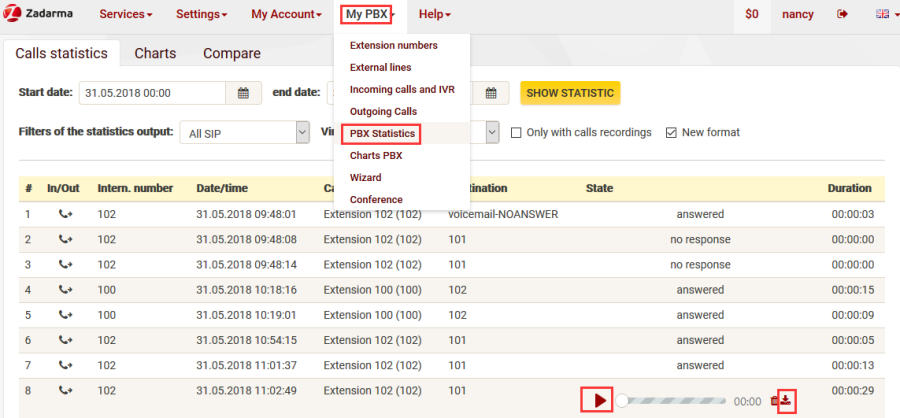
Note:
| 锚 |
|---|
| _Phone_Display_Language |
|---|
| _Phone_Display_Language |
|---|
|
The size of the free cloud storage is 200 MB. If you choose to disable this feature, the call recordings are deleted from the cloud storage in 180 days.
You can check the call recording storage from MyPBX→Extension Numbers

Call Forwarding
Over View
...
| 锚 |
|---|
| _Call_Forward |
|---|
| _Call_Forward |
|---|
|
SMS
Over View
...
| 锚 |
|---|
| _Call_Transfer |
|---|
| _Call_Transfer |
|---|
|
Call Transfer
Over View
...
| 锚 |
|---|
| _Do_Not_Disturb |
|---|
| _Do_Not_Disturb |
|---|
|
Call Pickup
Over View
...
1.Phone A (100) call Phone B(101)
2.DUT(102) dial 40 or press a speed dial key which configured via phone's webpage or LCD interface.
3.DUT will pickup this call successfully, Phone A will talk with DUT.
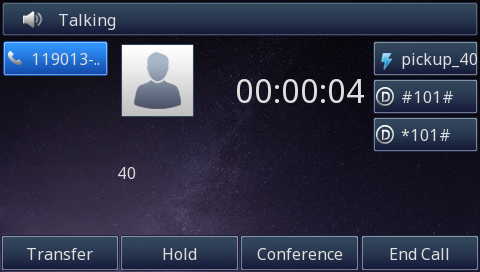
Incoming calls scenario
Setting up the incoming calls scenario is one of the main features of the cloud PBX. In the Zadarma PBX all incoming calls are routed according to the setup call scenarios.
In each scenario, you have to set up which extension numbers will receive a call, and in what order. You can determine which extension number will be called, the order in which they are called, and the time delay between the calls.
...
1.Phone A (100) call 481935(SIP Account)
2.Zadarma phone system will routed to 102 according to the setup call scenario.
Do Not Disturb
Over View
...
Conference
Over view
...
- Press the "Hold" soft key to place the conference on hold.
- Press the "Split" soft key to split the conference call into three individual calls on hold.
- Press the "End Call" soft key to drop the conference call.
Resetting your phone
Reset the phone to factory configurations after you have tried all troubles- Hooting suggestions but do not solve the problem. You need to note that all customized settings will be overwritten after reset.
To reset the phone via phone user interface(LCD interface):
1.Press Menu →Settings →Advanced →Settings →Reset(Default password is admin)
2.Press the Enter softkey or OK key.
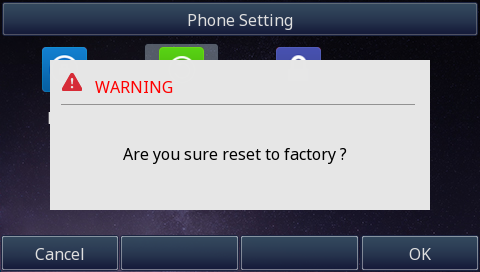
3.Press OK softkey.
The phone will be reset to factory settings sucessfully after startup.
| 锚 |
|---|
| _Troubleshooting |
|---|
| _Troubleshooting |
|---|
|
Note: Reset of your phone may take a few minutes. Do not power off until the phone has started up successful.
Troubleshooting
This chapter provides general troubleshooting information to help you solve the problems you might encounter when using your phone. If you require additional information or assistance with your new phone, contact your system administrator.
Why is the LCD interface screen blank?
1.Ensure that the phone is properly plugged into a functional AC outlet.
2.Ensure that the phone is plugged into a socket controlled by a switch that is on.
3.If the phone is plugged into a power strip, try to plug it directly into a wall out let instead.
4.If the phone is powered from POE, ensure that you use a POE-compliant switch or hub.
Why does the phone display "Network unavailable"?
1.Ensure that the Ethernet cable is plugged into the Internet port on the phone and the Ethernet cable is not loose.
2.Ensure that the switch or hub in your network is operational.
Why doesn't the phone display time and date correctly?
Check if you have configured the phone to obtain the time and date from the SNTP server automatically. If the phone fails to connect to the SNTP server, you need to configure the time and date manually.
Why the phone can't make the fourth way call at the same time?
Extension number Line limit Maximum is three.
Why the phone can't make the second call or call transfer,conference?
Check the extension number whether enable Reduce the number of lines to 1.