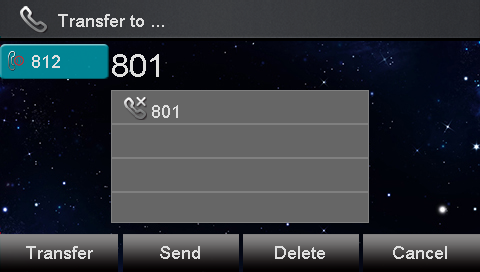Call Transfer Feature On ZYCOO Platform
Call Transfer
Over View
You can transfer a call to another extension in one of three ways:
Blind Transfer: Transfer a call directly to another party without consulting.
Semi-Attended Transfer: Transfer a call when the target phone is ringing.
Attended Transfer: Transfer a call with prior consulting.
How To Use
To perform a blind transfer:
1. Press the Transfer soft key during a call.
2. Enter the extension number which you want to transfer the call to.
3. Press the Transfer soft key to complete the transfer, then the call is connected to the number to which you are transferring.
To perform a semi-attended transfer:
1. Press the Transfer soft key during a call.
2. Do one of the following:
- Enter the number you want to transfer the call to.
- Press the Dir soft key, and then select the desired group and search for the contact
3.Press send soft key or "#"button to dial out the transferring call, when the phone which is transferred ringing and then press the transfer soft key to complete the transfer.
To perform an attended transfer:
1. Press the Transfer soft key during a call.
2. Do one of the following:
- Enter the number you want to transfer the call to.
- Press the Directory soft key, and then select the desired group and search for the contact.
3.Press send soft key or "#"button to dial out the transferring call,when the phone which is transferred ringing and answer a call ,then press the transfer soft key to complete the transfer.
If you are using a handset, the transfer can be completed by hanging up the handset.
You can cancel the transfer before the call is connected by pressing the Cancel soft key .