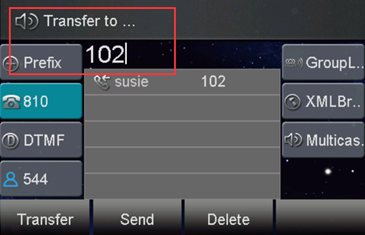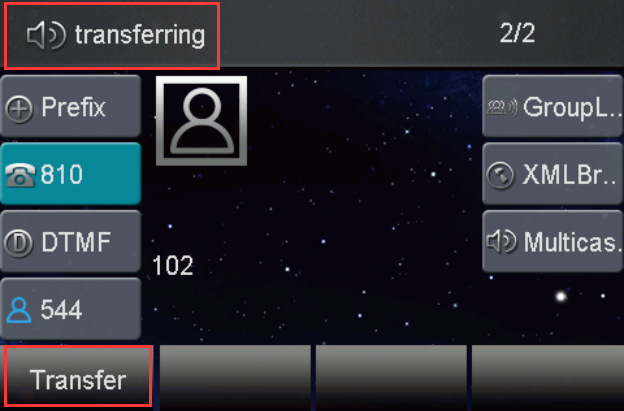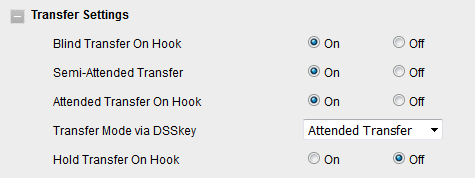Call Transfer
Over View
You can transfer a call to another extension in one of three ways:
Blind Transfer: Transfer a call directly to another party without consulting.
Semi-Attended Transfer: Transfer a call when the target phone is ringing.
Attended Transfer: Transfer a call with prior consulting.
How To Use
To perform a blind transfer:
- Press the Transfer soft key during a call.
- Enter the extension number which you want to transfer the call to.
- Press the Transfer soft key to complete the transfer, then the call is connected to the number to which you are transferring.
To perform a semi-attended transfer:
- Press the Transfer soft key during a call.
- Do one of the following:- Enter the number you want to transfer the call to.- Press the Dir soft key, and then select the desired group and search for the contact
- Press send soft key or "#"button to dial out the transferring call, when the phone which is transferred ringing and then press the transfer soft key to complete the transfer.
To perform an attended transfer:
- Press the Transfer soft key during a call.
- Do one of the following:
-Enter the number you want to transfer the call to.
-Press the Directory soft key, and then select the desired group and search for the contact. - Press send soft key or "#"button to dial out the transferring call,when the phone which is transferred ringing and answer a call ,then press the transfer soft key to complete the transfer.If you are using a handset, the transfer can be completed by hanging up the handset. You can cancel the transfer before the call is connected by pressing the Cancel soft key
There is some additional function of transfer
1. Login phone webpage->Settings->Features->Transfer Settings. There are some additional settings of transfer. Please refer the following picture.
Blind Transfer On Hooks: If you have already complete the step 2 of blind transfer. Then you can transfer the call by on hook.
The P number of this setting is P3201, the value list is: 0 – off, 1 – on.
You can refer to the chapter Edit custom provision template to edit custom template.
Attended Transfer On Hooks: If you have already complete the step 3 of attend transfer. Then you can transfer the call by on hook.
The P number of this setting is P3204, the value list is: 0 – off, 1 – on.
You can refer to the chapter Edit custom provision template to edit custom template.
Transfer Mode via DSSkey ( DSSkey type must be BLF ): when two phones build a call, one phone which config the BLF can press the BLF line key to achieve the new call/Blind Transfer or Attended Transfer to another extension.
The P number of this setting is P3205, the value list is: 0 –Attended Transfer, 1 –Blind Transfer, 2 – New Call. You can refer to the chapter Edit custom provision template to edit custom template.