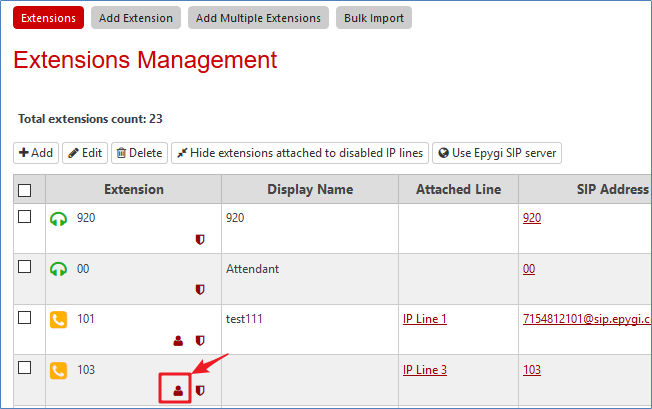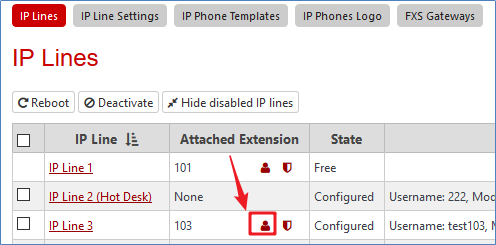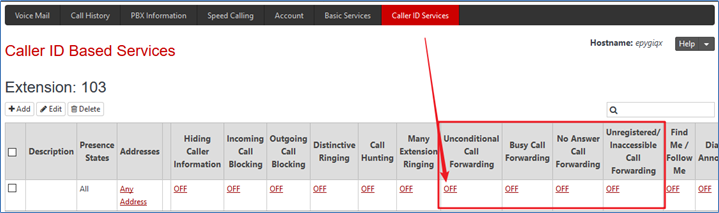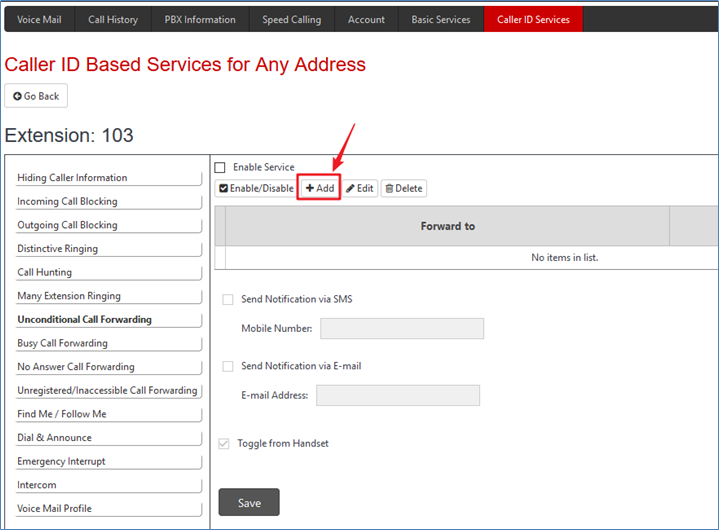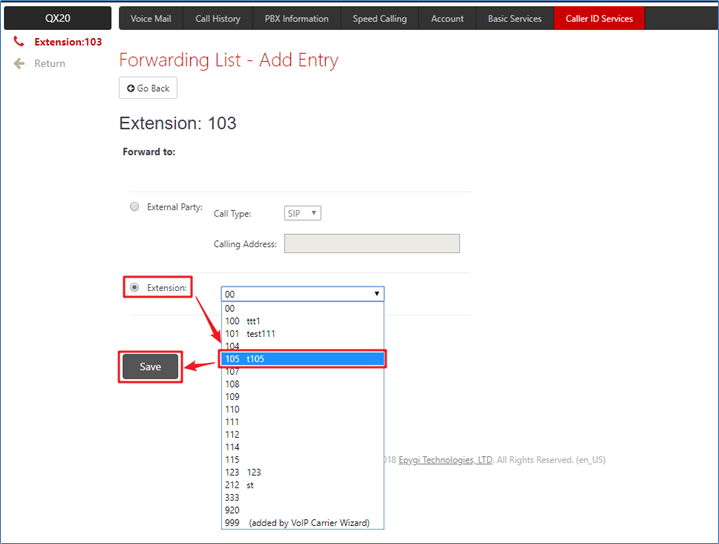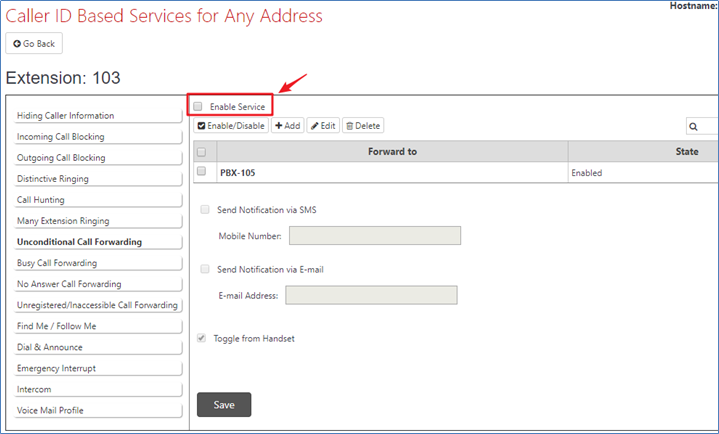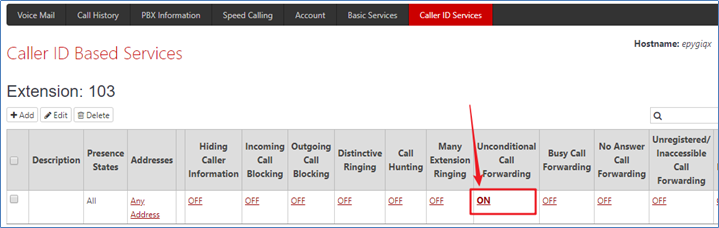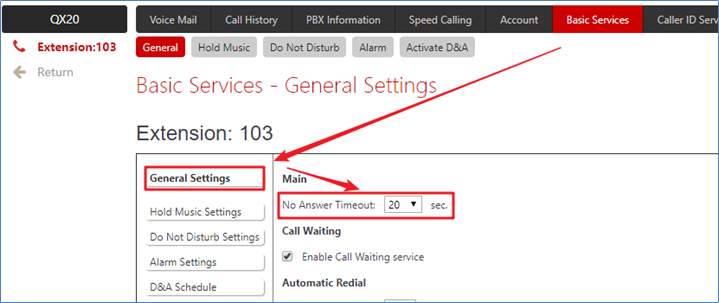/
Epygi Call Forward
Epygi Call Forward
Over View
Epygi supports the use of Forward functionality in 4 situations (Unconditional/Busy/No Answer/Unregistered or Inaccessible). According to your needs to choose which to use.
How to Configure
Login QX GUI → Extensions/Interfaces → User Settings → Caller ID Services.
For an example, if you want to use Unconditional Call Forwarding, click on the hyperlink OFF.
Then, click on Add.
From the drop-down list, choose an Extension, e.g. 105.
Save, the page will automatically jump back to the previous page.
Check on Enable Server option and Save.
If the function is activated, the OFF will change to ON.
How to Use
1. Unconditional Call Forwarding
- There are three IP phones 103, 104, 105. And 103 set Unconditional Call Forwarding to 105.
- 104 call 103.
- The call will be forwarded to 105 immediately, and 105 will received the call.
2. Busy Call Forwarding
- There are three IP phones 103, 104, 105. And 103 set Busy Call Forwarding to 105.
- If 103 is in idle, and 104 call 103, 103 will ring.
- If 103 is in busy (e.g. 103 is talking with another extension or 103 rejects the call from 104), the call will be forwarded to 105, and 105 will received the call.
3. No Answer Call Forwarding
- There are three IP phones 103, 104, 105. And 103 set No Answer Call Forwarding to 105.
- 104 call 103.
- 103 will ring, but if there is no one to answer, the call will be forwarded to 105 as soon as the No Answer Timeout configured on the called extension (103) expires.
4. Unregistered/Inaccessible Call Forwarding
- There are three IP phones 103, 104, 105. But 103 is unregistered or unreachable. And 103 set Unregistered/Inaccessible Call Forwarding to 105.
- 104 call 103.
- The call will be forwarded to 105, and 105 will received the call.
, multiple selections available,
Related content
Epygi Call Back
Epygi Call Back
More like this
Call Forward Feature On ZYCOO Platform
Call Forward Feature On ZYCOO Platform
More like this
Epygi Call Park
Epygi Call Park
More like this
Call Forwarding Feature On FusionPBX Platform
Call Forwarding Feature On FusionPBX Platform
More like this
Call Forwarding
Call Forwarding
More like this
Call Forward Feature On FreePBX Platform
Call Forward Feature On FreePBX Platform
More like this