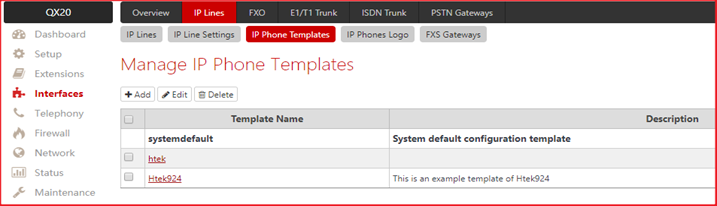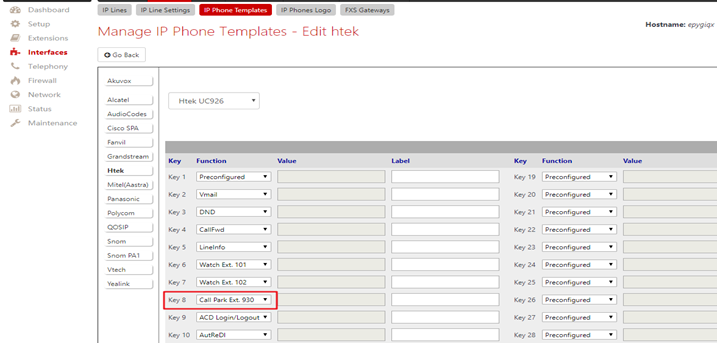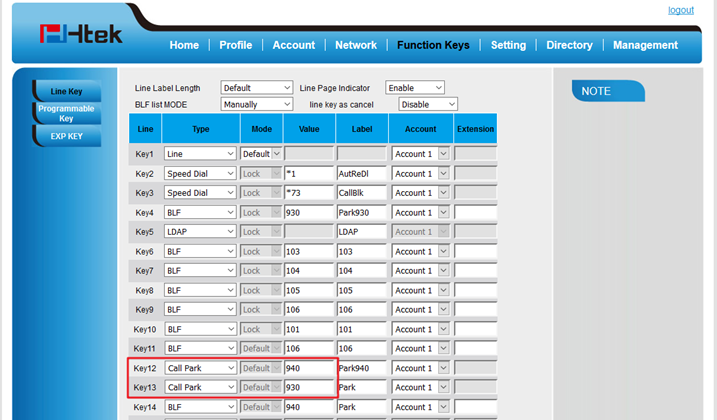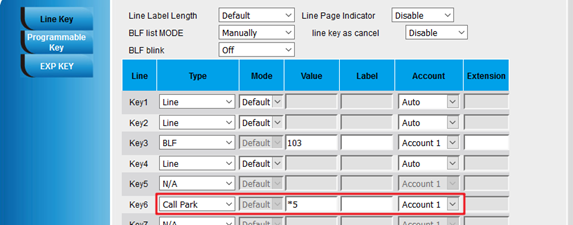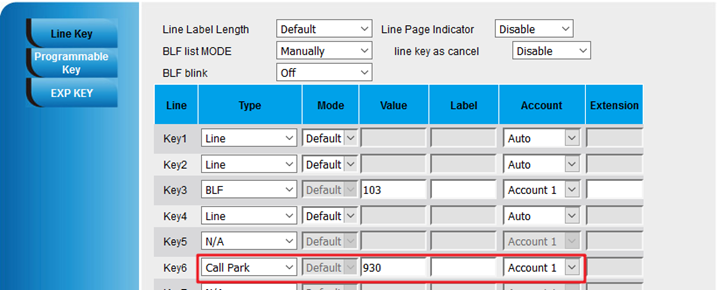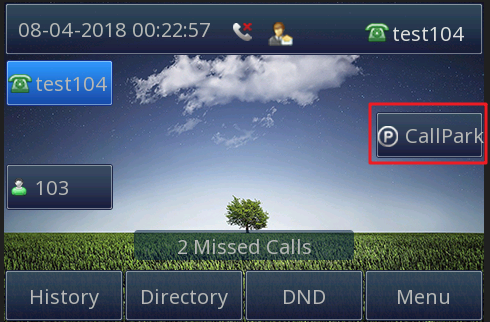Epygi Call Park
Over View
The Call Park service allows to park a call (the call will be automatically placed on hold) then retrieve the parked call from another phone by dialing the Call Park extension number.
Before you start to use the function, you need add a Call Park extension first.
Log in QX WEB GUI, ExtensionsàAdd Extensionàchoose Call Park from the drop-down list. After filled in the extension’s number, click on Save, then the Call Park extension will display on the Extensions page.
How to Configure
1. Configure via Epygi IP Phone Template
1.1 Log in Epygi WEB GUI → Interfaces → IP Lines → IP Phone Template.
1.2 Choose a template to modify.
1.3 Choose the entry Call park and fill in the extension’s number. When you finished, press Save.
2. configure via phone WEB GUI
2.1 Log in Htek phone WEB GUI → Function Keys → Line Key.
2.2 Choose Call Park from the drop-down list, then fill in the Call Park extension’s number in the entry Value.
2.3 Click on SaveSet.
How to Use
1. Call Park
1.1 Press or Hold soft key during an active call. The call will be put on hold.
1.2 Press New Call soft key, then dial *5 and press # or Send soft key to park the call to the first available park extension.
2. Directed Call Park
2.1 Press or Hold soft key during an active call. The call will be put on hold.
2.2 Press New Call soft key, then dial Park extension number and press # or Send soft key to park the call.
3. One-button operation
If you wish, you can use Function Key for one-button operation.
3.1 For Call Park, configure *5 as the value of the Function Key.
3.2 For Directed Call Park, configure the directed number as the value of the Function Key.
3.3 When you want to park a call, you just need press the corresponding key.