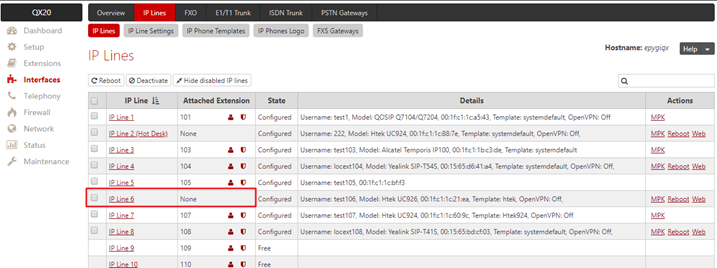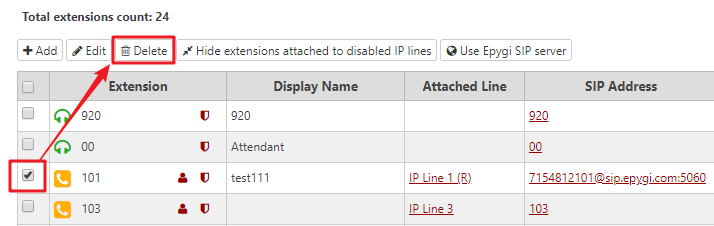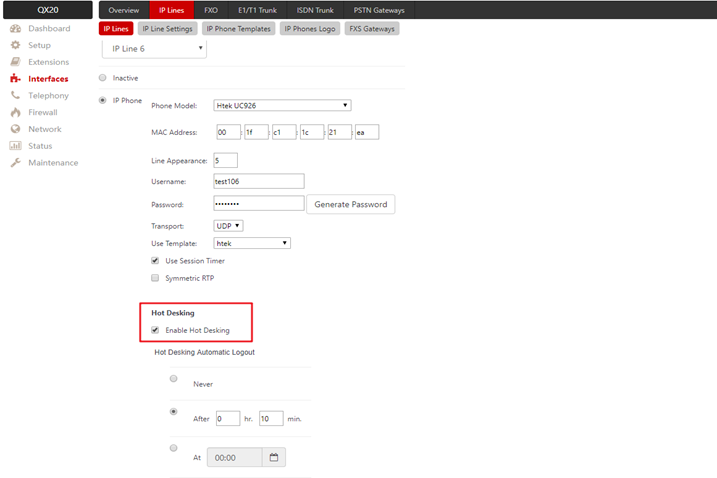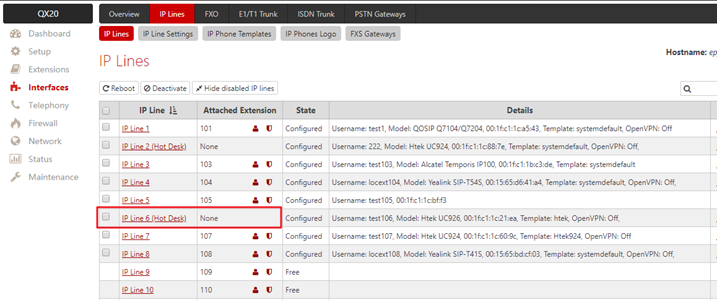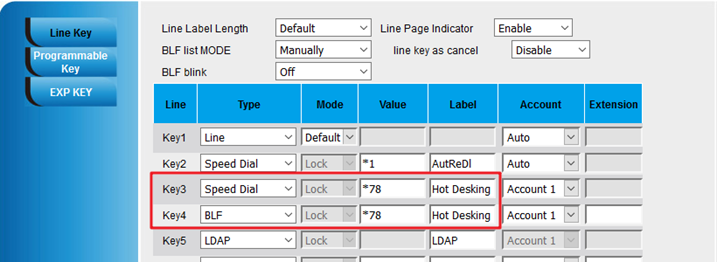Epygi Hot Desking
Over View
If Epygi QX20 has limited number of IP phones connected, but much more users wishing to make and receive calls through the Epygi QX20, some of the connected phones can be announced as public. Public phones have no static owners; they are just connected to the IP lines. Each user that accesses the public phone should first login with personal settings, such as the extension's number and password of previously configured and dedicated him virtual extension.
How to Configure
To use the Hot Desking, you need an IP Line without any extension attached (The contacts of Attached Extension should be None). So, check the Extensions page at first.
If there is no available Line, you can choose one of the them and Delete the attached extension of the line on Extensions page.
Now you have an IP Line for Hot Desking.
Enter the IP Line Settings page, fill in the necessary information of the IP Phone which will used as a Hot Desk. (Phone Model, MAC Address…as the same as attach an IP Line for your phone)
And then, check the Hot Desking option.
If you have successfully activated Hot Desking[1] , the words Hot Desk will appeared behind the corresponding IP Line.
How to Use
1. Use by dial feature code
Dial *78 to configure Hot Desking service:
1.1 Dial *78 to login.
1.2 Enter the extension number and press #.
1.3 Enter the extension password and press #[2] .
After successful login, the phone becomes a full featured phone connected to the Epygi QX20. You can place and receive calls and use all supplementary PBX services of the Epygi QX20.
When having finished using the phone, logout.
1.4 Dial *78 to logout.
1.5 Enter the password of the current logged in extension and press #.
When logged out, the public phone becomes available for other users.
2. Use by Function Keys
Configure a Function Key instead of manually dial feature code. The other operations are the same.