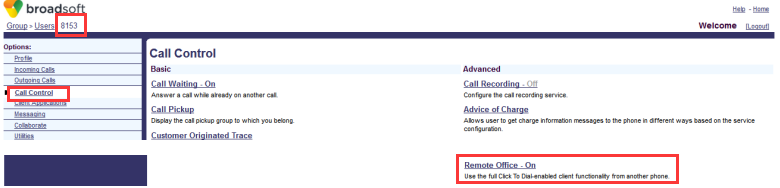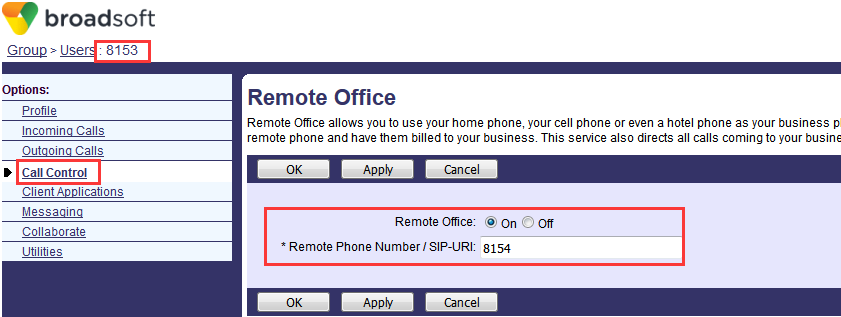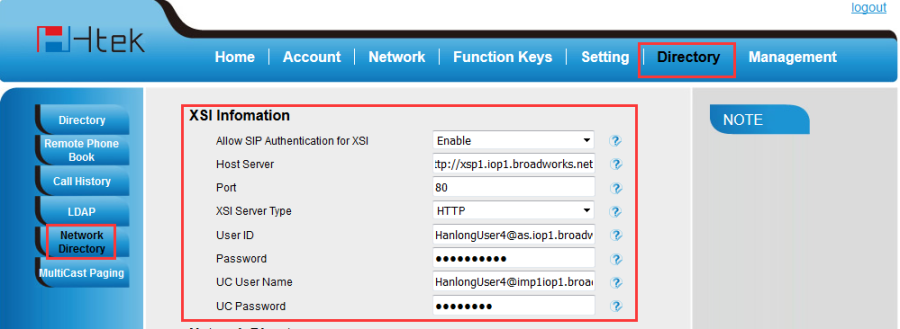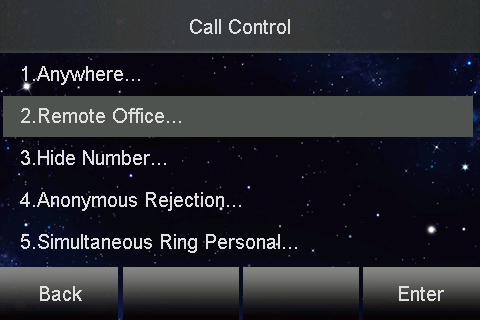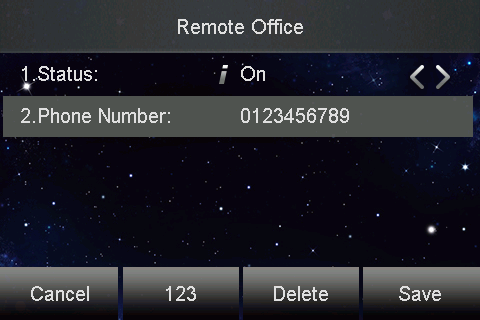Remote Office
Document Revision History
Vesion | Change Log |
|---|---|
2.12.4.2.16 | Improve some of the parameters of information |
Vesion | Change Log |
|---|---|
2.12.4.2.15 | Edited and published document |
Detail information for Broadworks and Htek IP Phone
BroadWorks software version: 21.sp1 |
Firmware version on Htek IP Phone: UC926 2.12.4.2.16 UC924 2.12.4.2.16 UC923 2.12.4.2.16 UC903 2.12.4.2.16 UC902 2.12.4.2.16 |
Application scenarios
Remote office feature allows you to use an off-site phone, for example, your home phone, your mobile phone or even a hotel phone, as your business phone. When remote office feature is enabled, all incoming calls to your IP phone are forwarded to the remote phone number.
Configuration on BroadWorks
Configure the Remote Office
- Enable the remote office feature for an user
- Configuration Path: Group->User->Call Control-> Remote Office
- To add an remote number to an user
Configuration Path: Group->User->Call Control-> Remote Office
Configuration on Htek IP Phones
3 ways to configure Remote Office on IP Phones:
Access ways | Availability | How to access? |
|---|---|---|
Phone interface | Not Available | N/A |
Web interface | Available | Log in by IP Address(username: admin; password: admin) |
Auto provision | Available | Use DMS |
Get the XSI information
Host Server: The Host Server is your Broadworks Web Portal management address.
For example: http://xsp1.iop1.broadworks.net
(you can get this URL from Group->Resources->Identity/Device Profiles->Select an existing group identity/device profile->Device Type URL: http://domain)
XSI User ID: The User ID is in the profile of the User ID. It should contain the whole SIP URI.
For example: 2404984034@as.iop1.broadworks.net
Password: The Password is the Broadworks Web access password of each user.
Set the XSI information via phone web interface
Directory→Network Directory
Set the XSI information via Auto-Provisioning
| <P20944 para="BwXsiDir.AllowSipAuthForXsi">1</P20944> <P20945 para="BwXsiDir.Host">%XSP_ADDRESS%</P20945> <P20946 para="BwXsiDir.Port">80</P20946> <P20947 para="BwXsiDir.ServerType">0</P20947> <P20948 para="BwXsiDir.UserId">%BWLOGIN-ID-1%</P20948> <P20949 para="BwXsiDir.PassWord">%BWAUTHPASSWORD-1%</P20949> |
Feature Show
Configure Remote Office via Phone interface:
- Press Menu->Features->Call Control->Remote Office.
- Press right and left arrow keys to select On from the Status field.
- Enter the remote phone number in the Phone Number field.
- Press the Save soft key to save change or the Cancel soft key to cancel.