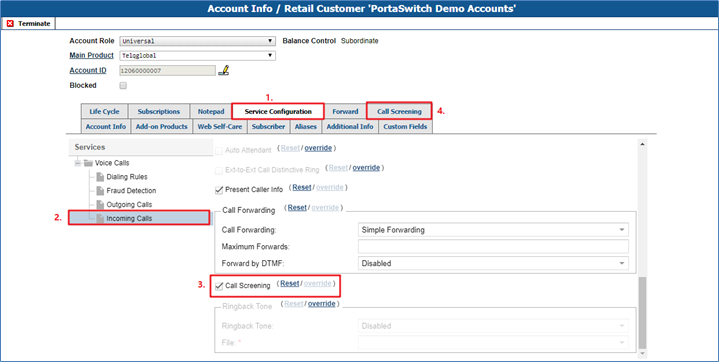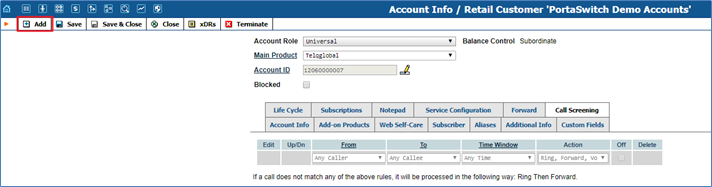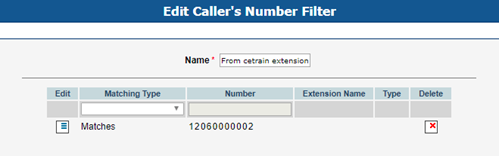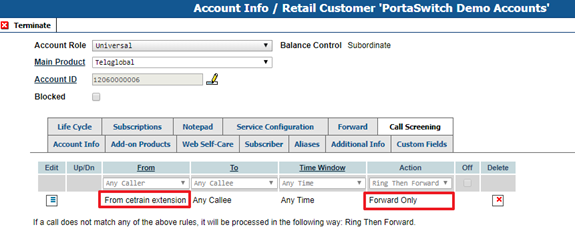PortaOne Call Screening
Over View
Sometimes incoming calls need to be treated differently: calls from your boss or secretary should reach you on your cell phone even during the weekend, while other calls can just go to voicemail. Calls in the evening hours should go straight to your cell phone (there is no point in ringing your IP phone while you are not in the office), while calls from your exgirlfriend should always go to voicemail.
How to Configure
In Account Info pageà Service Configurationà Incoming Callsà Call Screening.
After Call Screening is enabled, the Call Screening tab appears.
Click on Add to add a screening rule.
Firstly, you should create a filter.
This filter named From certain extension will match the number 12060000002.
Return to the Call Screening page, apply the filter and select an Action e.g. Forward Only.
Of course, the IP Phone should have a Forward rule so that the server can forward the incoming call from 12060000002 to the forward destination. Otherwise the server will reject the call.
A rule may contain only some of these limitations (e.g. time), in which case the others will contain a wildcard (e.g. calls from any phone number, or made to any of your DID numbers).
Each rule provides instructions about exactly how a call should be processed. It contains a sequence of one or more of the following actions:
Reject – Simply drop the call without answering it.
Ring – Ring on the current IP phone.
Forward – Redirect to the numbers defined in the call forward / follow-me settings.
Voicemail – Connect the call to this phone’s voice mailbox.
When assigning an action to a rule, you will be offered a list containing all
the possible combinations based on the currently available features for
this account. For instance, the Forward option will be present only if the
call forwarding service is currently enabled for the account.