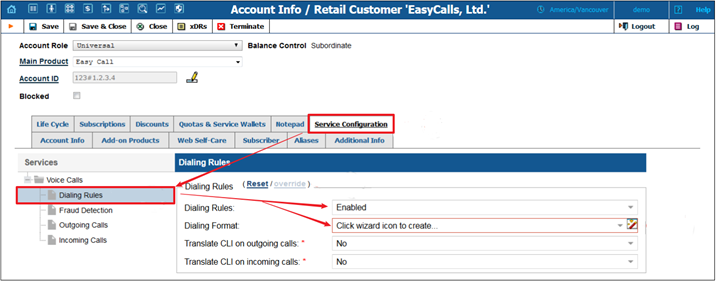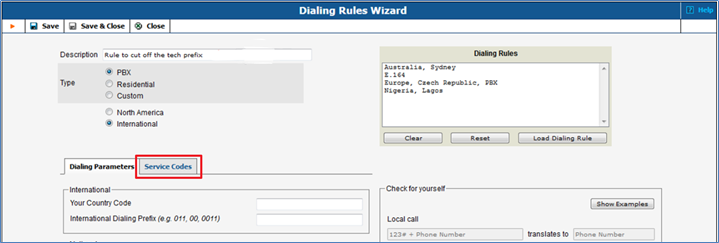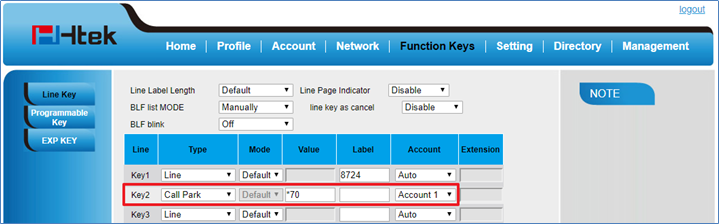PortaOne Call Parking
Over View
The Call Park feature allows to park a call (the call will be automatically placed on hold) then retrieve the parked call from another phone by dialing the Call Park location number.
How to Configure
1. Enable Call park feature on PortaBilling Customers page
1.1 Log in PortaBilling WEB GUI -> Customers -> Service Configuration -> IP Lines à IP Phone Template.
1.2 Edit Service Codes.
1.3 The default Call Park code is *70 and the Retrieval code is *71.
How to Use
1. Randomly Call Park
1.1 Press or Hold softkey during an active call. The call will be put on hold.
1.2 Press New Call or Transfer softkey (only Attended Transfer).
1.3 After that, dials Call Park code *70 and presses # or Send.
1.4 When the call is parked, the server will announce the location used to retrieve it.
And if you’d like, you can configure a Line Key instead of dialing the feature code.
2. Directed Call Park
1.1 Press or Hold softkey during an active call. The call will be put on hold.
1.2 Press New Call softkey or Transfer softkey (Blind and Attended Transfer).
1.3 Then dials Park extension number and presses # or Send softkey to park the call
3. Retrieve the parked call
3.1 On anther IP Phone, dial *71+location number, you can retrieve the parked call.