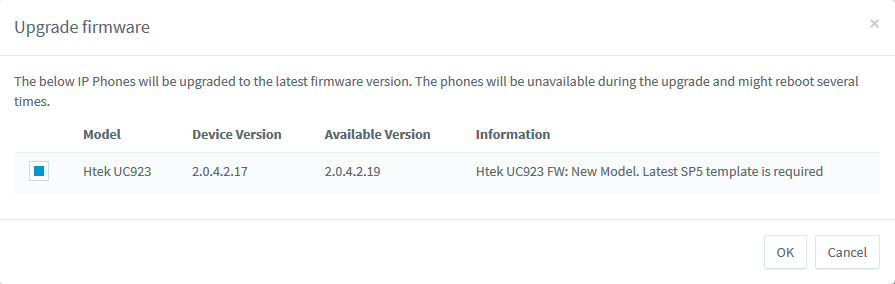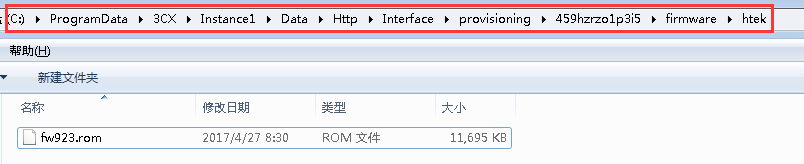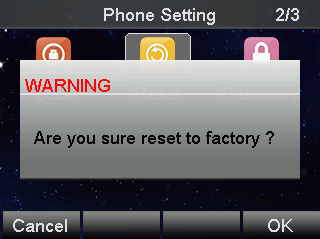Upgrading Firmware and Resetting the Phone
To upgrade firmware via 3CX Management Console
- Login 3CX Management Console -> phone
- Chose the phone which you want to upgrading firmware. The phone must be Provisioned by 3CX phone system before.
- Click the firmware button. You will see the popover as following picture.
- Click the OK button. Then the phone will restart and upgrade firmware.
Manual upgrading firmware
- Visit the official Htek website, go to Support and press Download to latest Firmware for IP Phone. From the provided list choose the htek .txt file url with the latest FW.
- Download the desired FW image .zip file and extract it on your hard disk.
- Locate the folder where holds the Htek firmware on 3CX phone system. Please refer my folder path.
- Copy the rom files to the folder.
- Restart the phones.
After you upgrade this firmware by this way. If you found the red font on 3CX Management Console as the following picture prompts 3CX don't support this version.
Don't worry, it just means the 3CX still not support this version yet. 3CX may release this firmware very soon. And the version also can support all of features of 3CX.
Resetting the phone
Reset the phone to factory configurations after you have tried all troubles-
Hooting suggestions but do not solve the problem. You need to note that all customized settings will be overwritten after reset.
To reset the phone via phone user interface(LCD):
- Press Menu ->Settings ->Advanced ->Settings →Rese
The password of Advanced is provisioned by 3CX phone system. - Press the Enter softkey or OK key.
- Press OK softkey.
Note: Reset of your phone may take a few minutes. Do not power off until the phone has started up successful.The phone will be reset to factory settings sucessfully after startup.