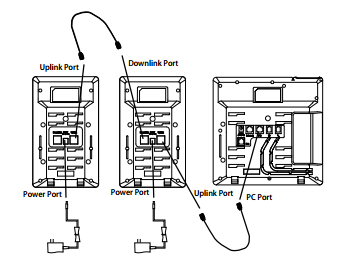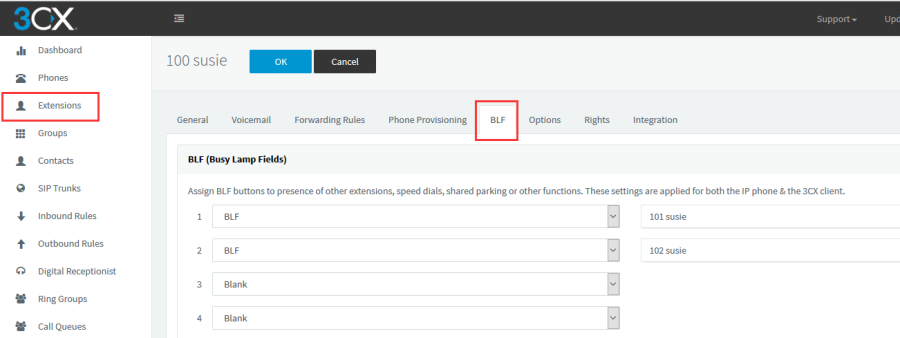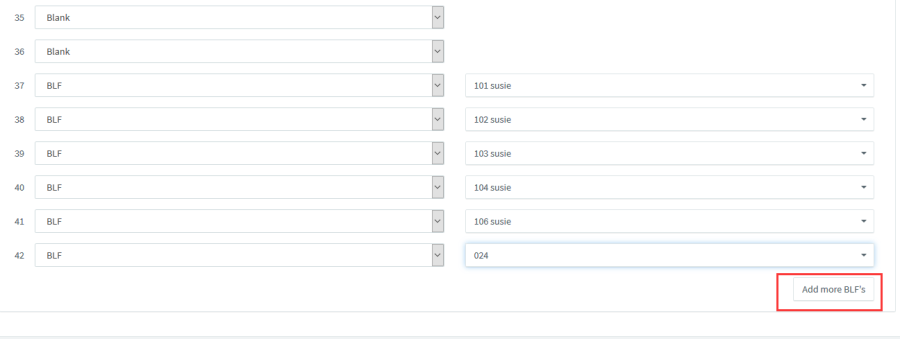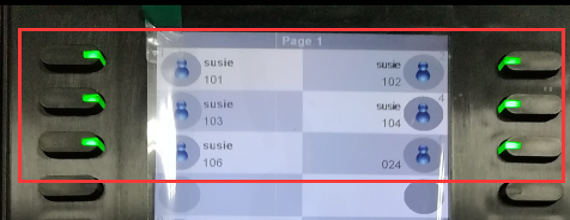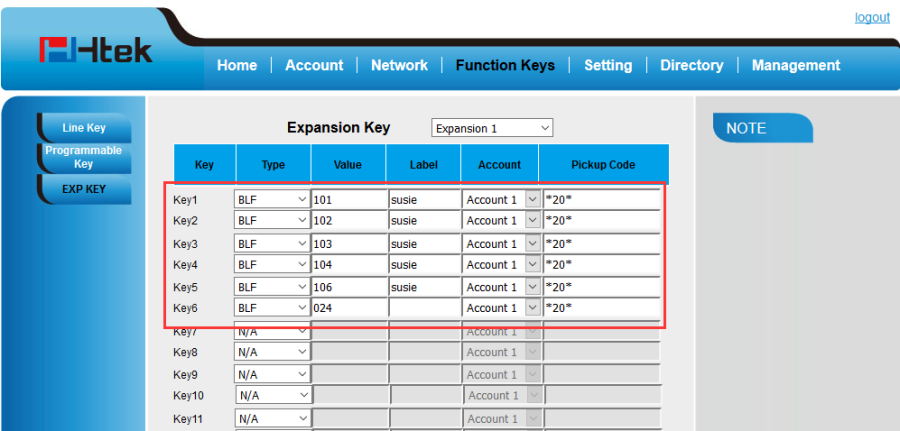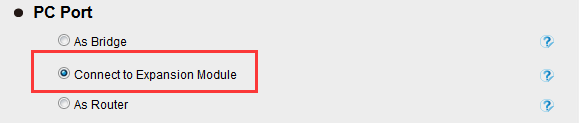/
Connect and Auto Provision Expansion
Connect and Auto Provision Expansion
3CX phone system support provision the setting of EXP to Htek phone. All the thing you need to do is just configure the special BLF item for EXP on 3CX Management Console. If you configure one or more BLF item for EXP on 3CX Management Console, the EXP will connect to the phone automatically. So please refer to the following step to provision EXP with 3CX.
connect the EXP to the phone
- Connect the EXP and IP phone as shown below:
Provision a extension with EXP Dsskey setting to the phone
- Provision a extension to the phone, if you want to use EXP , you need to configure the special BLF item on 3CX Management Console;
- Log in 3CX Management Console->Extensions->BLF,As shown below:
You can provision the setting of all of the Dss key on Htek phone or EXP in this page. As you know, UC926 have 36 line keys. So the first 36 items in this page is used for line keys of UC926. The next 40 * 6 items is used for Dss keys on EXPs. That is to say, the setting of the 37th item will be provisioned to the first DSS key of the first EXP which is connect UC926. Now, Let's configure some items as following picture.
Please Note, if you have not configure none of the dss key of EXP in this page, the EXP won't connect to the phone. - click "ok" button to complete the provision, the phone will restart.
Check whether the EXP is in use
After phone comes up, You can see the DSS key on the EXP is in use.
You also can see the Dss key settings on webpage > Function key>EXP KEY
Note: If you provision the EXP Dss key setting to the phone , the 3CX phone template will also change the PC prot mode to "Connect to Expansion Module" automatically.
, multiple selections available,
Related content
UCV Series IP Phones Provisioning
UCV Series IP Phones Provisioning
More like this
UC900 Series IP Phones Provisioning
UC900 Series IP Phones Provisioning
More like this
NetSapiens Configuring Guide
NetSapiens Configuring Guide
More like this
3CX provisioning of Htek UC9xx series with UC46
3CX provisioning of Htek UC9xx series with UC46
More like this
Manage Devices
Manage Devices
More like this
Htek Device Management System Quick Start Guide
Htek Device Management System Quick Start Guide
More like this