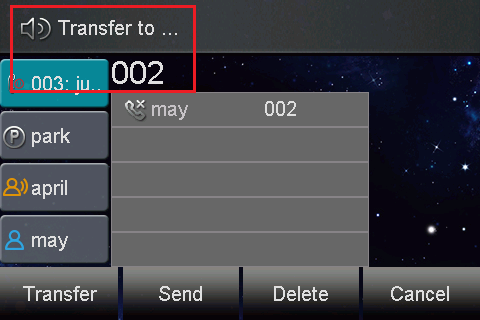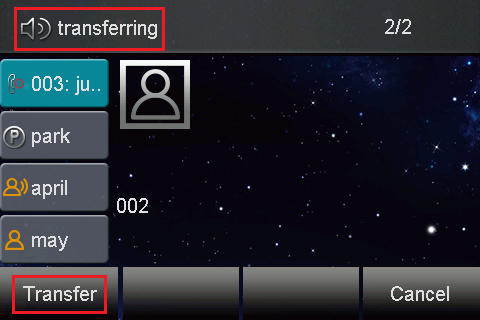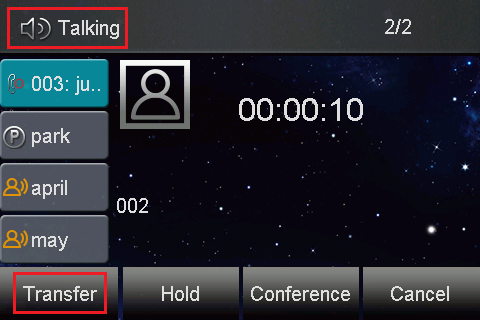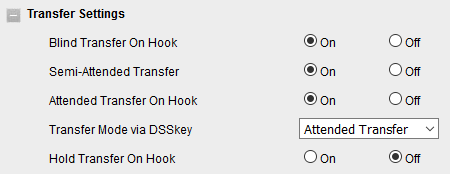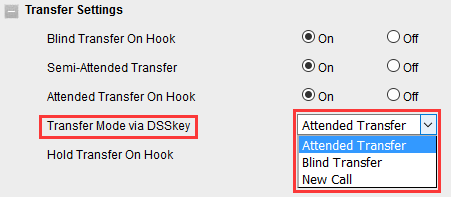Transfer Feature On Vodia Platform
Transfer
Calls can be transferred using the transfer button on Htek phones. The system supports three types of call transfers:
- Blind Transfer
- Semi-Attended Transfer
- Attended Transfer
Operating Instructions
- Blind transfer
When the user activates a blind transfer, the call is transferred with no knowledge as to whether the receiving party will be available to receive the call.
1 ) Press the Transfer soft key during a call.
2 ) Enter the extension number which you want to transfer the call to.
3 ) Press the Transfer soft key to complete the transfer, then the call is connected to the number to which you are transferring.
- Semi-Attended Transfer
When the user activates a semi-attended transfer, the call is transferred after the target phone ringing.
1 ) Press the Transfer soft key during a call.
2 ) Enter the extension number which you want to transfer the call to.
3 ) Press send soft key or "#" button to dial out the transferring call, when the phone which is transferred ringing and then press the transfer soft key to complete the transfer.
- Attended Transfer
When using attended transfer, the user must speak with the party who is receiving the call to ensure that the call can be received.
1 ) Press the Transfer soft key during a call.
2 ) Enter the extension number which you want to transfer the call to.
3 ) Press send soft key or "#" button to dial out the transferring call, when the phone which is transferred ringing and answered, then press the transfer soft key to complete the transfer.
If you are using a handset, the transfer can be completed by hanging up the handset.
You can cancel the transfer before the call is connected by pressing the Cancel soft key
- Some Additional Function of Transfer
Login phone's webpage → Settings → Features → Transfer Settings.
There are some additional settings of transfer. Please refer to the following picture.
1 ) Blind Transfer On Hook
Once you've completed the step 2 of blind transfer, you can transfer the call by on hook.
The P number of this setting is P3201, the value list is: 0 - off, 1 - on.
You can refer to the chapter Customize Phone Config Template to edit custom template.
2 ) Attended Transfer On Hook
Once you've completed the step 2 of attended transfer, you can transfer the call by on hook.
The P number of this setting is P3204, the value list is: 0 - off, 1 - on.
You can refer to the chapter Customize Phone Config Template to edit custom template.
3 ) Transfer Mode via DSSkey ( DSSkey type must be BLF )
when two phones have built a call, one phone which configured the BLF can press the BLF line key to achieve New call / Blind Transfer / Attended Transfer to another extension.
The P number of this setting is P3205, the value list is: 0 - Attended Transfer, 1 - Blind Transfer, 2 - New Call.
You can refer to the chapter Customize Phone Config Template to edit custom template.