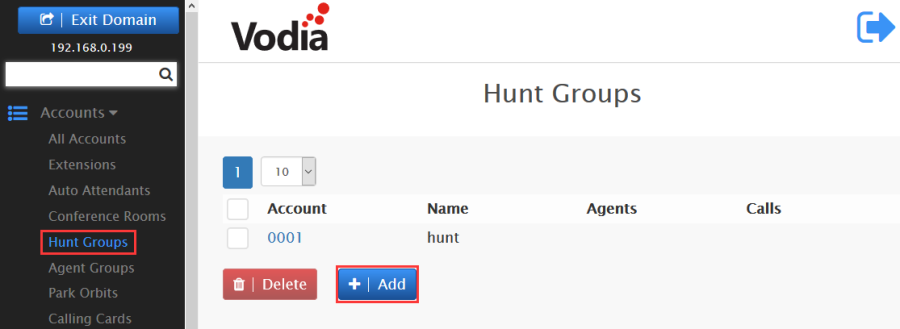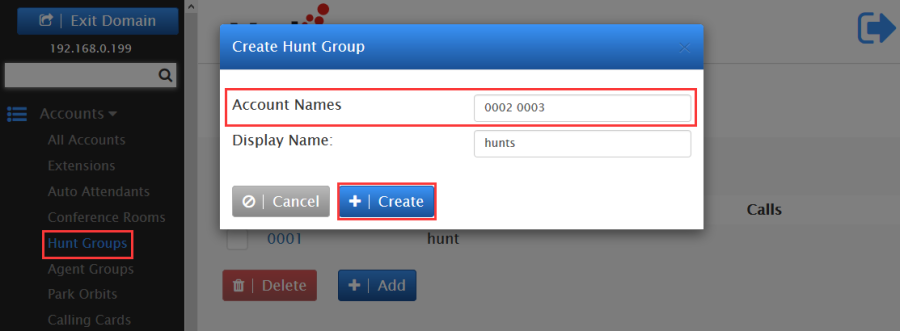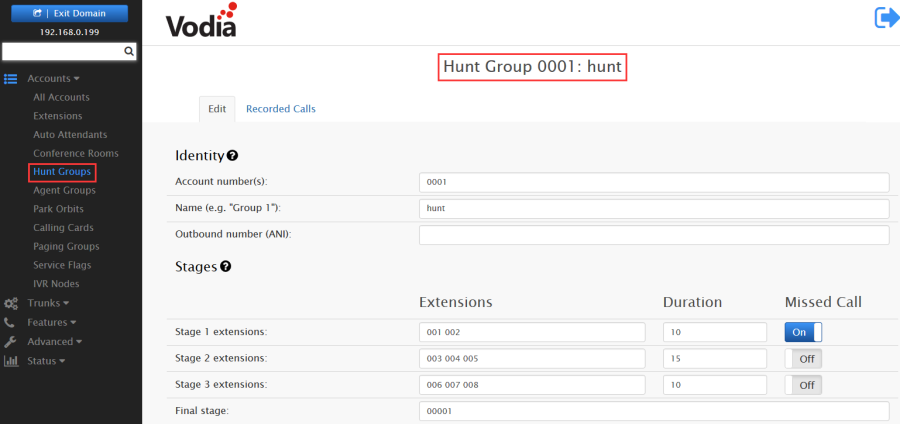Hunt Groups Feature On Vodia Platform
Hunt Groups
A hunt group is a set of extension numbers that are embedded inside a single virtual extension. Incoming calls are rotated through the pool of extensions until someone answers and the caller is connected.
Creating a Hunt Group
- Go to your selected domain in the Vodia PBX web interface.
- Go to hunt groups by clicking on Hunt Groups under Accounts as shown above.
- On top, click the tab Add to add a new hunt group.
- In the Account Name field, enter an extension number.
Note: If you use a space instead of a slash (667 9781234567), you will create two separate accounts that will be unrelated to each other.
- To create multiple accounts at the same time, use a space between the numbers: 567 568 569
- Press Create.
- The hunt group(s) will be created which you can see in the "hunt group list" or in "all accounts list", where you can enter each hunt group just by clicking it, in order to modify it if you want.
Configuring a Hunt Group
Once you've created a hunt group account, use the following information to configure it.
- Go to your selected domain in the Vodia PBX web interface.
- Go to Hunt Groups.
- Click on any hunt group from the list that you want to change.
- Here you can configure the settings. You can also go back to the list of Hunt Groups, if you want, by clicking on the List tab above.
- The hunt group supports three stages and a final stage. Each stage can be configured to ring for a different number of seconds, and the final stage can be either an internal or external phone number.
- For each stage:
1 ) List the extensions or numbers that should be part of that stage. When entering multiple extensions, use a space as a separator (only one number is permitted for the final stage).
2 ) For duration, specify the length of time that the system should ring each stage before ringing the next. The duration of the stages must be specified in seconds.
3 ) For unwanted stages, leave the fields empty.
If all extensions of a stage are unavailable, the system will immediately move to the next stage.
If you check the missed flag for the stage, the PBX will send a missed call indication to the phone
when it moves to the next stage and the phone is not part of the next stage.