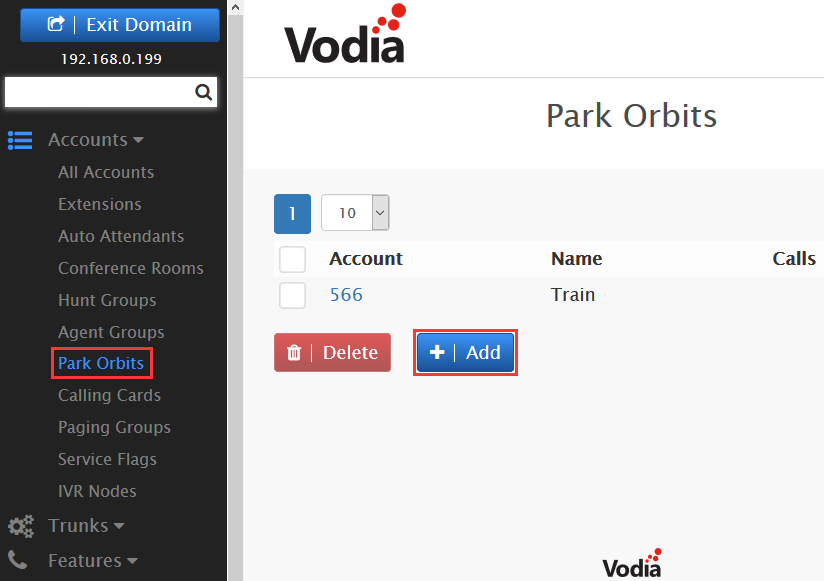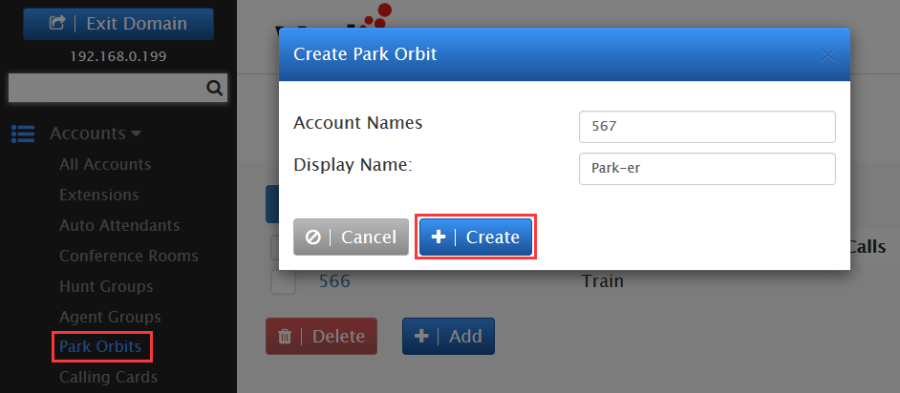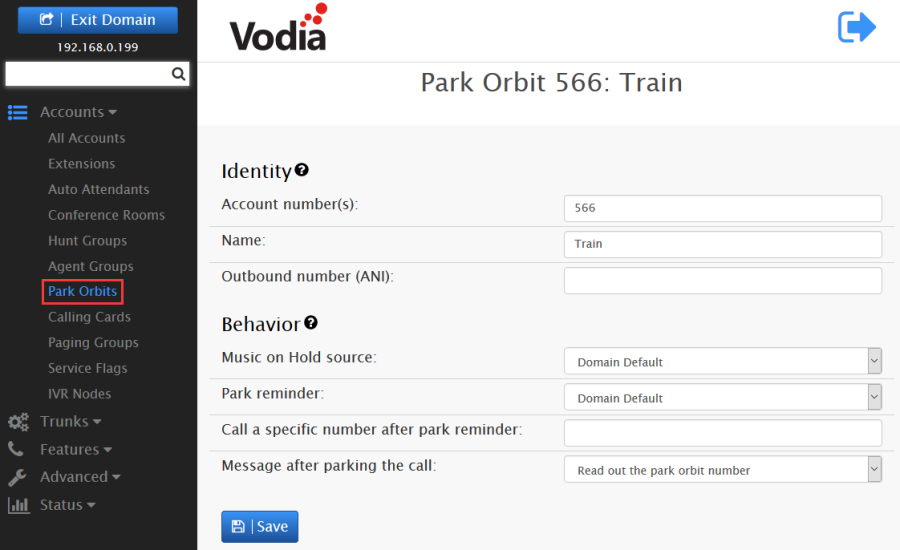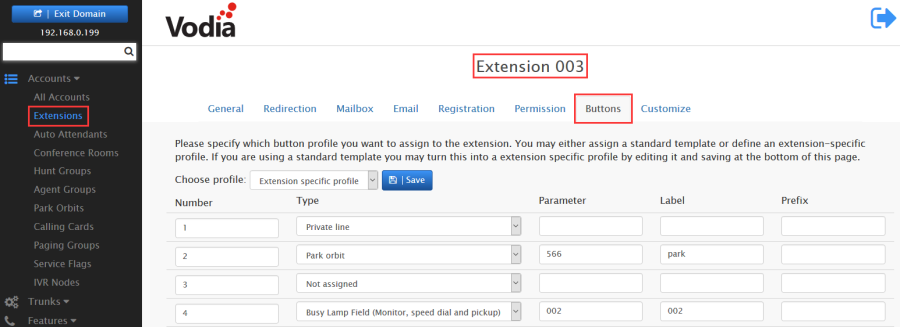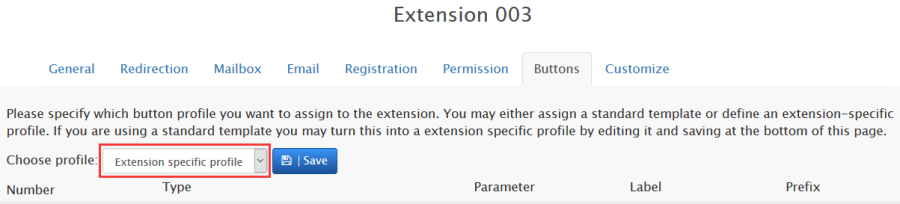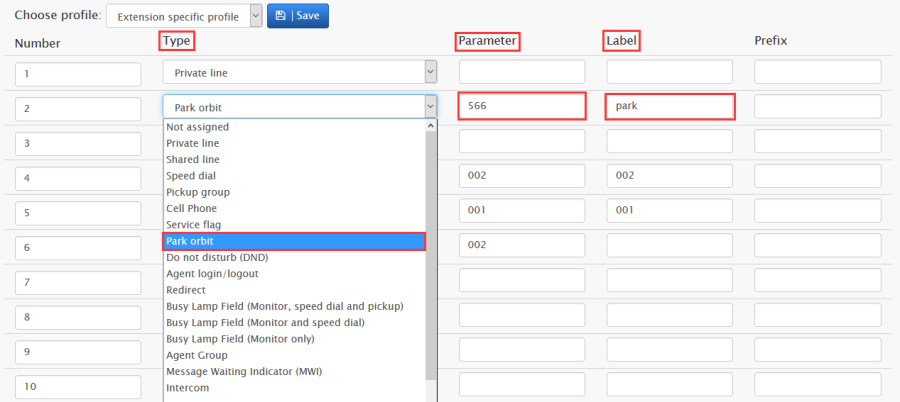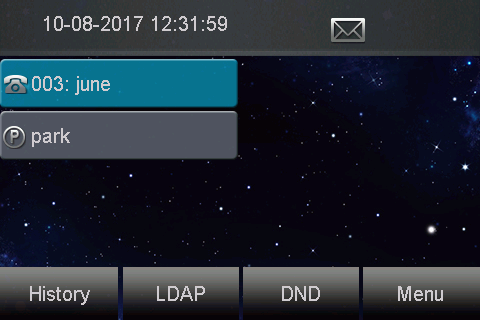Park Orbits Feature On Vodia Platform
Park Orbits
A park orbit is like a parking lot. It provides a holding place where calls can be parked while the caller is being located. Once a call has been parked on a park orbit, it can be retrieved by other users, which is very different than if the call had been placed on hold. (A call on hold requires the person who originally answered the call to track someone down and transfer the call to the right person.) With a park orbit, the person answering the phone can put the call out there for anyone to pick up.
- Park - Once an account has been created, users can park the call on the orbit by executing the Call Park star code (*85 by default), followed by the account number of the park orbit.
- Retrieve - Other users can retrieve the call by executing the Call Park Retrieve star code (*86 by default).
You can also configure a Park Orbit button so that users can just click the button to park and retrieve the call.
Creating a Park Orbit
- Go to your selected domain in the Vodia PBX web interface.
- Go to park orbits by clicking on Park Orbits under Accounts as shown above.
- On top, click the tab Add to create a new Park Orbit.
- In the Account Name field, enter an account number and/or alias.
- To create multiple accounts at the same time, use a space between the numbers: 567 568 569.
- Press Create.
- The park orbit(s) will be created which you can see in the "park orbit list" or in "all accounts list", where you can enter each park orbit just by clicking it, in order to modify it if you want, as explained below.
Configuring a Park Orbit
Once you've created a park orbit account, use the following information to configure your settings.
Click on any park orbit from the list that you want to change.
- Explanation and use of the settings
- Account number: This field is automatically populated with the account information you entered into the Account Name field when the account was created.
- Name: By naming the park orbit, you will be able to identify it more easily.
- ANI: ANI (Automatic Number Identification) is a service that tells the recipient of a telephone call which telephone number made the call. In most cases, the ANI is used in the From field in the SIP packets or the caller-ID. Each domain can be configured with a default ANI or you can specify a unique ANI here.
- Music on Hold source: From the dropdown, choose a music on hold source.
- Park reminder: Once a call has been parked and the required time has lapsed, the system will call back the extension that parked the call. This will serve as a reminder to the user that the caller is still waiting and that no one has picked up the call.
- Call a specific number after park reminder: If set, this feature calls a specific number after the park reminder, like a hunt group or agent group etc.
- Message after parking the call: This setting lets you choose what to play when the call has been parked.
- Configuring a call park key to the Htek phone via the Vodia PBX
1. Login Vodia Management Console → Domains → List → Select the Domain → Accounts → Extensions → Select the extension which you want to provision → Buttons.
2. Choose the button profile "Extension specific profile".
3. Choose the button Type which is a drop down list from which to choose.
4. Enter a value in the parameter field. This value will generally consist of an account on the system or an extension.
5. Note Label is used only where phones use a display in front of their keys for labels or virtual keys.
6. Press Save.
7. Provision or re-provision this extension, the call park key will appear on the Htek IP phone.
- Operating Instructions
- Suppose you have three phones provisioned by Vodia PBX system. (Phone A/Phone B/Phone C). Phone A and B were provisioned a Call park key with the same Park Orbit account.
- A make a call with C. A press call park key. The call will be parked and you will heard call park tone from A.
- B press the call park key, the parked call will be picked up. Now B have a call with C.