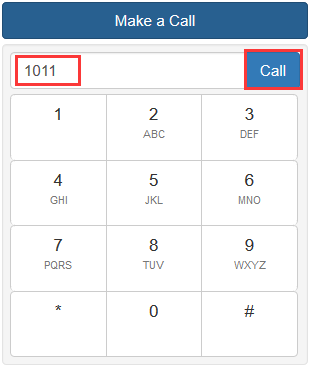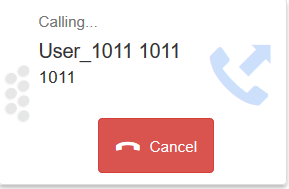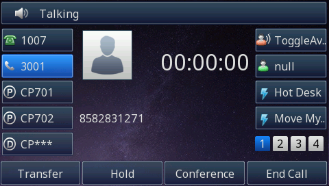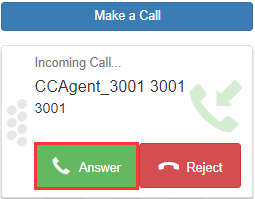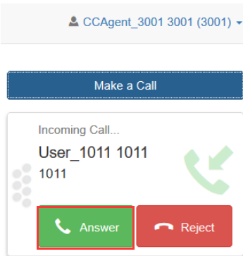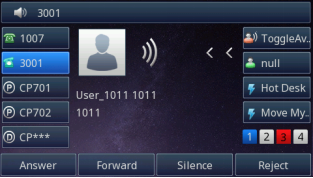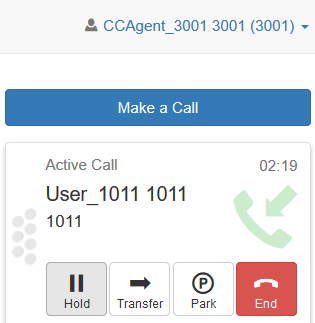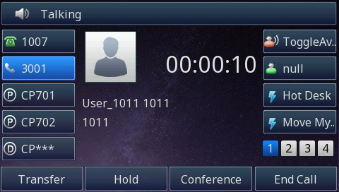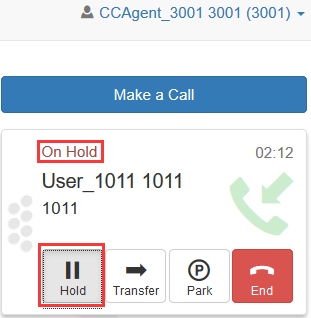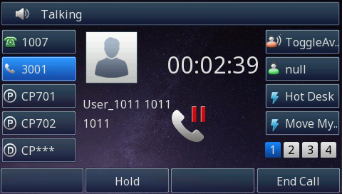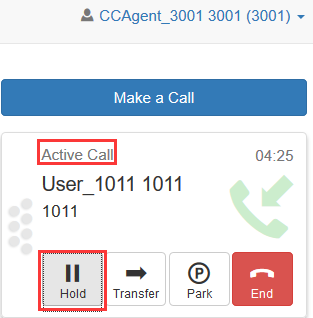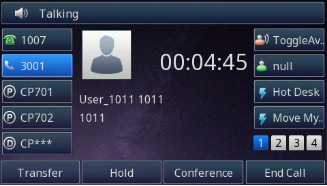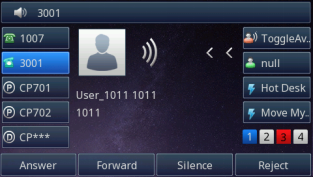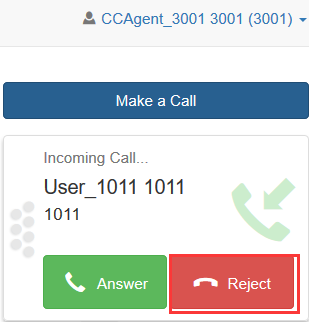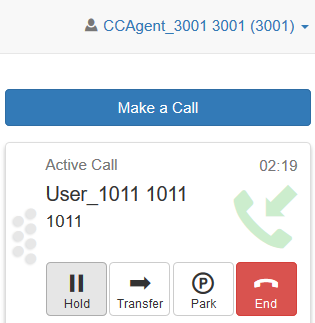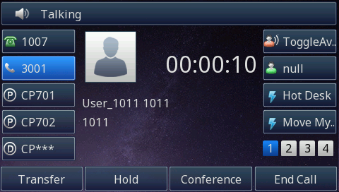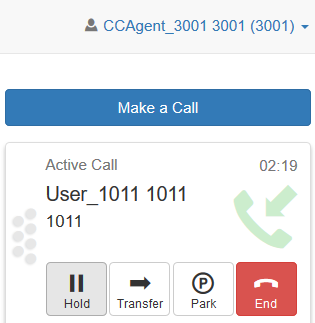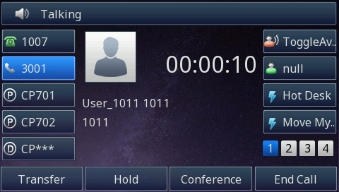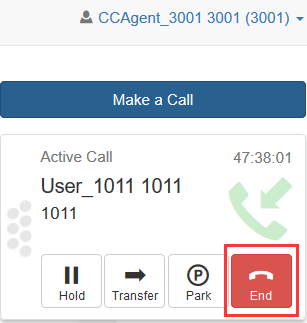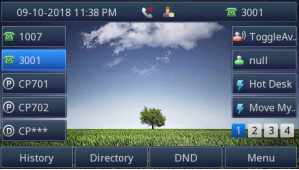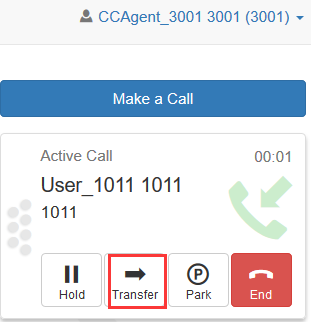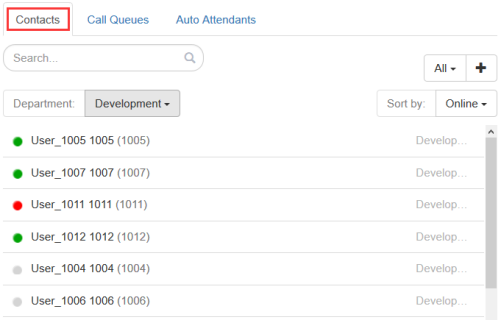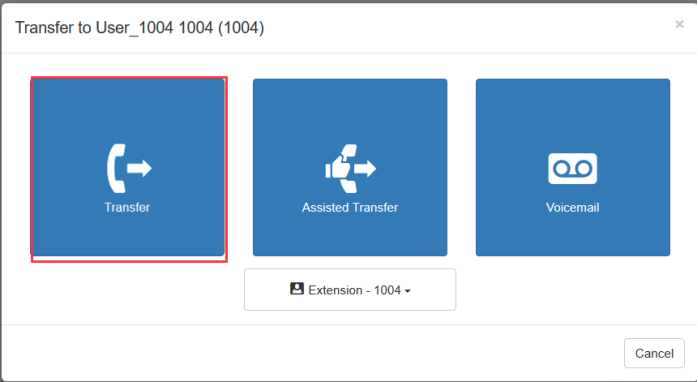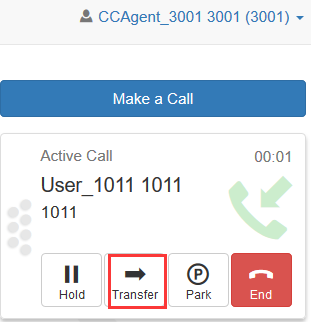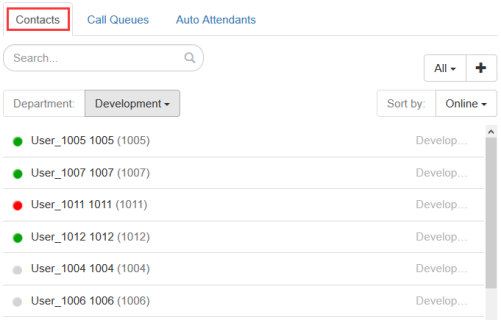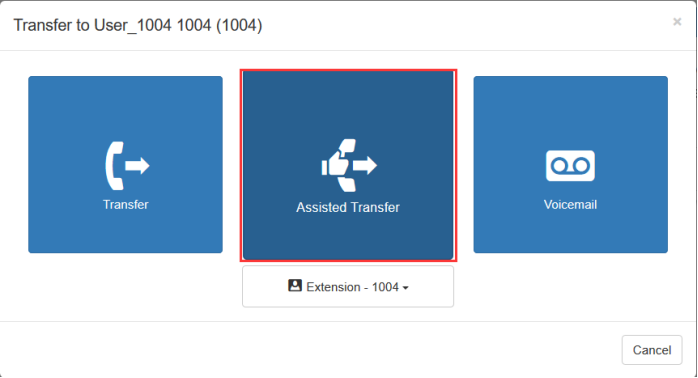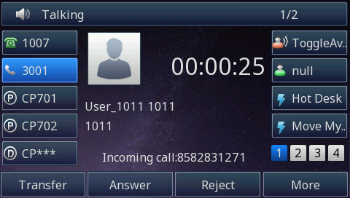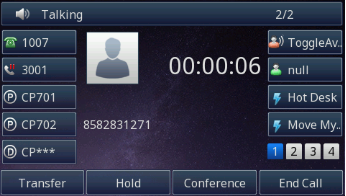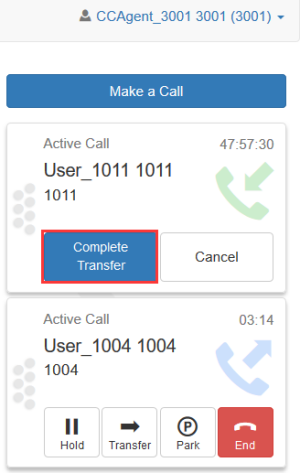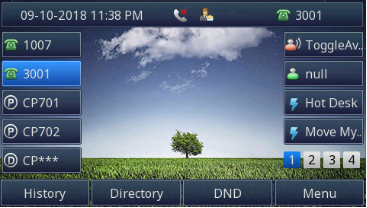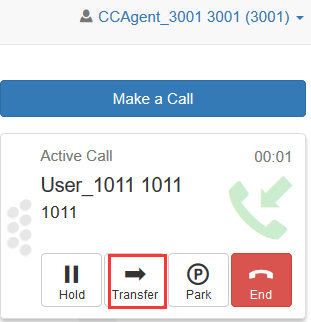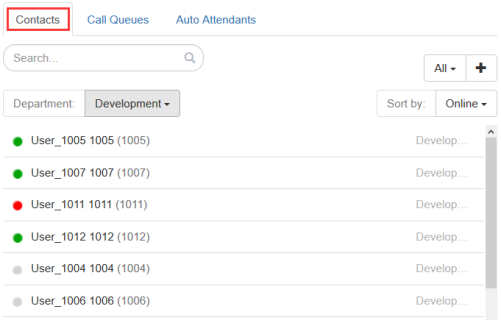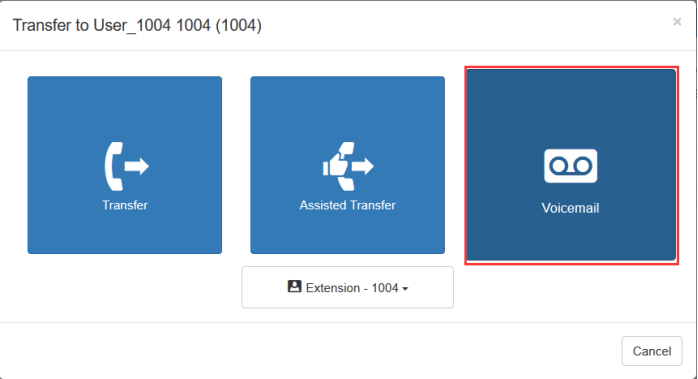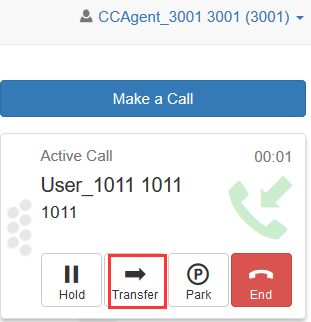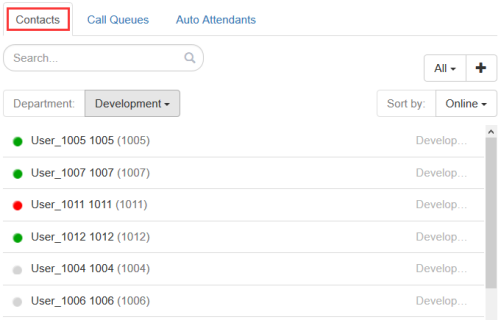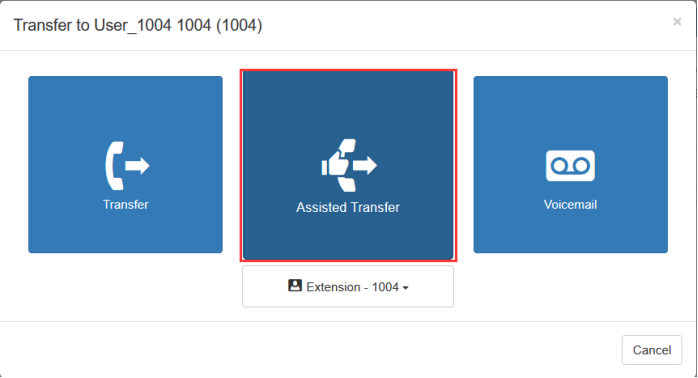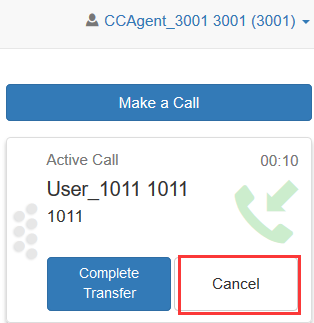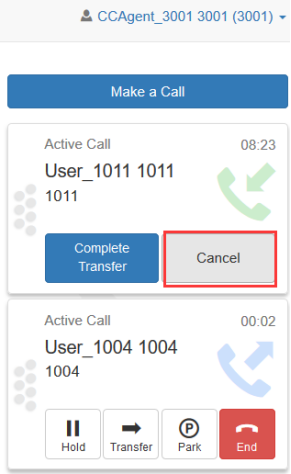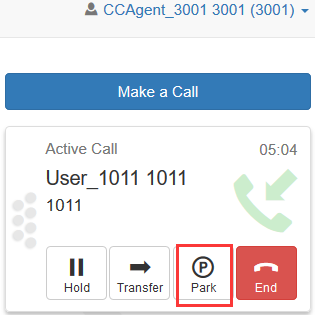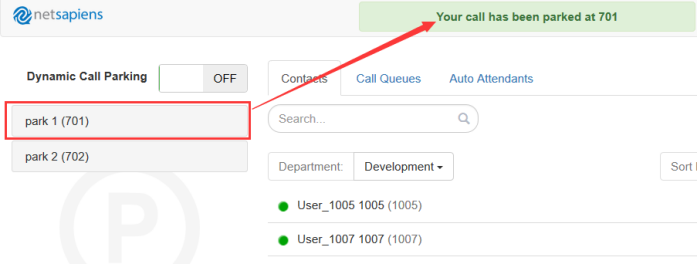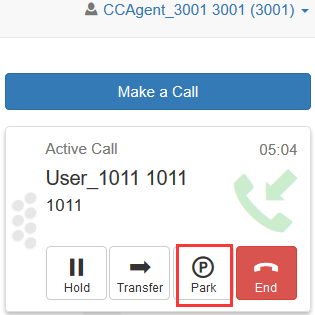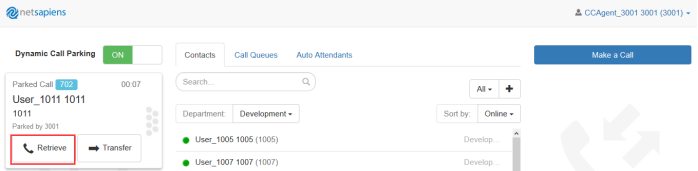Attendants Console Feature On NetSapiens Platform
Attendants Console
On attendants console, you can make a call, transfer a call, hold a call, park a call and so on.
To make a call from the attendants console
1.Click the Attendants console button, enter the Attendants console page
2.Click the “make a call” button
3.Enter the target number:
4.Click the “Call” button, Caller Phone will auto answer this call:
5.Called phone can answer or reject this call on attendants console:
To answer a call from the attendants console
1.Phone B call Phone A
2.Phone A receive this call
3.Phone A click the “Answer” button to answer this call on attendants console:
4.Phone A will talk with Phone B:
To Hold/Resume a call from the attendants console
1.Phone A will talk with Phone B
2.You can click the “Hold” button when phone A is talking on attendants console:
3.You can click the “Hold” button again to resume this call:
To reject a call from the attendants console
1.Phone B call Phone A
2.Phone A click the “Reject” button to reject this call on attendants console:
4.Phone A will back to idle interface, Phone B can leave a message to Phone A(when available).
To End a call from the attendants console
1.Phone B call Phone A
2.Phone A click the “Answer” button to answer this call on attendants console:
3.Phone A talk with Phone B:
4.Phone A click the “End” button to end this call on attendants console.Phone A will back to idle interface:
To Blind transfer a call from the attendants console
1.You can click the Transfer button when phone A is talking
2.Server prompt?
3.Choose a target contact from the below picture (for example:1004):
4.Server prompt this windows:
5.Click the “Transfer” button, this call will blind transfer to 1004 successfully. Phone A will back to idle interface.
At the same time,1004 will ring, Phone B play hold music.
To attend transfer a call from the attendants console
1.You can click the Transfer button when phone A is talking
2.Server prompt?
3.Choose a target contact from the below picture (for example:1004):
4.Server prompt this windows:
5.Click the “Assisted Transfer” button, Phone will receive a incoming call during talking with B, Phone A answer this incoming call on phone interface,1004 will ring. At the same time, Phone B will be held and play hold music.
6.1004 answer the call.Phone A will talk with 1004
7.Phone A click the “Complete Transfer” on attendants console to complete attend transfer. Phone A will back to idle interface.
To Blind transfer a call to voice mail from the attendants console
1.You can click the Transfer button when phone A is talking
2.Server prompt?
3.Choose a target contact from the below picture (for example:1004):
4.Server prompt this windows:
5.Click the “Voicemail” button, Phone will Blind transfer this call to 1004’s voice mail. At the same time, Phone A will back to idle interface.
To Cancel transfer from the attendants console
1.You can click the Transfer button when phone A is talking
2.Server prompt?
3.Choose a target contact from the below picture (for example:1004):
4.Server prompt this windows:
5.Click the “Assisted Transfer” button, Phone will receive a incoming call during talking with B. At the same time, Phone A can cancel the attend transfer by clicking the “Cancel” on the attendants console:
6. Phone A and Phone B will talk again.
7. In step 7,Click the “Assisted Transfer” button, Phone will receive a incoming call during talking with B, Phone A answer this incoming call on phone interface,1004 will ring and answer. Phone A will talk with 1004.
At the same time, Phone B will be held and play hold music. If Phone A cancel the attend transfer by clicking the “Cancel” during talking with 1004 on the attendants console, Phone A will back the first call,but you need to resume this first call by pressing the “Resume” softkey on phone interface:
To park a call (Static call park) from the attendants console
Premise:Set the call park slot (For example: 701 and 702)and Disable the Dynamic call parking feature on attendants console:
1.You can click the “Park” button when phone A is talking
2.Server prompt?
3.Choose a park from the below picture (for example:701), server will prompt: Your call has been parked at 701.
4.Phone A will back to idle interface. Phone B will be held and play hold music.
5.Other user can retrieve this park call.
To park a call (Dynamic call parking) from the attendants console
Premise:Set the call park slot (For example: 701 and 702) and Enable the Dynamic call parking feature on attendants console:
1.You can click the “Park” button when phone A is talking.
2.Server prompt?
3.You can retrieve this call again or Blind transfer this call to other contact or voicemail.
- If you retrieve this park call. Phone A will auto answer and talk with phone B again.
- If you Transfer this park call to other contacts(for example:1004), Phone B will be held and 1004 will ring.Phone A will back to idle interface.
- If you transfer this park call to voice mail and select the target contact(for example:1004), then Phone B will leave a message to 1004. Phone A will back to idle interface.