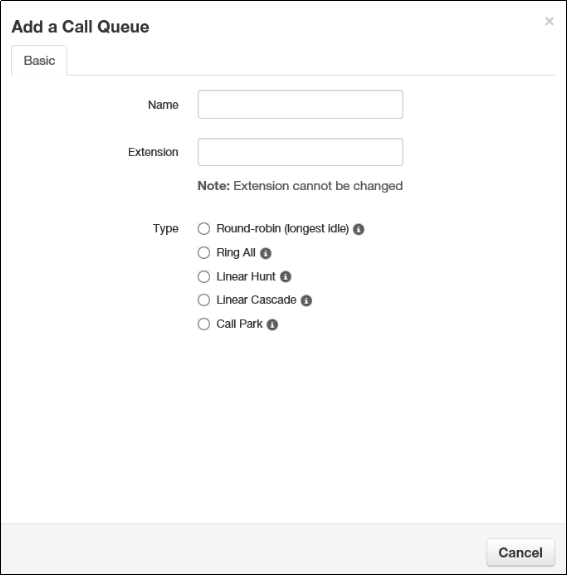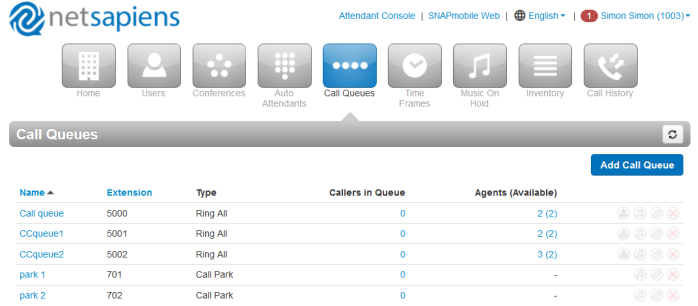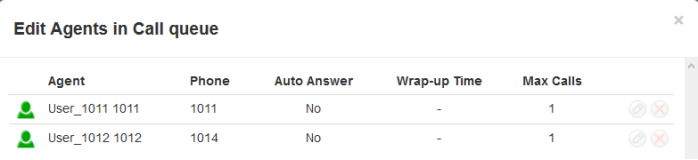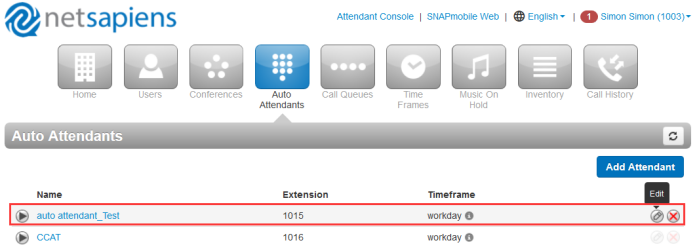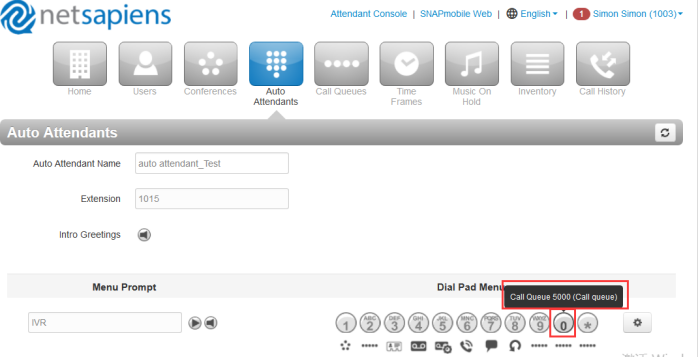Call Queue Feature On NetSapiens Platform
Call Queue
Over View
Call queues are used with Auto attendants
How To Config
To add a call queue
1.From the Call Queues page, click the Add Call Queue button. The Add a Call Queue pop-up window appears, with the Basic tab displayed.
Name:Enter a name for this call queue. The name should allow you to differentiate this call queue from other call queues you configured.
Extension:Adding a call queue: Select an extension.
Editing a call queue: read-only field that shows the extension.
Type:Determines how calls are distributed. Choices are:
Round robin = routes callers to the agent that has been idle for the longest period of time. Then complete the remaining fields in the window.
Ring All = routes callers to all available agents at the same time. Then complete the remaining fields in the window.
Linear Hunt = routes callers to the available agents in a predefined order. The order is defined when editing the queue’s agents. Then complete the remaining fields in the window.
Linear Cascade = routes callers to groups of available agents in a predefined order. The order is defined when editing the queue’s agents . Then complete the remaining fields in the window.
Call Park = places callers on hold until the agent retrieves them..
Phone Number:Select the phone number
Record Calls:Select whether calls will be recorded (Yes) or not recorded (No) for this call queue.
Statistics:Select whether statistics will be recorded (Yes) or not recorded (No) for this call queue.
Message to Agent:Enter the message that will be sent to the agent (for example, “Here's a call from the emergency support queue.”)You configure this setting after adding the call queue.
There are many call queue:
To add the agent for the call queue
1.Click the “Edit Agent” icon
2.Add the agent:
To set the auto Attendants
1.From the Auto Attendants page, Edit a auto attendants
2.Configure a pad menu as call queue(For example:5000)
How To Use
1.Phone A Dial 1015
2.Netsapiens platform will play the intro greeting which have uploaded or recorded for the Auto Attendant.
3.Phone A press the 0 key according to the Menu option prompt which have uploaded or recorded .
4.1011 and 1014 will ring.
5.1011 answer this call, then Phone A will talk with 1011