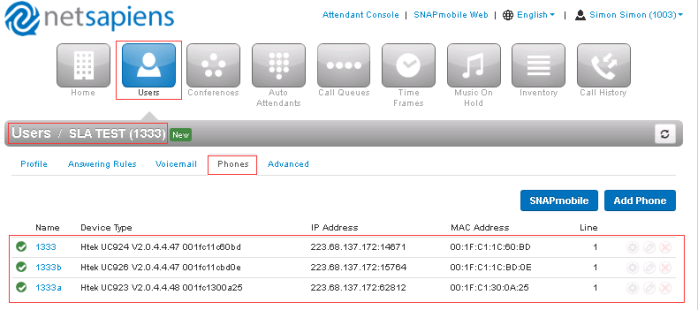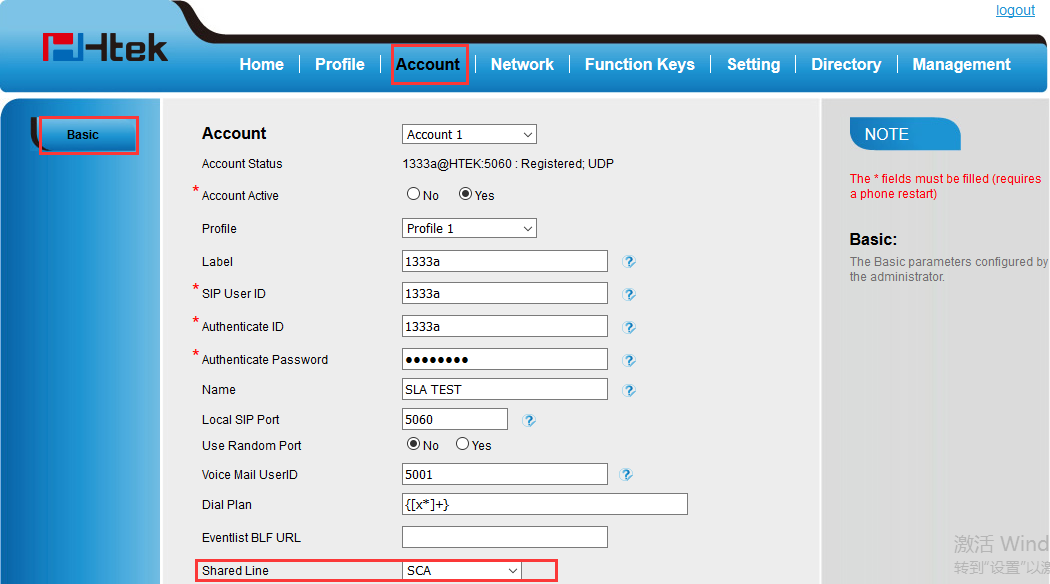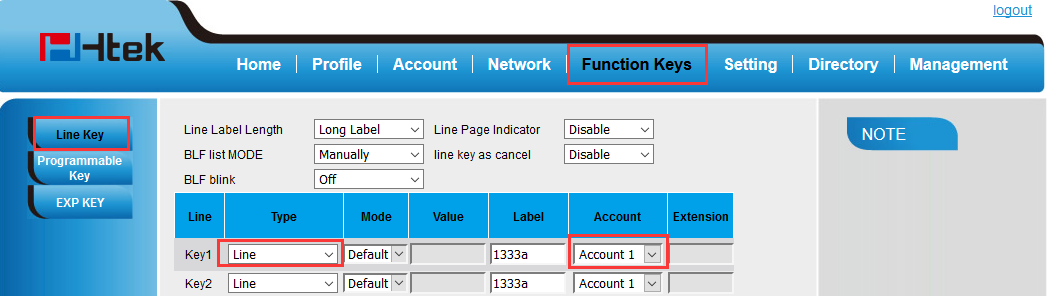Share line Feature On NetSapiens Platform
Share line
Over View
Htek IP Phone supports SLA. This feature allows members of the SLA group to shared SIP lines and provides status monitoring (idle, active, progressing, hold) of the shared line. When there is an incoming call designated for the SLA group, all of the members of the group will be notified of an incoming call and will be able to answer the call from the phone with the SLA extension registered in the group.
All the users that belong to the same SLA group will be notified by visual indicator when a user seizes the line and places an outgoing call, and all the users of this group will not be able to seize the line until the line goes back to an idle state or when the call is placed on hold (with the exception of when multiple call appearances are enabled on the server side).
In the middle of the conversation, there are two types of hold: Public Hold and Private Hold. When a member of the group places the call on public hold, the other users of the SLA group will be notified of this by the red-flashing button and they will be able to resume the call from their phone by pressing the line button. However, if this call is placed on private-hold, no other member of the SLA group will be able to resume that call.
To enable shared call appearance, the user would need to register the shared line account on the phone. In addition, they would need to navigate to “Profile” -> “Advanced” on the webpage and set the “SIP Server Type” as Default, and configure the Line Key as “line” type with the desired account on webpage or LCD. If the user requires more shared call appearances, the user can configure multiple line keys (Function Keys->Line key) to be “line” type associated with the account.
This feature is very useful in the boss and secretary scenario. For example, the secretary can share the boss' extension number on her phone. When there is an incoming call to the extension number of the boss, both the phones of the boss and the secretary will ring simultaneously. Either the boss or the secretary can answer the call. Calls on shared line can be placed on hold or barged in.
How To Config
- Click “Users” button→Select a user→Click the “Edit” button→Enter the Phone’s tab
- Add a phone bind a MAC address
- You can add multiple phones bind multiple MAC addresses under this user interface.
- When you add the multiple phone, the user number is fix,you need to Enter a unique suffix representing this device.
For example:
To enable share line on Phones web's interface:
To set the Line key on Phones web's interface or LCD's interface:
Note: Line cannot be set to"Auto"
How To Use
- Restart the the three phones, three phones will get the corresponding configuration file.
- 1004 dial the 1333, three phones will ring simultaneously.
- When One of them answer this call, other members will back to Idle status, but the other members Line key light will stay red. About more SLA operations, you can refer to this table.
Line key LED Status | Description |
off | Idle status |
Stay green | a member of the SLA group in off-hook status |
Stay red | Other member of the SLA group’s led status when a member of the SLA group in off-hook status |
Blinked green every 500ms | a member of the SLA group in Private hold status. |
Stay red | Other member of the SLA group’s led status when a member of the SLA group in Private hold status |
Blinked green every 500ms | a member of the SLA group in public hold status |
Blinked red every 500ms | Other member of the SLA group’s led status when a member of the SLA group in public hold status |
Blinked green every 500ms | a member of the SLA group in progress status |
Stay red | On Other member of the SLA group’s led status when a member of the SLA group is in progressing status. |
Blinked red every 100ms | Alerting |
Stay green | a member of the SLA group in active status when there is an incoming call designated for the SLA group |
Stay red | Other member of the SLA group’s led status when a member of the SLA group in active status |