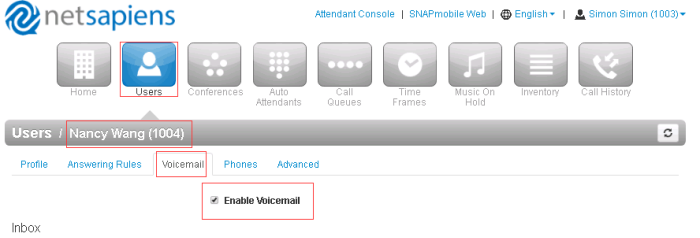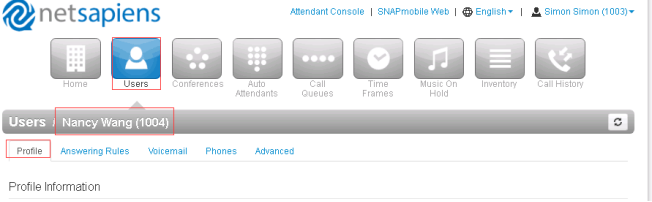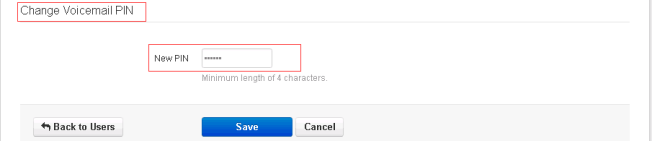Voice Mail Feature On NetSapiens Platform
Voice Mail
Over View
You can leave a voice mail when the receiver is busy or its inconvenient for them to answer the call. Follow the voice prompt from the system server to leave a voice mail, and then hang up.
When the Phone LCD interface prompts receiving new voice mail’s icon, the power indicator LED flashes red(Setting->Preference: Enable Voice Message Status) and the voice message button flashes green.
You can access yourself mailbox and also access another person’s mailbox
How To Config
To enable the voice mail via NetSapiens platform:
1.Click “Users” button→Select “Voicemail” tab→enable the voicemail:
2.Click the “Save”button to save the change.
To set the voicemail PIN via NetSapiens platform:
1.Click “Users” button→Select “Profile” tab→set the PIN number:
2.Click the “Save”button to save the change.
If you set the Email Address(es)(“Users” button→Select “Profile” tab→Change Account Security)?when the user has a voicemail ,the NetSapiens platform will send the message to your email address.
How To Use
When there is a message, the message will flash green. Moreover, when you pick up the handset, or press Speaker key, you will hear some faster busy tone.
- 1005 dial 1004
- 1004 has no answer or reject this incoming call, then 1004 will be transfered to voicemail and leave a voicemail for 1004
- 1004 will receive this voicemail.
To access yourself mailbox:
- 1004 press the message button,5001 will dial out, this number is provisioned.you can check this via phone web interface(Account→Basic→Voice Mail UserID)
- Then 1004 enter the voicemail PIN number to listen this message according to the voice prompts.
To access another person’s mailbox:
- 1004 dial 5000 number,
- When prompted, enter the other person’s extension number
- Enter the voicemail PIN of the other person’s mailbox, followed by #.