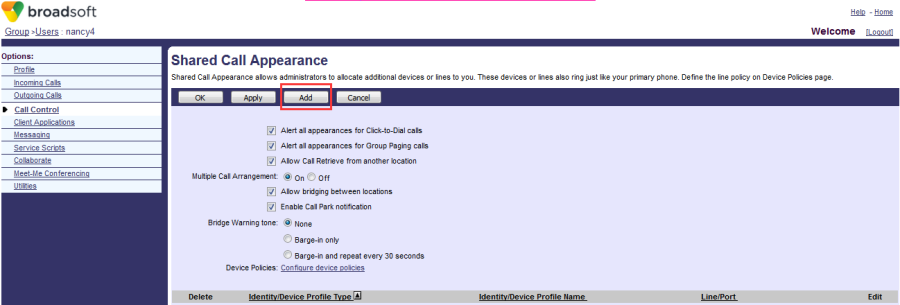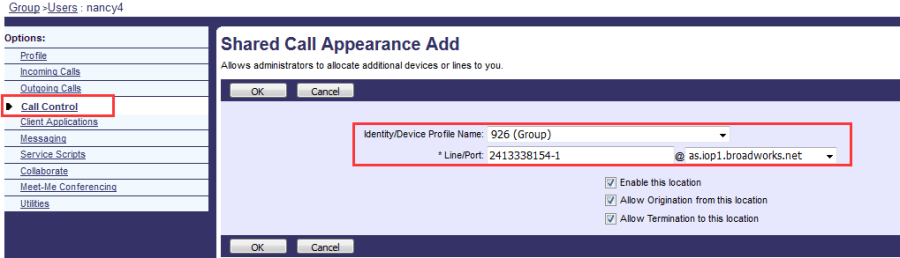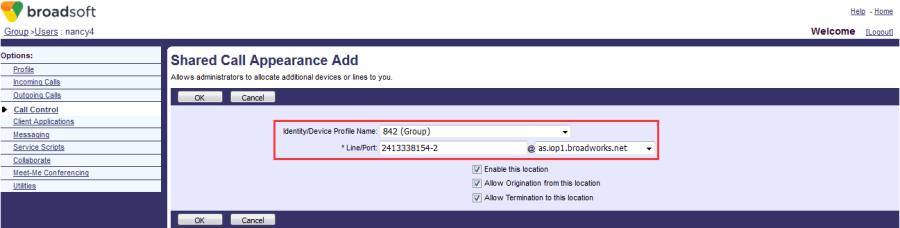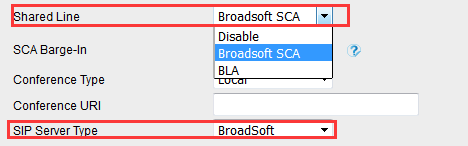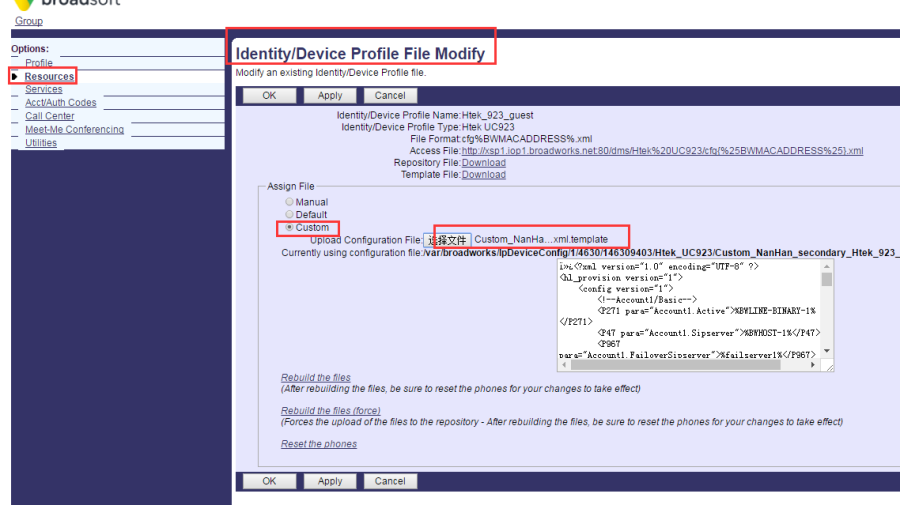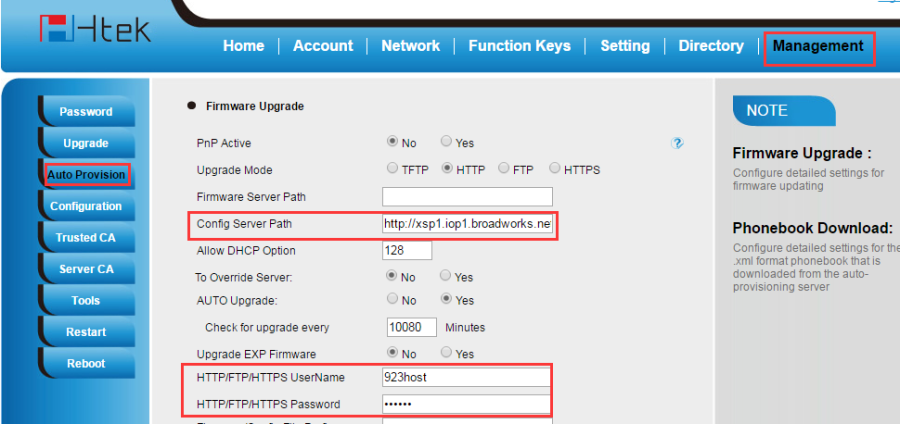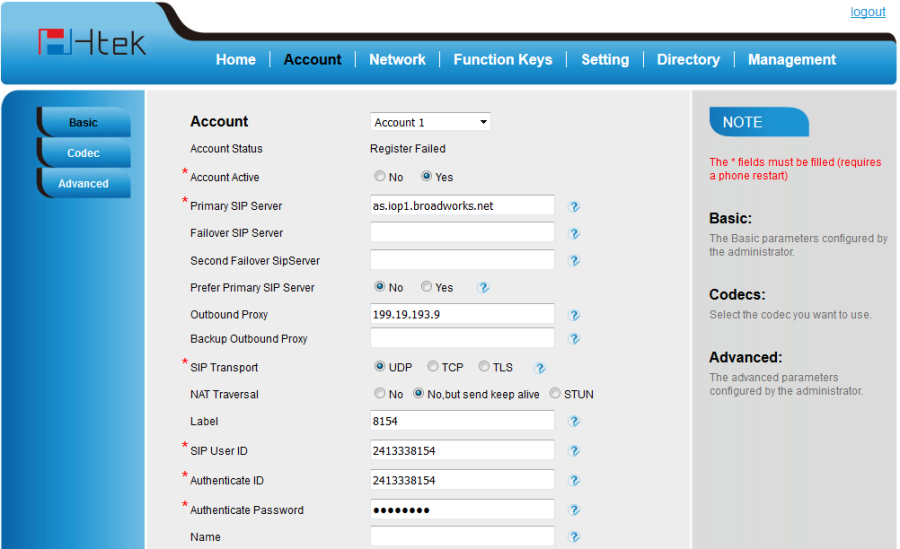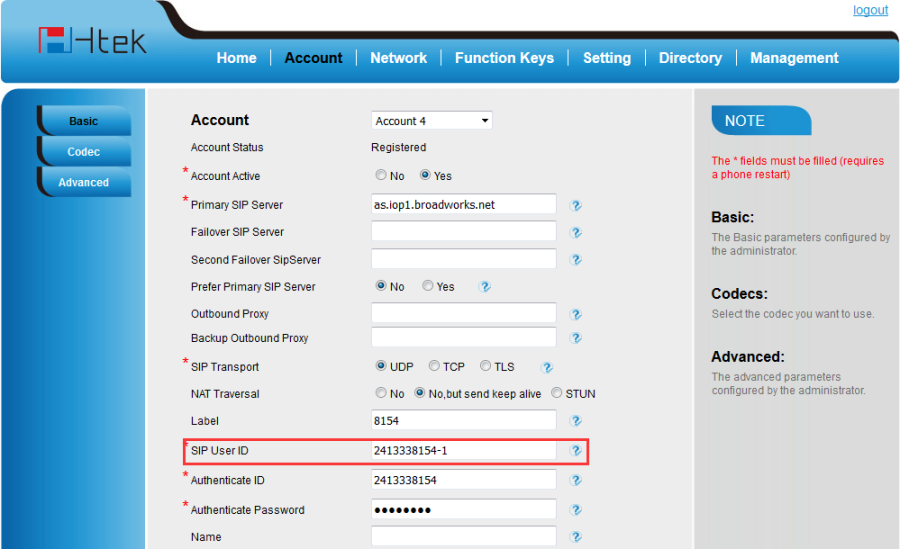Shared Call Appearance
Document Revision History
Vesion | Change Log |
|---|---|
2.12.4.2.16 | Improve some of the parameters of information |
Vesion | Change Log |
|---|---|
2.12.4.2.15 | Edited and published document |
Requirements for BroadWorks and IP phone
BroadWorks software version: 21.sp1 |
Firmware version on Htek IP Phone: UC926: 2.12.4.2.16 UC924: 2.12.4.2.16 UC923: 2.12.4.2.16 UC903: 2.12.4.2.16 UC902: 2.12.4.2.16 |
Application scenarios
The Shared Call Appearance feature allows a line that is an address-of-record, to place and receive calls on multiple IP Phones. Although the IP Phones each register with the BroadWorks server with different unique URIs, the call appears to the other party to be originating from or terminating at the same line, no matter which of the IP Phones sharing the line is used.
In SCA function, one account can be registered in several devices, allow dialing out different calls or answering different incoming calls at the same time.
This feature is very useful in the boss and secretary scenario.
There are some examples for boss and secretary scenario:
Scene1: Boss is busy, when incoming a call, Boss can reject the call, the phone in Secretary side keep ringing till she pickup the call or time out.
Scene2: If incoming a call, Secretary answer and find that it calls for Boss, Then she can press Public Hold and ask Boss to press relate Line key to retrieve the call.
Scene3: When Boss answer the call, and would like to ask secretary to record the call report, Boss can ask Secretary join in, then Secretary can press relate Line key to bargin-in to the communication.
Scene4: If Boss communicates with important customer or in a private call, but he is busy doing the other thing for a while, then Boss can press Private Hold to prevent other parties retrieving the call.
Keyword Explanation
These three factors mean the same thing:
SCA: Share Call Appearance;
Public Hold: Other endpoints that share the line may retrieve the call.
Private Hold: It can be retrieved only by the endpoint that previously put the call on hold, not by others sharing the same line.
Bridging/Barge-in: All BLA party members can join in the call to achieve the multi-call.
Configuration on BroadWorks
1. Add the Shared Call Appearance line
(1). Configuration Path: Group->User(nancy4 )->Call Control->Shared Call Appearance.
(2). If there is no Shared Call Appearance service, you need to add this share call appearance from Group->User(nancy4 )->Assign Services.
2. Add the first line
3. Add the second line
Verifying on Htek IP Phones
Note:Account should be registered on Account1.
Configure Htek IP Phone?Phone1?via Web interface
- Configuration Path:Account->Advanced.
- Set the Shared Line as Broadsoft SCA and set the SIP Server Type as Broadsoft.
Configure Htek IP Phone(Phone1) via auto provision
Set Account information:
<P271 para="Account1.Active">%BWLINE-BINARY-1%</P271>
<P47 para="Account1.Sipserver">%BWHOST-1%</P47>
<P967 para="Account1.FailoverSipserver"></P967>
<P8851 para="Account1.SecondFailoverSipserver"></P8851>
<P4567 para="Account1.PreferPrimaryServer">0</P4567>
<P48 para="Account1.OutboundProxy">%SBC_ADDRESS%:%SBC_PORT%</P48>
<P20047 para="Account1.BackUpOutboundProxy"></P20047>
<P130 para="Account1.SipTransport">%TT_H_TRANSPORT_1%</P130>
<P52 para="Account1.NatTraversal">2</P52>
<P20000 para="Account1.Lable">%BWEXTENSION-1%</P20000>
<P35 para="Account1.SipUserId">%BWLINEPORT-1%</P35>
<P36 para="Account1.AuthenticateID">%BWAUTHUSER-1%</P36>
<P34 para="Account1.AuthenticatePassword">%BWAUTHPASSWORD-1%</P34>
<P3 para="Account1.DispalyName">%BWCLID-1%</P3>
<P103 para="Account1.DnsMode">0</P103>
<P63 para="Account1.UserIdIsPhoneNumber">0</P63>
<P31 para="Account1.SipRegistration">1</P31>
<P81 para="Account1.UnregisterOnReboot">0</P81>
<P32 para="Account1.RegisterExpiration">15</P32>
<P109 para="Account1.OutCallWithoutReg">1</P109>
<P40 para="Account1.LocalSipPort">5060</P40>
<P78 para="Account1.UseRandomPort">1</P78>
<P33 para="Account1.VoiceMailId">%BWVOICE-PORTAL-NUMBER-1%</P33>
<P136 para="Account1.RPort"></P136>
<P1100 para="Account1.RFC2543Hold"></P1100>
<P8775 para="Account1.ConnectMode"></P8775>Enable ShareLine Feature.
<P8771 para="Account1.ShareLine">%BWSHAREDLINE-BINARY-1%</P8771> Set Sip Server Type.. 0– Default, 1– BroadSoft, 2 - Alcatel, 3 - Snom
<P8791 para="Account1.SIPServerType">1</P8791> - Upload the template which you configured.
- Set the auto provision
- After save set, reboot your phone to provision.
Must Binding the line key for specified account
You can configure the [Line]/[Public Hold]/[Private Hold] either in Memory Key or Line Key. Please make sure the Value you configured is the Primary account number, and also choose the correct Line.
Configure Htek IP Phone?Phone2?via Web interface
- Configuration Path:Account->Advanced.
- Set the Shared Line as Broadsoft SCA and set the SIP Server Type as Broadsoft.
Configure Htek IP Phone(Phone1) via auto provision
1. Set Account information:
| <P271 para="Account1.Active">%BWLINE-BINARY-1%</P271> <P47 para="Account1.Sipserver">%BWHOST-1%</P47> <P967 para="Account1.FailoverSipserver"></P967> <P8851 para="Account1.SecondFailoverSipserver"></P8851> <P4567 para="Account1.PreferPrimaryServer">0</P4567> <P48 para="Account1.OutboundProxy">%SBC_ADDRESS%:%SBC_PORT%</P48> <P20047 para="Account1.BackUpOutboundProxy"></P20047> <P130 para="Account1.SipTransport">%TT_H_TRANSPORT_1%</P130> <P52 para="Account1.NatTraversal">2</P52> <P20000 para="Account1.Lable">%BWEXTENSION-1%</P20000> <P35 para="Account1.SipUserId">%BWLINEPORT-1%</P35> <P36 para="Account1.AuthenticateID">%BWAUTHUSER-1%</P36> <P34 para="Account1.AuthenticatePassword">%BWAUTHPASSWORD-1%</P34> <P3 para="Account1.DispalyName">%BWCLID-1%</P3> <P103 para="Account1.DnsMode">0</P103> <P63 para="Account1.UserIdIsPhoneNumber">0</P63> <P31 para="Account1.SipRegistration">1</P31> <P81 para="Account1.UnregisterOnReboot">0</P81> <P32 para="Account1.RegisterExpiration">15</P32> <P109 para="Account1.OutCallWithoutReg">1</P109> <P40 para="Account1.LocalSipPort">5060</P40> <P78 para="Account1.UseRandomPort">1</P78> <P33 para="Account1.VoiceMailId">%BWVOICE-PORTAL-NUMBER-1%</P33> <P136 para="Account1.RPort"></P136> <P1100 para="Account1.RFC2543Hold"></P1100> <P8775 para="Account1.ConnectMode"></P8775> |
2. Enable ShareLine Feature.
<P8771 para="Account1.ShareLine">%BWSHAREDLINE-BINARY-1%</P8771>
3. Set Sip Server Type.. 0– Default, 1– BroadSoft, 2 - Alcatel, 3 - Snom
<P8791 para="Account1.SIPServerType">1</P8791>
4. Upload the template which you configured.
5.Set the auto provision
6.After saveset, reboot your phone to provision.
Feature Show
After reboot, if success,you will find the following registration information.
Phone1:
Phone2: