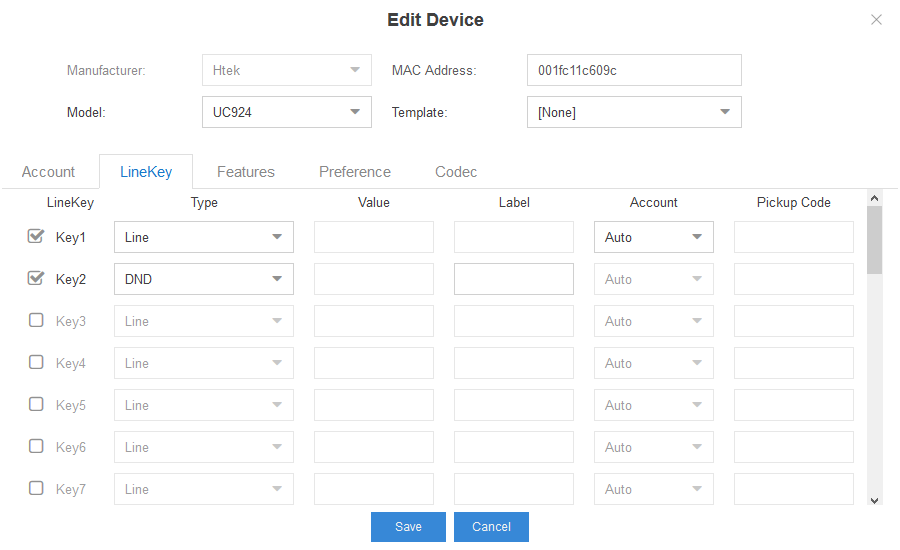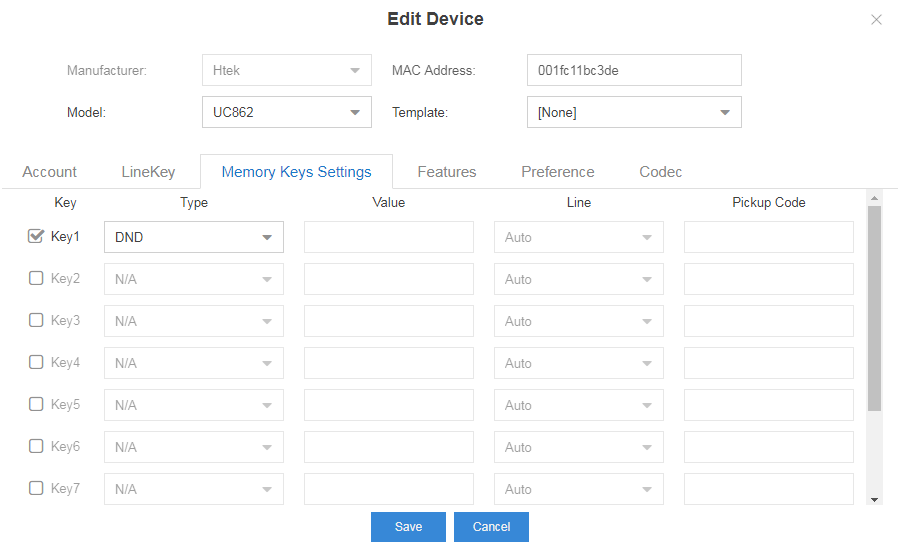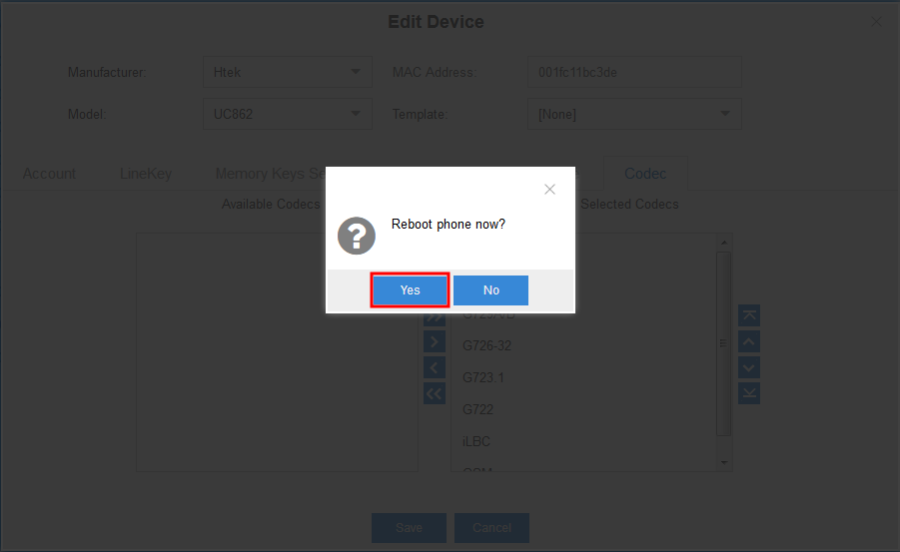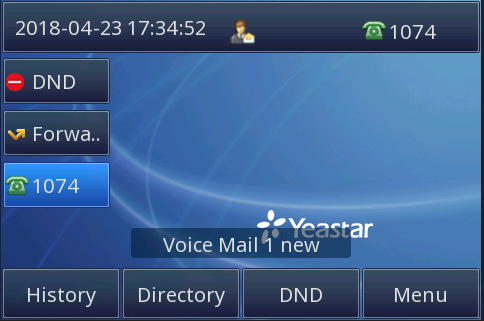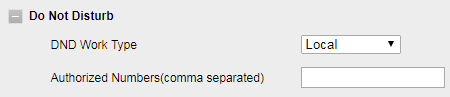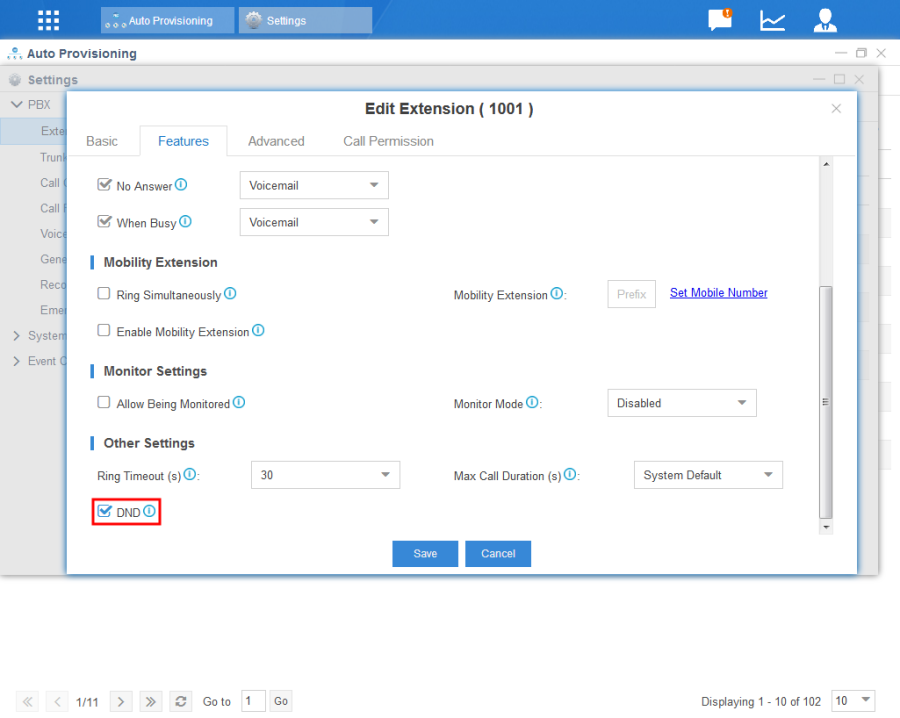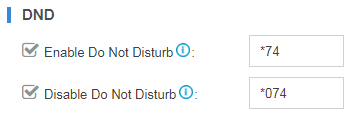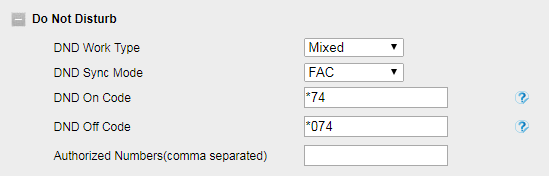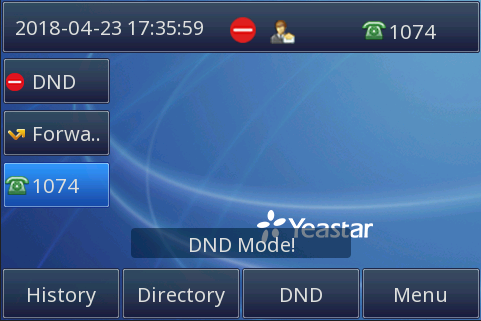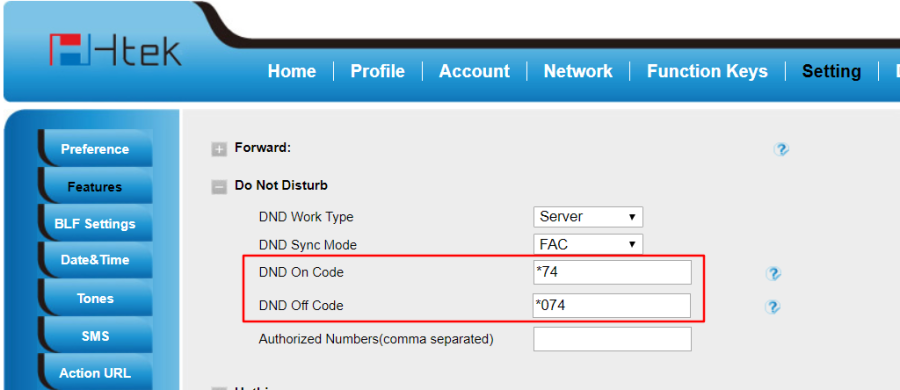Do Not Disturb Feature on Yeastar
Over View
You can enable DND when you don't want to receive any calls. DND has two style: Local and Server.
How to Configure
1. Local:
To configure DND via LineKey/Memory Key:
1. Yeastar S100 System: Auto Provisioning→Edit Device→LineKey/Memory Keys Settings.
You can configure a LineKey or a Memory Key as "DND".
2. Click "Save", then "Reboot phone now?" will be shown. Click "Yes" to provision the phone.
3. After rebooting, the phone will apply the configuration.
4. The webserver of the phone: Setting→Features→Do Not Disturb.
DND Work Type is chosen as Local.
2. Server:
To enable DND via Settings in Yeastar S100 System:
Settings→PBX→Extensions→Edit Extension→Features→Other Settings→DND.
To enable DND via Feature Codes of Yeastar S100 System:
1. Yeastar S100 System: Settings→PBX→General→Features. The code of Enable Do Not Disturb is *74, and the code of Disable Do Not Disturb is *074.
2. The webserver of the phone: Setting→Features→Do Not Disturb.
DND Work Type is chosen as Server or Mixed. DND Sync Mode is chosen as FAC. DND On Code is filled with the code of Enable Do Not Disturb in the Yeastar S100 System. DND Off Code is filled with the code of Disable Do Not Disturb in the Yeastar S100 System.
How to Use
Set the phone to DND
- Configure a Line Key as DND.
- Phone's WEB GUI → Setting → Features → Do Not Disturb → Local.
Tip: If you set the phone to DND, all the accounts will not receive any incoming call.
Set one of the accounts to DND
- Configure a Line Key as DND.
- Phone's WEB GUI → Setting → Features → Do Not Disturb → Server/Mixed.
- Fill in the Code set in the Yeastar Server.
Tip: If you like, you can dial the Code manually.