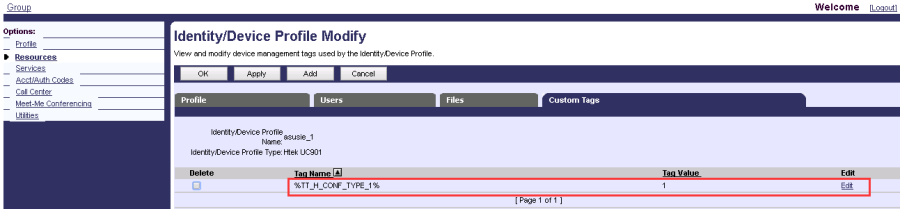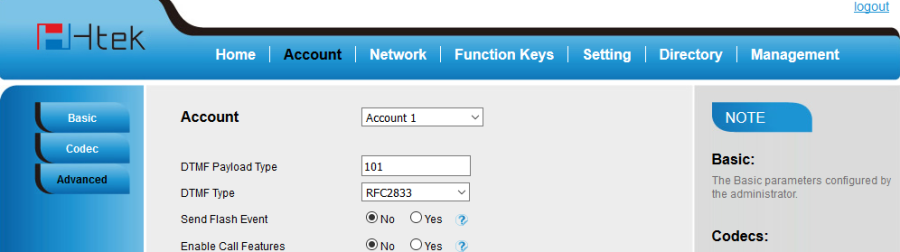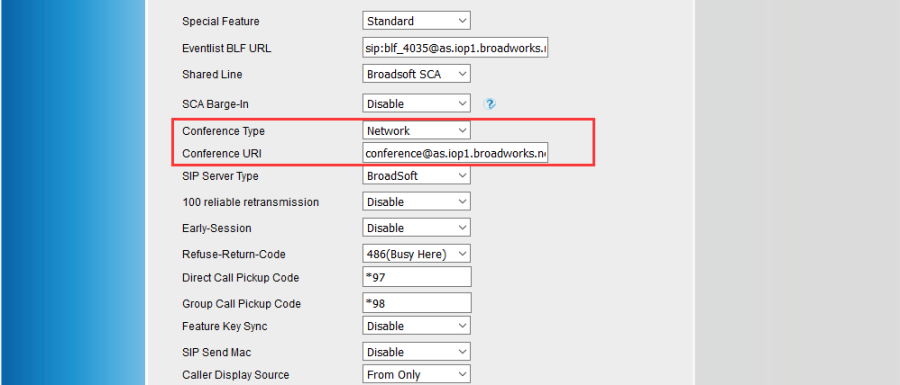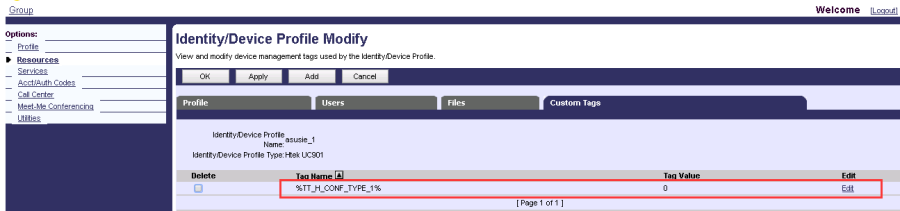Network Conference
Document Revision History
Vesion | Change Log |
|---|---|
2.12.4.2.16 | Improve some of the parameters of information |
Vesion | Change Log |
|---|---|
2.12.4.2.15 | Edited and published document |
Requirements for BroadWorks and IP phone
BroadWorks software version: 21.sp1 |
Firmware version on Htek IP Phone: UC926 2.12.4.2.16 UC924 2.12.4.2.16 UC923 2.12.4.2.16 UC903 2.12.4.2.16 UC902 2.12.4.2.16 |
Application scenarios
Network Conference allows a user to conduct a conference with more than three participants.
The network conference is implemented using a conference URI, which is used to identify a request for a BroadWorks conference resource.The maximum of the participants depends on the BroadWorks server.
Related Key Features :
- Meet-me Conference: Meet-Me Conference provides the ability to schedule a telephone meeting with your co-workers. More detail please refer to the other documents for Meet-me Conference feature.
- Local 5-way Conference: Htek phones maximum support 5 parties (including yourself) in a conference call, it is out of SIP server.You will learn how to use it please through the 5 chapters in this file
Configuration on BroadWorks
Edit the configuration file on broadsoft and then assign this profile to the phone .
| <P20004 para="Account1.ConferenceType">%TT_H_CONF_TYPE_1%</P20004> <P20008 para="Account1.ConferenceURI">%BWNETWORK-CONFERENCE-SIPURI-1%</P20008> |
Verifying on Htek IP Phones
Go to Htek IP Phone's web page Account->Advanced
After finishing the provision,you can see the conference type and conference URI on the web page.
Feature Show
To set up a network conference call
1. First party make a call.
2. Press the Conference soft key to create a new call. The active call is placed on hold.
3. Enter the number of the second party then press "OK" , "#" or the Send key.
4. Press the Hold soft key to add the second party to the conference after the second party answers the call .
5. Press the Hold soft key to create a new call. The conference is placed on hold.
6. Enter the number of the new party then press "OK" , "#" or the Send key.
7. Press the Hold soft key to add the new party to the conference after the new party answers the call.
8. Repeat steps 5 to 7 until you add all intended parties.
Notes
- The Conference URI is configured by your system administrator, users don't have the authority to set up. Please contact your system administrator for the conference URI.
- The local conference is out of SIP server, maximum support 5 parties (including yourself) in a conference call.
- Configure the local conference via web page path: Account->Advanced, select Local Conference as Conference Type.
Configure via auto provision
Modify the P value TT_H_CONF_TYPE_1=0 in your configuration file.<P20004 para="Account1.ConferenceType">%TT_H_CONF_TYPE_1%</P20004>