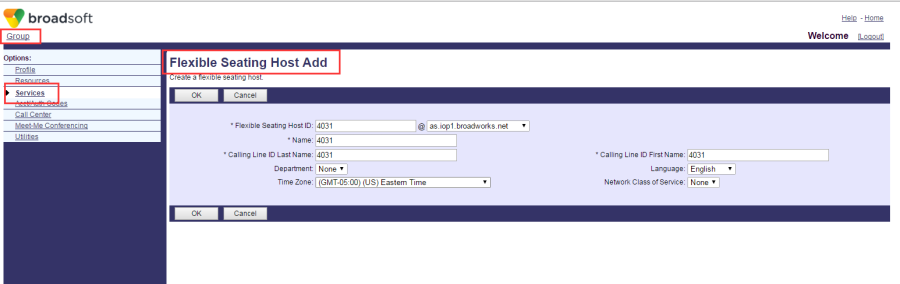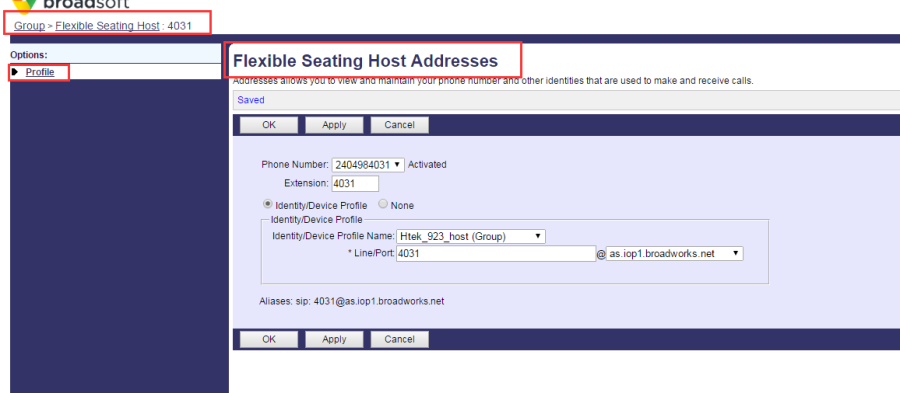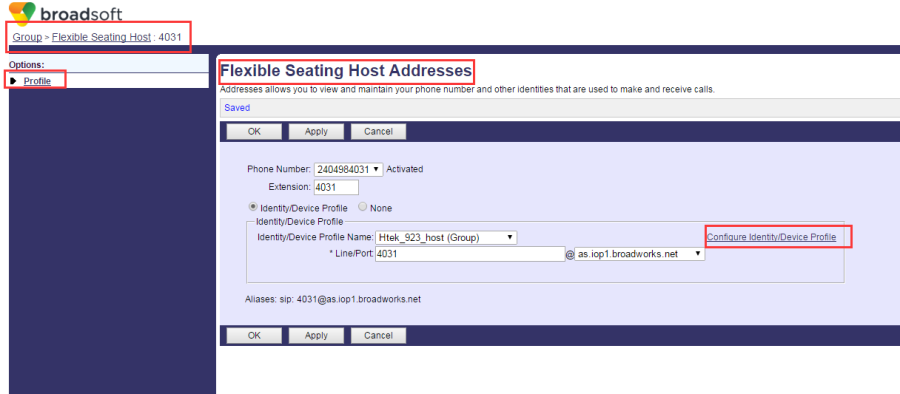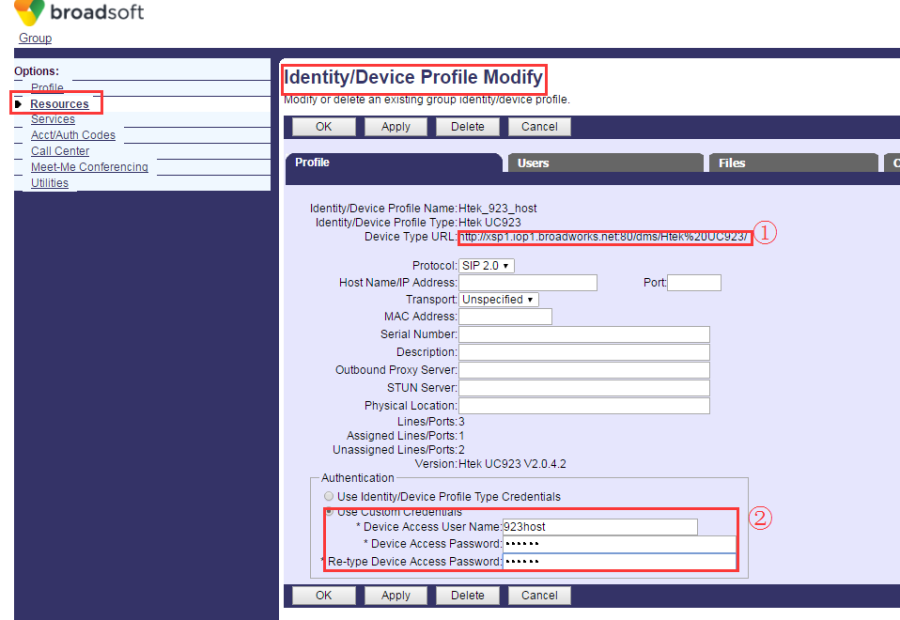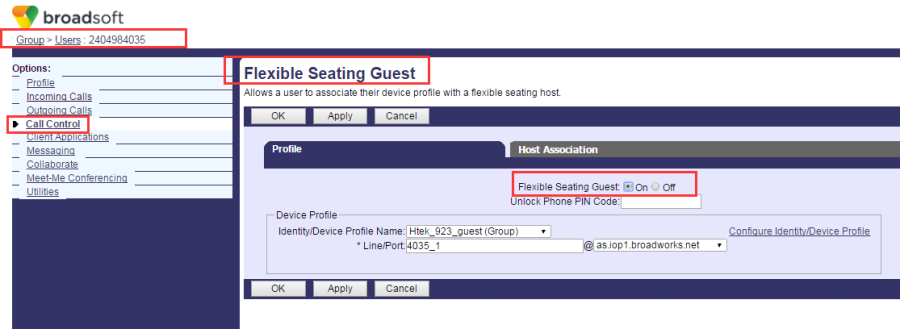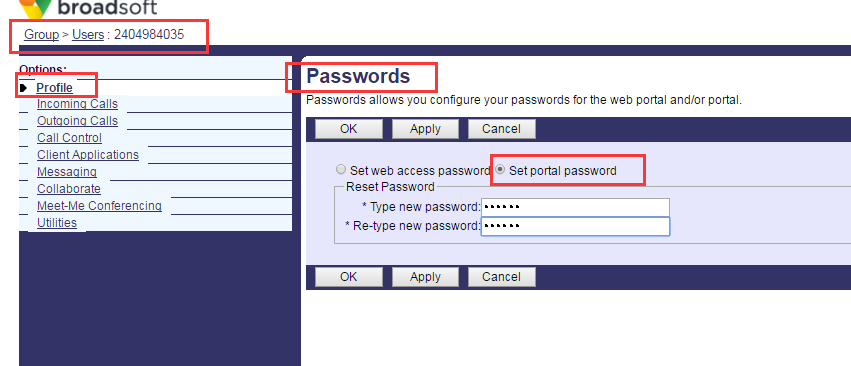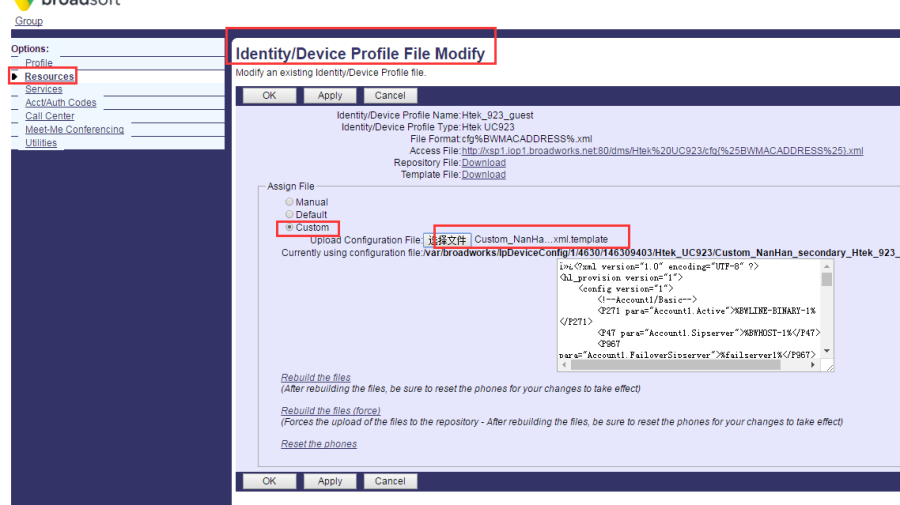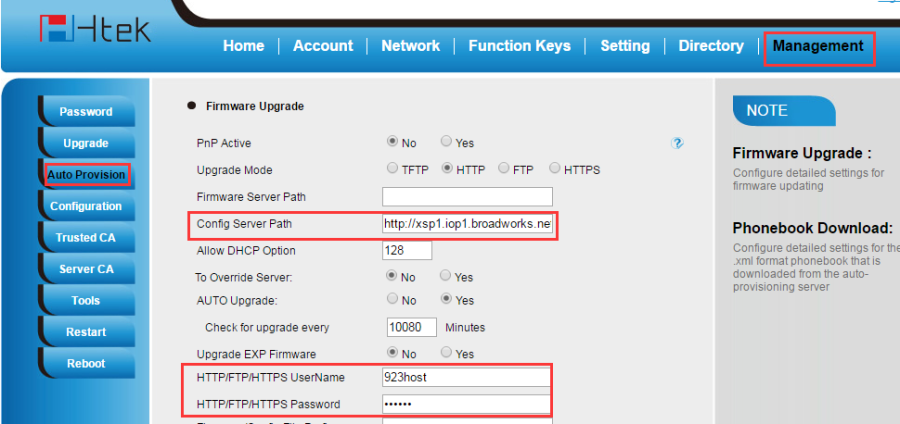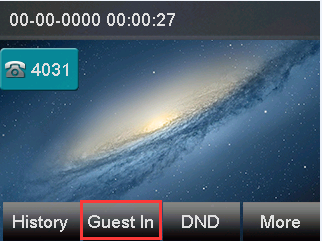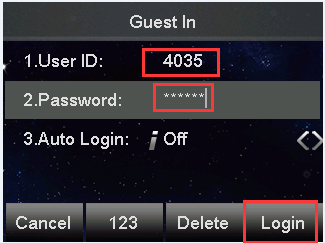Flexible Seating
Document Revision History
Vesion | Change Log |
|---|---|
2.12.4.2.16 | Improve some of the parameters of information |
Vesion | Change Log |
|---|---|
2.12.4.2.15 | Edited and published document |
Requirements for BroadWorks and IP phone
BroadWorks software version: 21.sp1 |
Firmware version on Htek IP Phone: UC926 2.12.4.2.16 UC924 2.12.4.2.16 UC923 2.12.4.2.16 UC903 2.12.4.2.16 UC902 2.12.4.2.16 |
Application scenarios
Create and manage hosts that users with the Flexible Seating Guest service can associate with and use the host's device with the guest's device profile.
Configuration on BroadWorks
a. Configure the Flexible Host
1. Create a visual extension as the Flexible Host
(1).Configuration Path: Services->Flexible Seating Host->Add.
(2).Set the parameter of the Flexible Seating Host,then click OK.
2. Add a address for this host
(1).Configuration Path: Services->Flexible Seating Host->Address.
(2).On Flexible Seating host page click search to find your visual extension.
(3).click address to set the parameters of the host,then click Apply.
3. Configure the Identity/Device profile for this Flexible Seating host
(1).Configuration Path: Services->Flexible Seating Host->Address.
(2).On Flexible Seating host page click search to find your visual extension.
(3).Click Configure Identity/Device Profile.
(4).Set the parameter of Flexible Seating Host.
(5).Copy the device type URL from the Device Type URL field,and then remember the device access user name and password.
b. Configure the Flexible Seating Guest
1. Enable the Extension Flexible Seating Guest
(1).Configuration Path: Group->Users->Search->select your guest (4035)->Call Control->Flexible Seating Guest.
(2).On Flexible Seating Guest choose on.
(3).(Optional) Enter the PIN in the Unlock Phone PIN Code field.
(4).(Optional) Click Configure Identity/Device Profile URL to configure the device profile for the guest user.
2. Set the Flexible Seating Guest in password
(1).Configuration Path: Group->Users->Search->select a user (4035)->password.
(2).Configure the password,only support digit.
c. Configure your template used on the server
Disable the ACD:
<P20655 para="Account1.EnableACD">0</P20655>
<P20661 para="Account1.ACDShowAvailable">0</P20661>
<P20667 para="Account1.ACDInitialState">0</P20667>
<P20673 para="Account1.ACDShowUnavailableReason">0</P20673>
Disable the hoteling:
<P20709 para="Account1.EnableHoteling">0</P20709>
<P20715 para="Account1.HotelingAutoLogin">0</P20715>
Entry your hoteling Guest Number:
<P20721 para="Account1.HotelingUserId">4035</P20721>
<P20727 para="Account1.HotelingPassWord">123456</P20727>
Configure the hoteling Mode for account:
#0-disable, 1-hoteling, 2-Flexible host, 3-Flexible guest#
<P23148 para="Account1.HotelingMode">%BWHOTELINGMODE-1%</P23148>
Configure the UNLOCK Pin:
<P23154 para="Account1.HotelingPin">%BWFLEXIBLESEATINGUNLOCKPIN-1%</P23154>
Enable the Flexible seating:
<P23142 para="Account1.EnableFlexibleSeating">1</P23142>
Configure the Configure server path and user information which you remembered when configure the Flexible Seating Host address:
<P212 para="FirmwareUpGrade.UrgrateMode">1</P212>
<P192 para="FirmwareUpGrade.FirmwareServerPath">http://xsp1.iop1.broadworks.net:80/dms/Htek UC923/<P192>
<P1360 para="FirmwareUpGrade.UserName">923host</P1360>
<P1361 para="FirmwareUpGrade.Password">123456</P1361>
Upload the template which you configured.
Verifying on Htek IP Phones
Go to Htek IP Phone's web page Management->Auto Provision
1.Set the auto provision
2.After save set, reboot your phone to provision.
Feature Show
After reboot, you will find the GUEST IN LCD, then press the GUEST IN softkey, entry your guest user ID and the password to login.
If log in success, phone will reboot, phone will register use the Guest ID.
Then press Guest Out, phone will log out and reboot and register with host User ID.