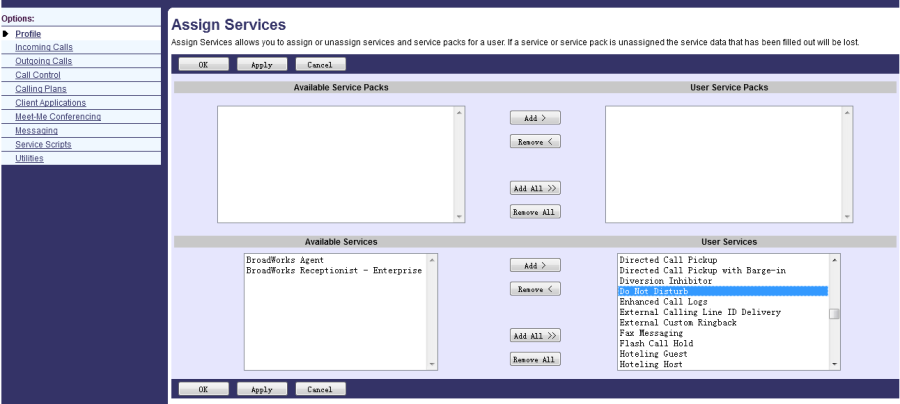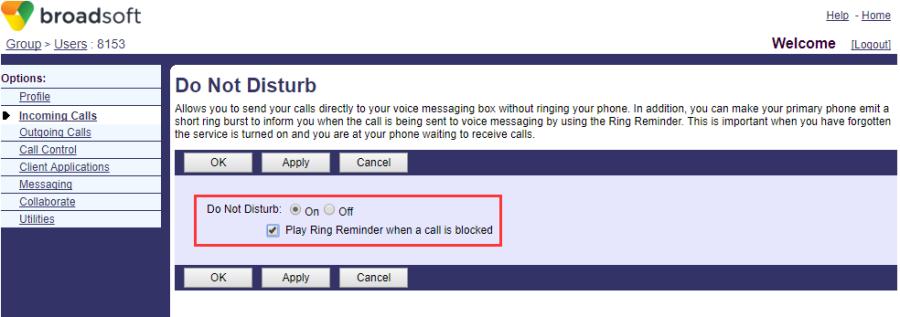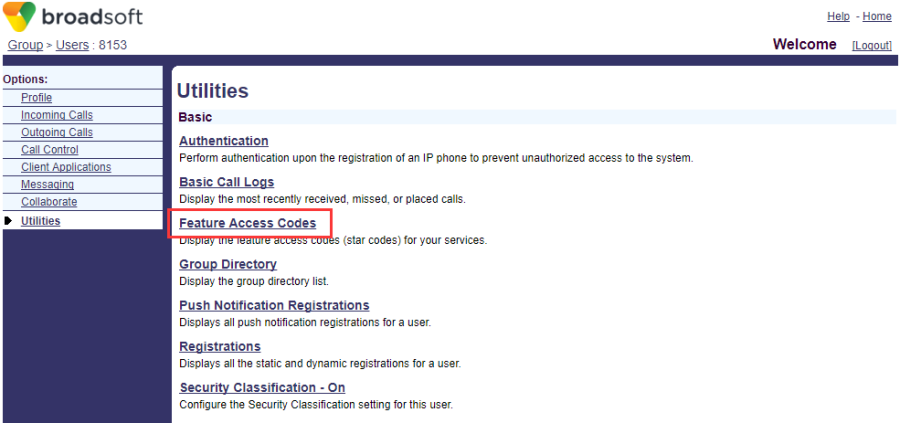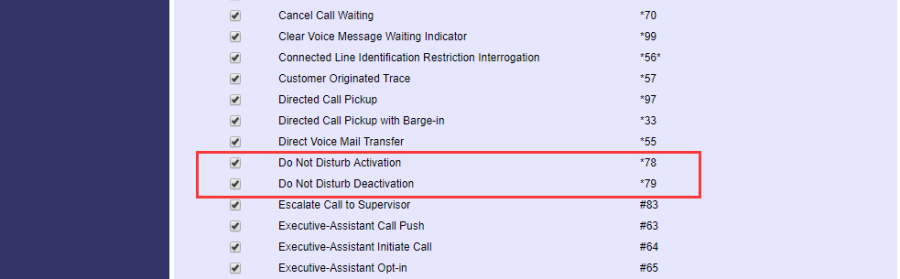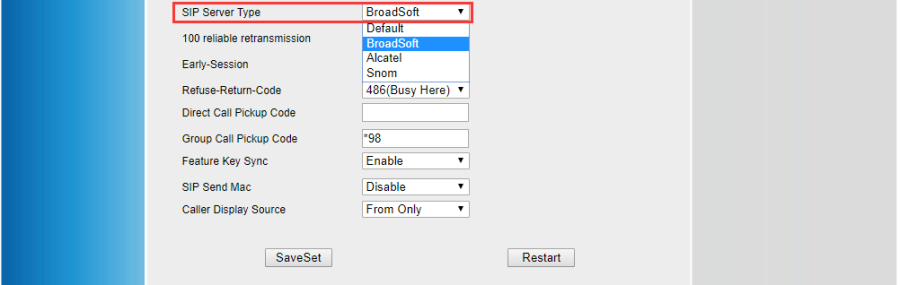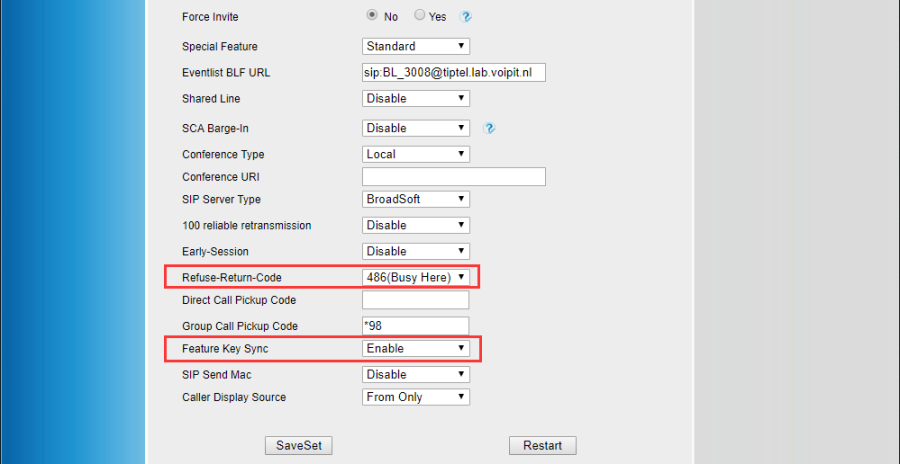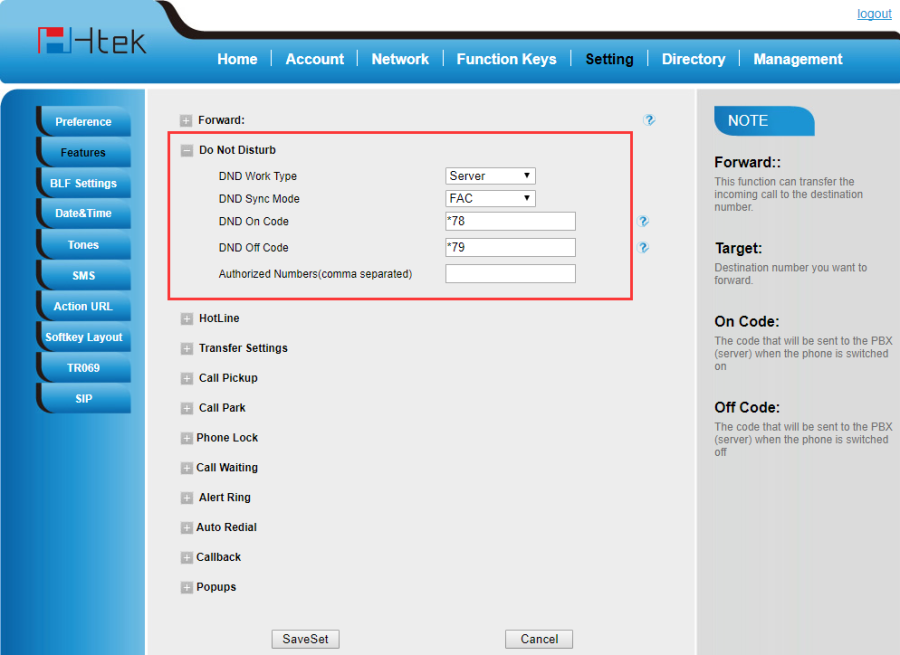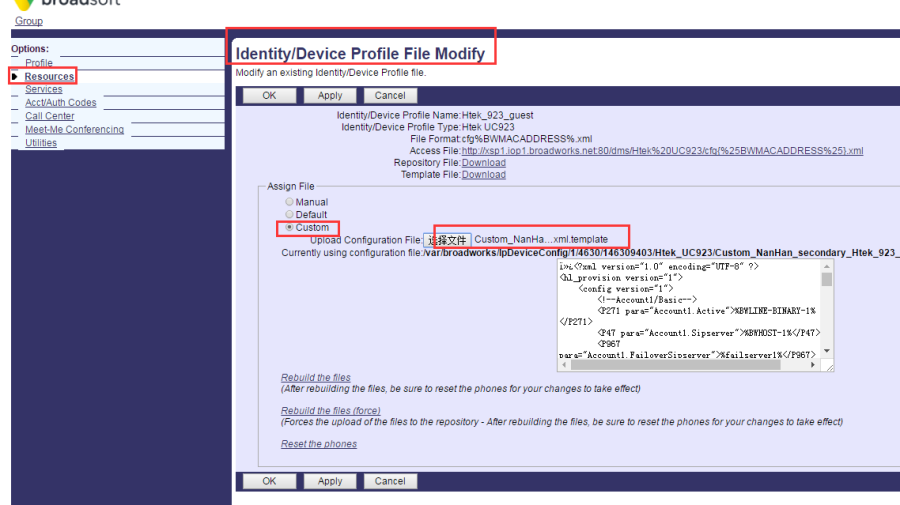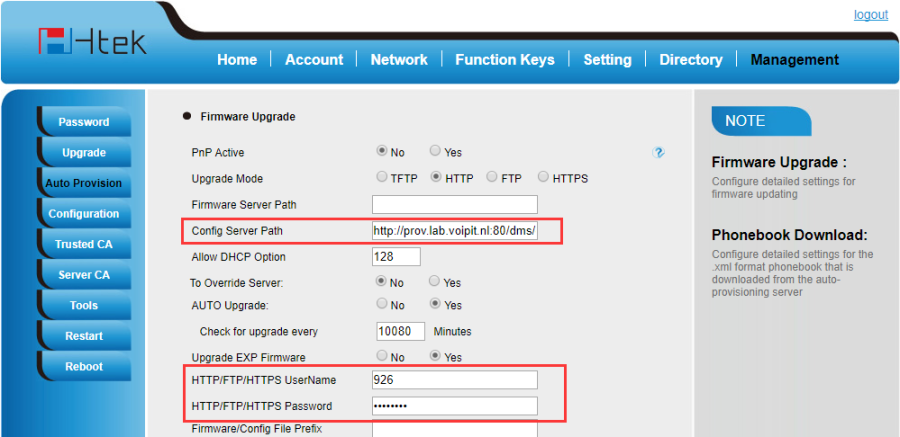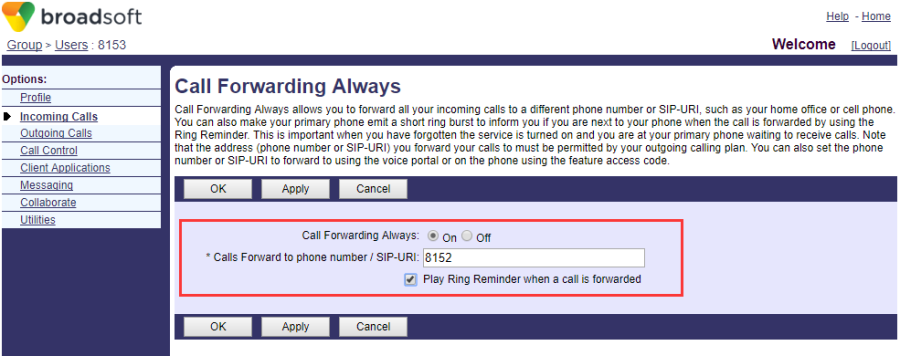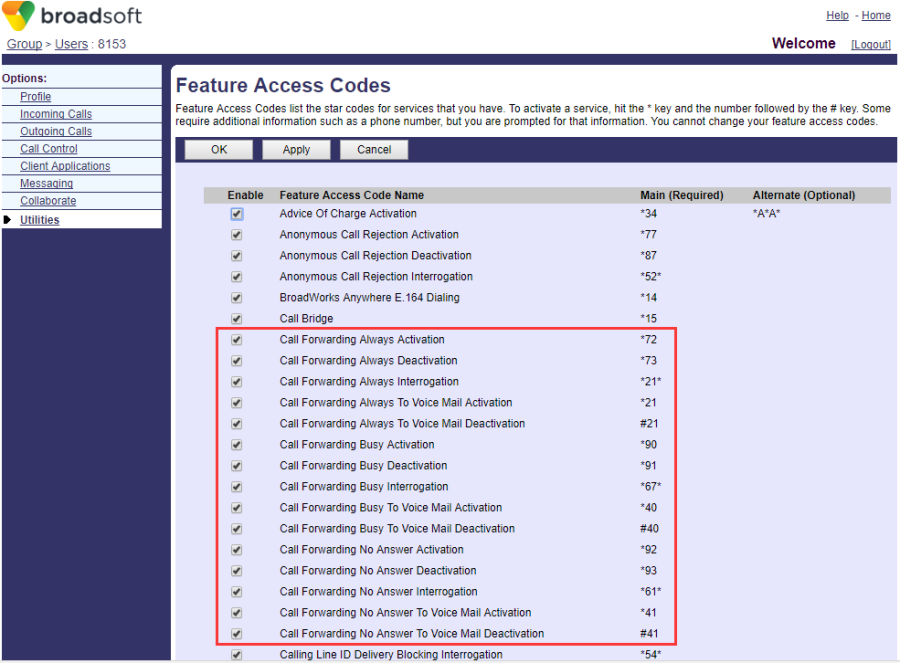DND & Forward
Document Revision History
Vesion | Change Log |
|---|---|
2.12.4.2.16 | Improve some of the parameters of information |
Vesion | Change Log |
|---|---|
2.12.4.2.15 | Edited and published document |
Requirements for BroadWorks and IP phone
BroadWorks software version: 21.sp1 |
Firmware version on Htek IP Phone: UC926: 2.12.4.2.16 UC924: 2.12.4.2.16 UC923: 2.12.4.2.16 UC903: 2.12.4.2.16 UC902: 2.12.4.2.16 |
Application scenarios
Do Not Disturb (DND) allows all incoming calls to be rejected automatically. The BroadWorks server provides an option to play a ring splash reminder on the IP phone when the incoming call is rejected.
Forward Diversion: The call forward feature allows users to redirect an incoming call to a third party. This configuration is enabled as default. The call forward feature is based on a phone or a per-account basis depending on the call forward mode. IP phones support the following call forward behaviors: Always Forward, Busy Forward and No Answer Forward.
Related Features
- Always Forward : Incoming calls are immediately forwarded.
- Busy Forward: Incoming calls are immediately forwarded if the IP phone is busy.
- No Answer Forward: Incoming calls are forwarded if not answered after a period of time.
Play Ring Reminder when a call is blocked:
Allow you to make your primary phone emit a short ring burst to inform you when the call is being sent to voice messaging by using the Ring Reminder.
Specify the return code and the reason:
Refuse feature defines the return code and reason of the SIP response message for the refused call.
Configuration on BroadWorks
Configure the DND
1. Assign Do Not Disturb to user
Configuration Path: Group->User->Profile->Assign Services.
2. Enable Do Not disturb
Configuration Path: Group->User->Incoming Calls->Do Not Disturb.
PlayRing Reminder when a Call is blocked:Enable/disable it according to your needs.
3. Check the Feature Access Codes
Configuration Path: Group->User->Utilities->Feature Access Codes.
Verifying on Htek IP Phones
Configure Htek IP Phone via Web interface
- Configuration Path:Account->Advanced.
- Set the Sip Server Type as Broadsoft and configure Refuse-Return-Code and enable Feature Key Sync.
- Configuration Path:Setting->Features->Do Not Disturb.
- Set DND Work Type as Server. (It support Local, server and Mixed, Server is the default)
- Set DND Sync Mode as FAC.(It support FAC and XSI modes, FAC is the default)
Configure Htek IP Phonevia auto provision
1.Set Sip Server Type.. 0– Default, 1– BroadSoft, 2 - Alcatel, 3 - Snom
| <P8791 para="Account1.SIPServerType">1</P8791> |
2.Enable feature key synchronization; 0-Disabled (default), 1-Enabled. bw.feature_key_sync = 1
| <P8633 para="Account1.FeatureKeySyn">1</P8633> |
4. Upload the template which you configured.
5.Set the auto provision
6.After save set, reboot your phone to provision.
Configure Forward
1. Assign Forward to user
Configuration Path: Group->User->Profile->Assign Services.
2. Enable Forward and fill in Forward number
Configuration Path: Group->User->Incoming Calls->Call Forwarding Always.
PlayRing Reminder when a Call is forwarded:Enable/disable it according to your needs.
3. Check the Feature Access Codes
Configuration Path: Group->User->Utilities->Feature Access Codes.
Verifying on Htek IP Phones
Configure Htek IP Phone via Web interface
1.Configuration Path:Account->Advanced.
2.Set the Sip Server Type as Broadsoft and enable Feature Key Sync.
Configure Htek IP Phonevia auto provision
1.Set Sip Server Type.. 0– Default, 1– BroadSoft, 2 - Alcatel, 3 - Snom
| <P8791 para="Account1.SIPServerType">1</P8791> |
2.Enable feature key synchronization; 0-Disabled (default), 1-Enabled. bw.feature_key_sync = 1
| <P8633 para="Account1.FeatureKeySyn">1</P8633> |
4. Upload the template which you configured.
5.Set the auto provision
6.After save set, reboot your phone to provision.
Feature Show
Verify the DND feature
1. Press the DND button on phone's idle.DND Icon will display on phone's idle, Then phone will not receive any calls.
2. Press the DND button on phone's idle again. DND Icon will disappear on phone's,idle, Then phone will receive any calls.