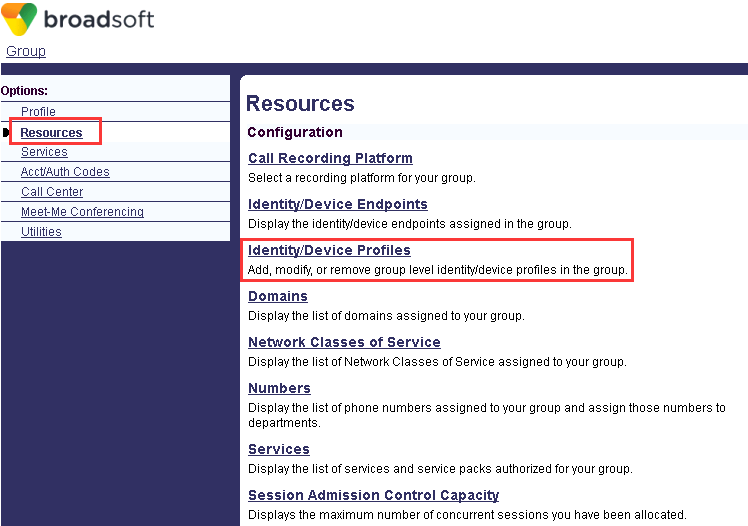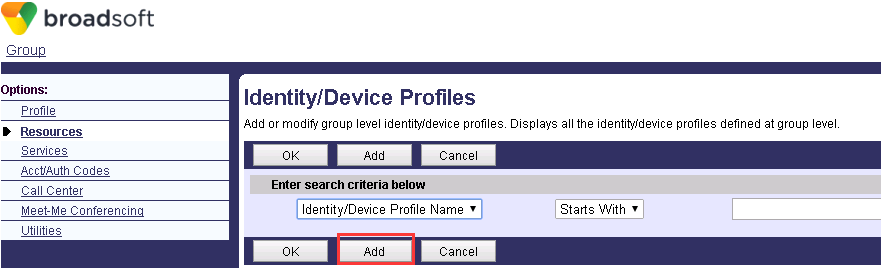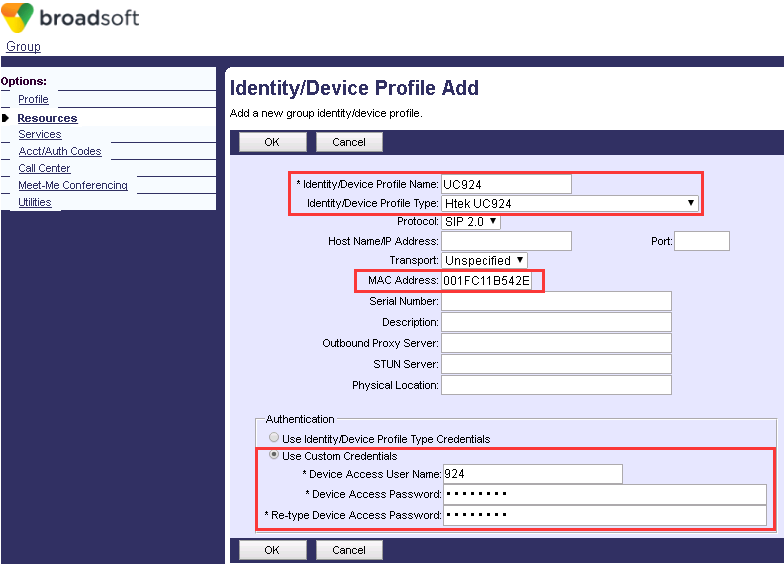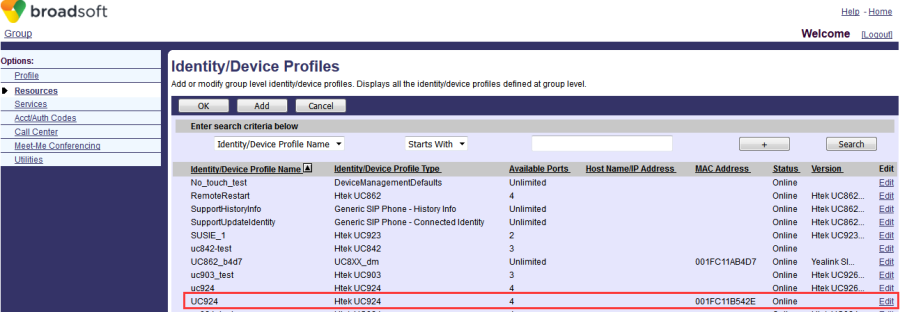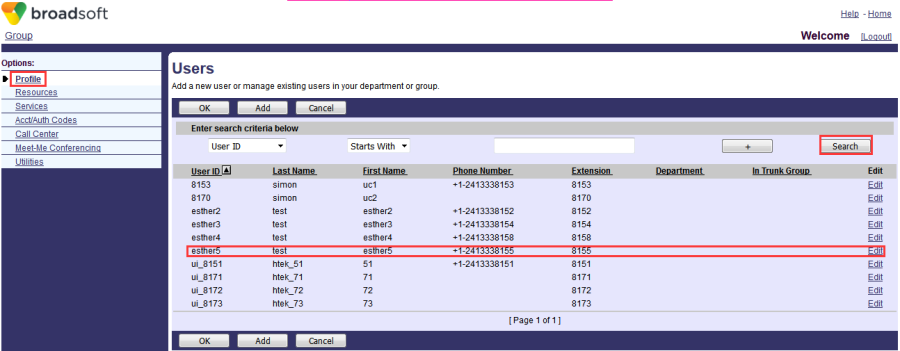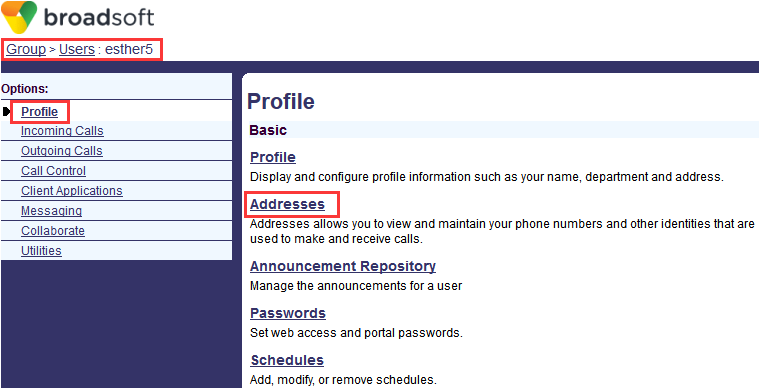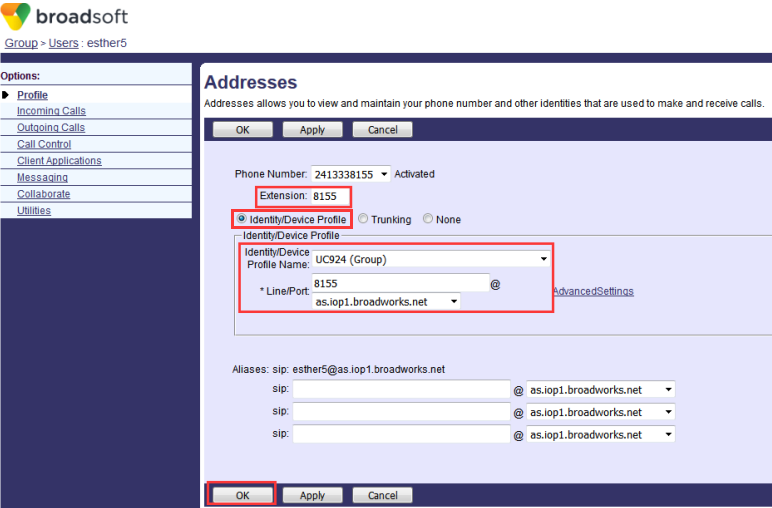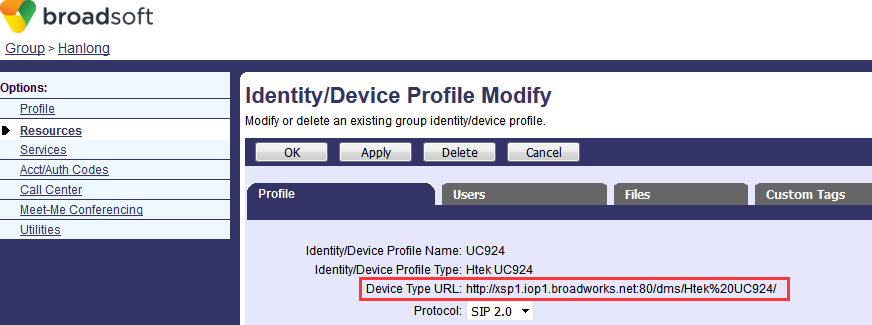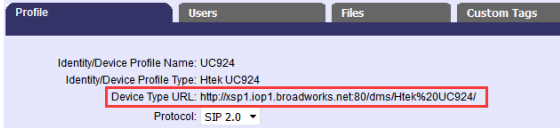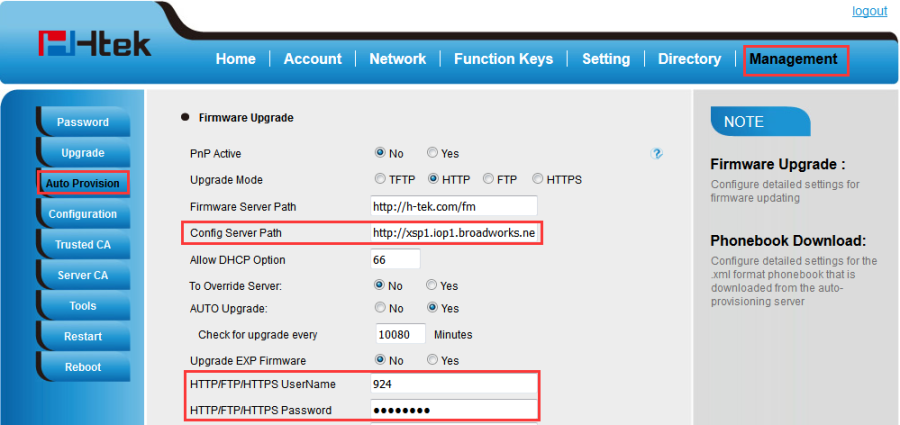DMS Deployment
Document Revision History
Vesion | Change Log |
|---|---|
2.12.4.2.16 | Edited and published document |
Detail information for Broadworks and Htek IP Phone
BroadWorks software version: 21.sp1 |
Firmware version on Htek IP Phone: UC926 2.12.4.2.16 |
Application scenarios
The main contents of this document include:
- how to create the device profile at the group level.
- how to deploy Htek phones with device profile.
Creating the Device Profile
Device profiles represent the devices themselves. When a new device profile is created from a device profile type, it inherits a representation of the access and configuration profiles defined at the type level.
To create a device profile
- Click on Resources-->Identity/Device Profiles.
- Click Add.
- Select the desired device profile type (e.g., Htek UC924) from the pull-down list of Identity/Device Profile Type.
- Set the parameters:
Set the following parameters:and then Click OK to save the change.
Parameter
Example Value
Description
Identity/Device Profile Name
UC924
Defines the device Profile name.
Identity/Device Profile Type
Htek UC924
MAC Address
001FC11B542E
Specifies the MAC address of the device(you can also
leave this blank)Authentication
Uses Custom
CredentialsSpecifies the authentication method
Device Access Name
924
Specifies the user name.
Device Access Password
12345678
Specifies the user password.
- You can search the file at Resources-->Identity/Device Profiles page now
The result like the picture below:
To Assigning the Device Profile to the User
You have already created the Device Profile?now?you can Assigning the Device Profile to the User To Assign the Device Profile to the User :
- Click on Profile->Users->Search to list all existing users.
- Select the desired user.
- Click on Addresses.
- Mark the Identity/Device Profile radio box.
- In the Identity/Device profile block, select the created device profile (e.g., Htek UC924) from the pull-down list of Identity/Device Profile Name.
- Enter the register's user name in the Line/Port field.
- Select the domain name (e.g.,as.iop1.broadworks.net) from the pull-down list following the @sign.
- Click OK to accept the change.
- Find the Device file you just created at Resources-->Identity/Device Profiles page(e.g. Htek UC924), click the file, and click Profile
- Copy the Device Type URL like the picture below
Deploy Htek phone
Notes:
There are three ways to Write the provisioning URL?Device Type URL?into Htek phone
- Htek RPS
- DHCP option 66
- Manual
- Use Htek phone's webpage:Management->Auto provision->Configuration Server Path
- LCD menu: Menu->Setting->Advanced->AP->Config Server
- Auto provision: P-Value is P237 (P237=Device Type URL)
To configure the provisioning URL by Htek phone's webpage
- Obtain the Htek phone's ip address by pressing the phone's "ok" button
- Login the Htek phone's webpage using this IP address, default username and password:admin?
- Enter Management->Auto provision->Configuration Server Path
- Copy this Device Type URL:(http://xsp1.iop1.broadworks.net:80/dms/Htek%20UC924/)
- Enter the user name and password you set when you create the Device Profile:
- Click SaveSet button to save the change.
- You can click on Auto provision now to provision the phone immediately, the phone will download the cfg with DMS?the user "esther5"will Assign to the phone?the Account number "2413338155"will display on the phone:
- The phone will also auto provision by power on next time.