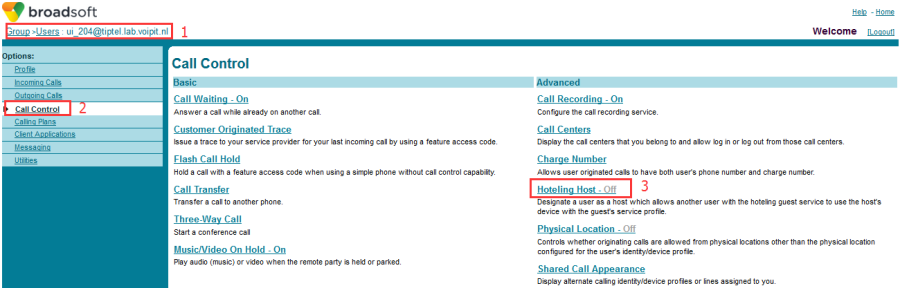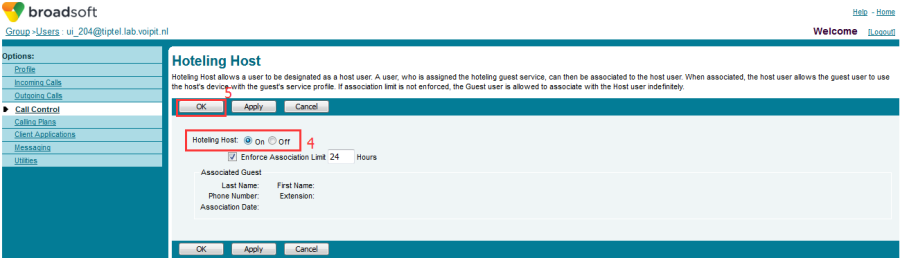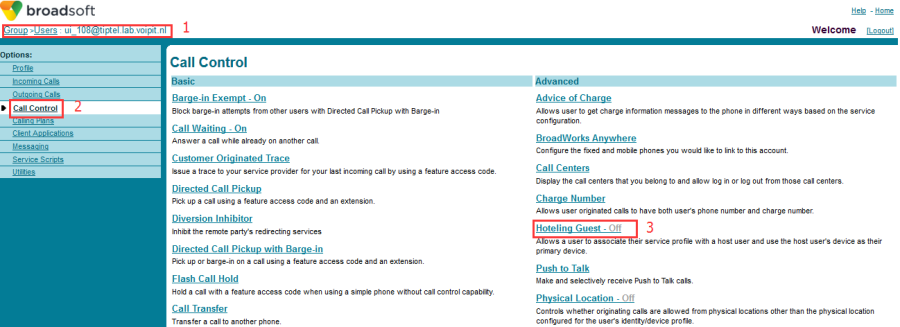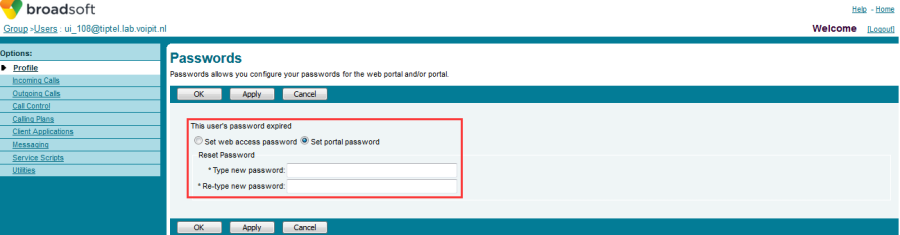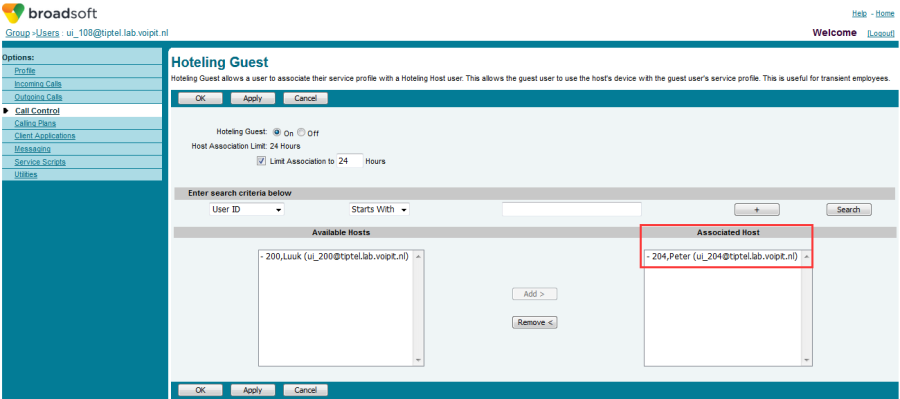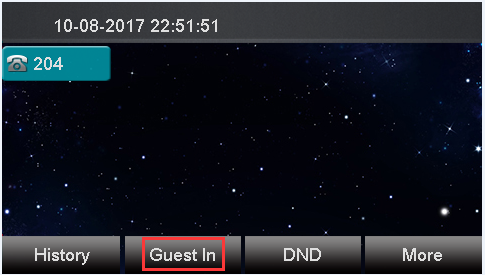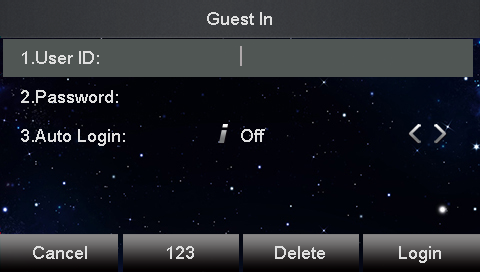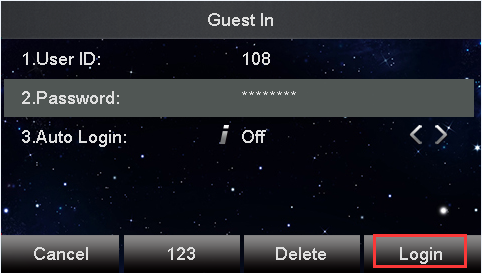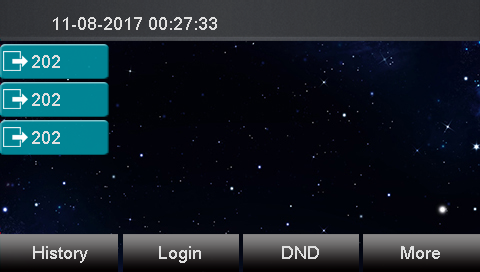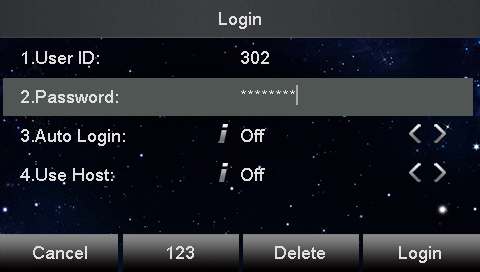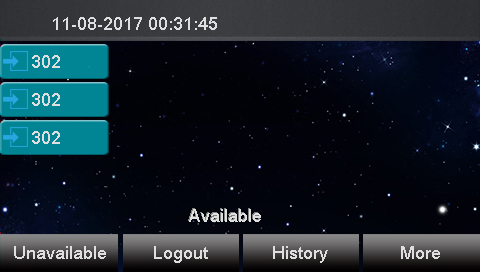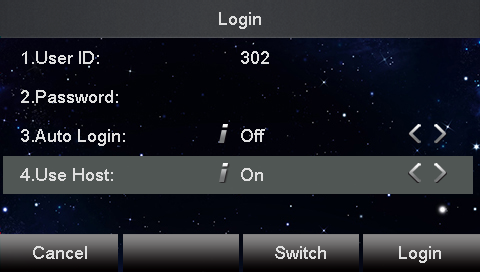Hoteling
Document Revision History
Vesion | Change Log |
|---|---|
2.12.4.2.15 | Edited and published document |
Requirements for BroadWorks and IP phone
BroadWorks software version: 21.sp1 |
Firmware version on Htek IP Phone: UC926: 2.12.4.2.15 UC924: 2.12.4.2.15 UC923: 2.12.4.2.15 UC903: 2.12.4.2.15 UC902: 2.12.4.2.15 |
Application scenarios
Hoteling feature enables users to use all available host (shared) phones by login with user credentials. After login, users have access to their own guest profile on the host phone.
1. Remote office
1.1 The user work in the head office, the extension number is 204
1.2 The user enter remote office, find a public Host phone
1.3 The user can login his own extension 204, so now he can receive and make calls via his own extension .
2. The agent work shift in call center
2.1 Agent A ,B ,C use the same seat in the office in different time , the ID is 200,201,202
2.2 Agent B login extension 201 and login the ACD when he was working and logout 201 and ACD when he was leaving office.
Configuration on Broadsoft
1. Hoteling Host
1) Configuration Path: Group->select a user(ui_204@tiptel.lab.voipit.n)->Call Control->Hoteling Host
2) In the Hoteling Host page , click the On option ,configure like below:
2. Hoteling Guest
1) Configuration Path: Group->select a user(ui_108@tiptel.lab.voipit.nl)->Call Control->Hoteling Guest :
2) In the Hoteling Guest page , click the On option ,configure like below:
3. Configure the password for Hoteling Guest
1) Configuration Path: Group->select the Guest account(ui_108@tiptel.lab.voipit.nl)-> Profile->Password
2) In the password page , configure the password which only allow digits after check the "Set portal password"
4. Associated Hoteling Guest to Hoteling Host
1) Configuration Path: Group->select the Guest account(ui_108@tiptel.lab.voipit.nl)-> Call Control->Hoteling Guest
2) Select an Available Host for the guest from Available Hosts to Associated Host.
3) Now the guest has be associated to the host
Note:
An account only can be configured as Guest or Host , can't be configured as host and guest simultaneously
Configuration on Htek IP Phone
Setting via | Availability | Notes |
Phone interface | Not Available | N/A |
Web interface | Not Available | N/A |
Auto provisioning | Available | Details see below |
Configure via auto provision:
Enable Hoteling: 0-Disable; 1-Enable
| <P20709 para="Account1.EnableHoteling">%TT_H_HTL_ENABLE_1%</P20709> Hoteling Auto Login: 0-Disable; 1-Enable <P20715 para="Account1.HotelingAutoLogin">%TT_H_HTL_AUTO_LOGIN_1%</P20715> <P20721 para="Account1.HotelingUserId">%TT_H_HTL_NUM_1%</P20721> <P20727 para="Account1.HotelingPassWord">%TT_H_HTL_PWD_1%</P20727> Set Sip Server Type: 0– Default, 1– BroadSoft, 2 - Alcatel, 3 - Snom <P8791 para="Account1.SIPServerType">1</P8791> |
Feature show
Register host account
1. The idle status of phone after you registered the host account just like below:
The guest account doesn't required to register on any phone
Guest Login Interface
2. Press Guest In to enter the Guest Login interface.The default value of Auto login is off like below.
If you configure Auto-login to on, when you login again, the phone will automatically remember your User ID and Password, If Auto Login is saved as Off, only User ID will be automatically remember by the phone.
Guest Login
3. Enter the user ID and password, press Login button then the phone will back to idle status and show the Guest account:
ACD+ Hoteling
4. If the Host and Guest have enabled the ACD and Hoteling
simultaneously, both o f accounts are the agent for the same call center
If the phone registered the host number 202, the idle status of the phone just like below
1) Enter the Guest user ID (302) and password, press Login button then the phone will back to idle status and show the Guest account just like below:
2) Configure Host user to On, press the login button then the phone will only login the host account in the ACD login interface.