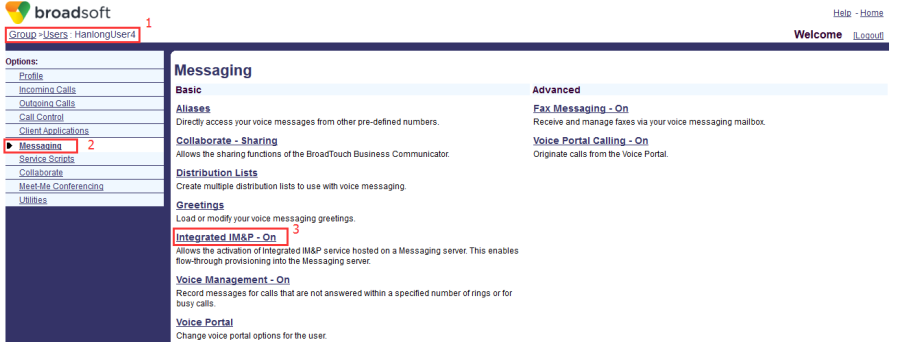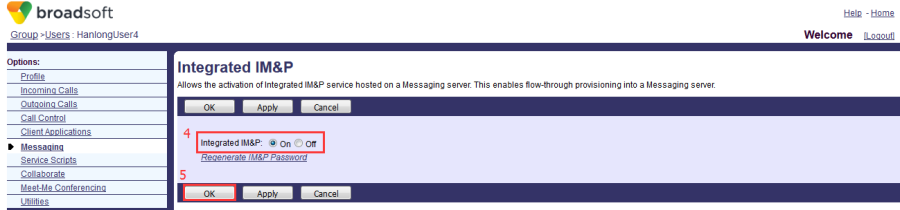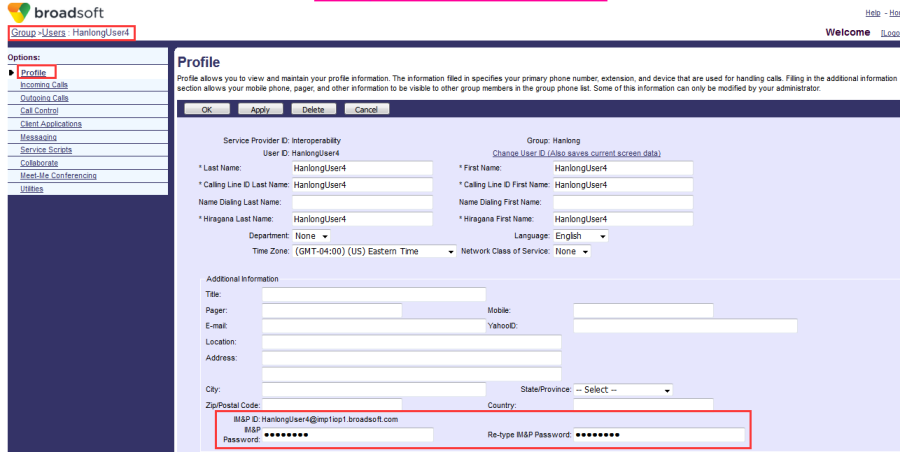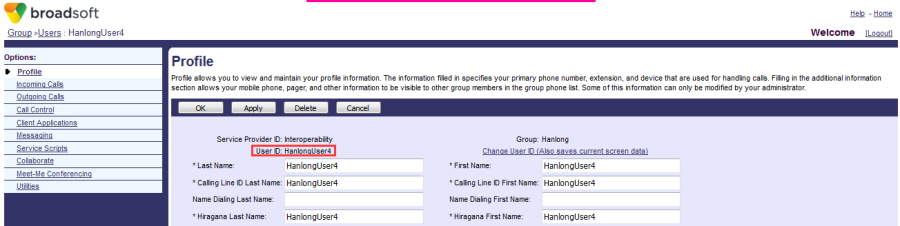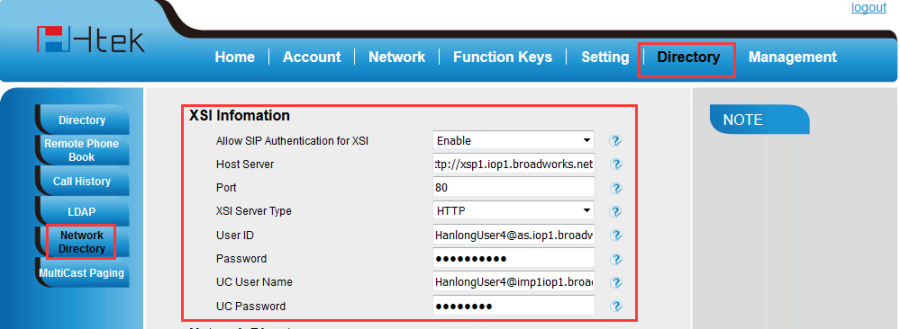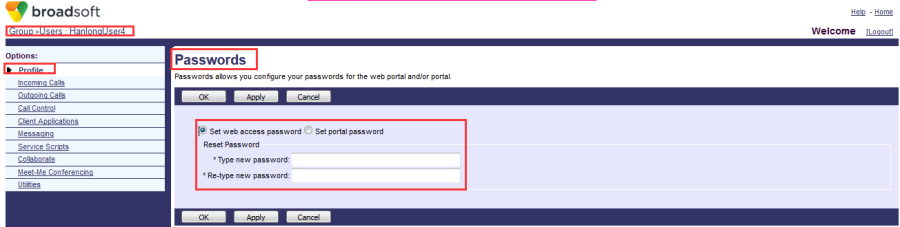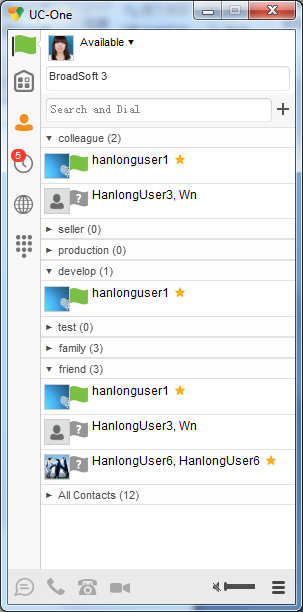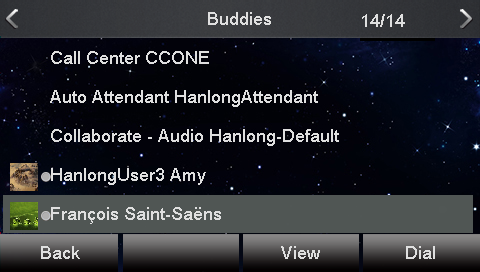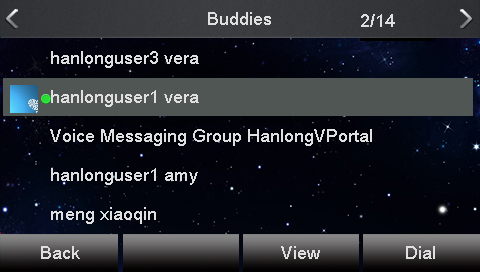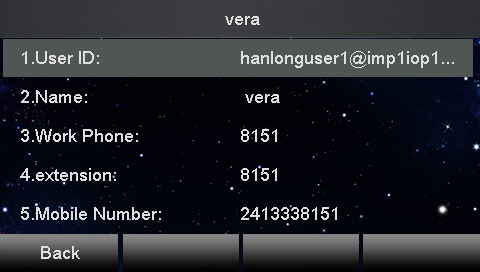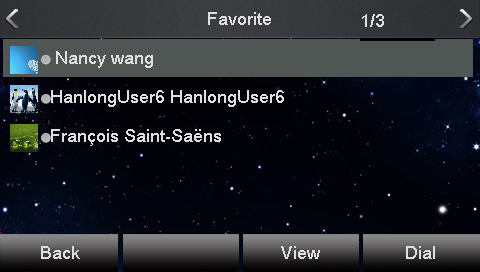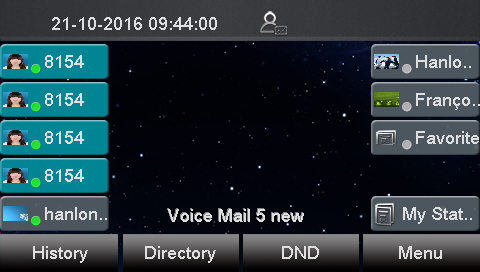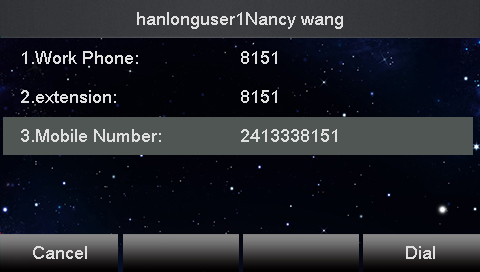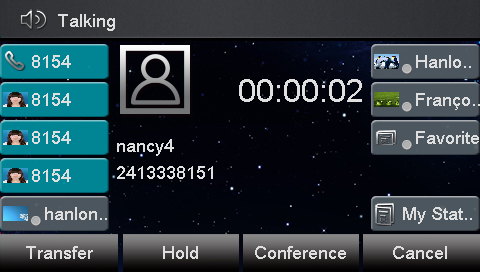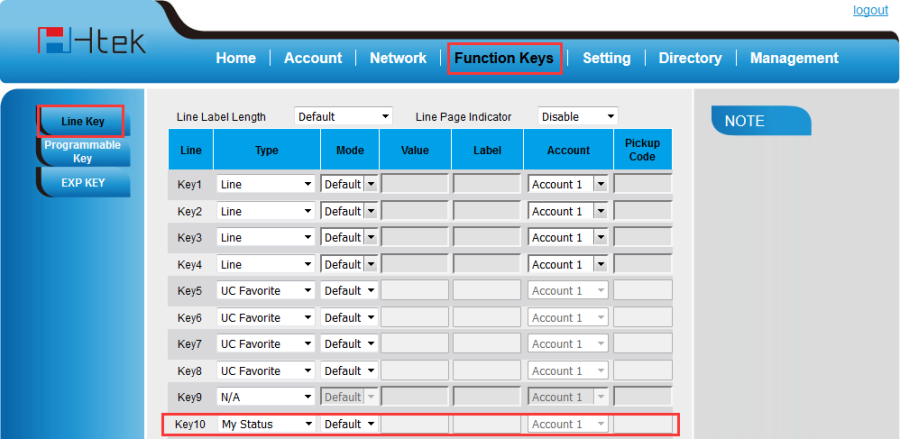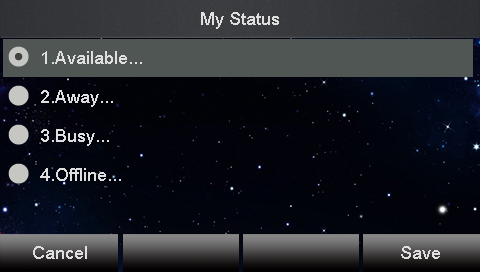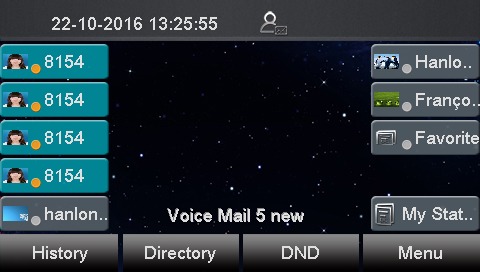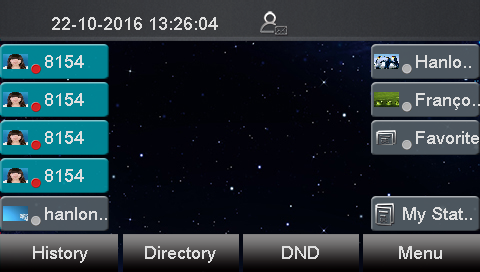UC One and IM&P
Document Revision History
Vesion | Change Log |
|---|---|
2.12.4.2.14 | Improve some of the parameters of information |
Vesion | Change Log |
|---|---|
1.0.4.1 | Edited and published document |
Detail information for Broadworks and Htek IP Phone
BroadWorks UC ONE software version: 21.sp1 |
UC One PC client version: Version:21.0.0.257 |
Firmware version on Htek IP Phone: UC926: 2.12.4.2.14 UC924: 2.12.4.2.14 UC923: 2.12.4.2.14 |
Application scenario
UC-One Features:
- Buddy List
- Retrieve and Display all groups
- Avatar Display
- Set Own Status via phone
- Favorites
- Presence
- Display Free Text
- Make a call to buddies
Configuration on BroadWorks:
Enable IM&P feature:
Configuration Path: Group->User(HanlongUser4 )->Messaging->Integrated IM&P
Get IM&P ID and set IM&P password:
IM&P ID and IM&P password path: Group->User(HanlongUser4 )->Profile->Profile, then press "ok" button:
Get the XSI information
Host Server: The Host Server is your Broadworks Web Portal management address.
For example: http://xsp1.iop1.broadworks.net (you can get this URL from Group-> Resources-> Identity/Device Profiles-> Select an existing group identity/device profile->Device Type URL: http://domain)
XSI User ID: The User ID is in the profile of the User ID. It should contain the whole SIP URI.
For example: HanlongUser4@as.iop1.broadworks.net
Password: The Password is the Broadworks Web access password of each user.
Configuration on Htek IP Phone:
3 ways to configure UC-One information on Htek IP Phones
Access ways | Availability | How to access? |
|---|---|---|
Phone interface | Not Available | N/A |
Web interface | Available | Log in by IP Address(username: admin; password: admin) |
Auto provision | Available | Use DMS |
Set the XSI information via web interface:
- Login Htek IP Phone's web interface: Directory->Network Directory:
- Configure the XSI and UC feature's information:
Set the XSI information via Auto-Provisioning
| <P20944 para="BwXsiDir.AllowSipAuthForXsi">1</P20944> <P20945 para="BwXsiDir.Host">%XSP_ADDRESS%</P20945> <P20946 para="BwXsiDir.Port">80</P20946> <P20947 para="BwXsiDir.ServerType">0</P20947> <P20948 para="BwXsiDir.UserId">%BWLOGIN-ID-1%</P20948> <P20949 para="BwXsiDir.PassWord">%BWAUTHPASSWORD-1%</P20949> |
Set UC features via Auto Provisioning
Enable the IM&P feature. 1– enable, 0– disable
<P23139 para="BwXsiDir.EnableUCOne">%TT_H_BW_UC_ENABLE%</P23139> The username of UC is same with the username of XMPP
<P20950 para="BwXsiDir.UCUser">%BW_USER_IMP_ID-1%</P20950>
<P20951 para="BwXsiDir.UCPassWord">%BW_USER_IMP_PWD-1%</P20951>
Configuration on BTBC:
Username:HanlongUser4@as.iop1.broadworks.net (This username is the same as XSI User ID)
Password path: Group->User(HanlongUser4 )->Profile->Passwords(Password: The Password is the Broadworks Web access password of each user.):
- Login BTBC:
This Contacts will be also shown on the Htek IP Phone(Menu->Directory->Buddies):
Feature show
Feature-Buddies
(Avatar Display, Presence)
Feature-contact information
Feature-Favorite
Make a call to buddies
Press the line key5, select a number and then press Dial softkey:
Set My status
3 ways to configure UC-One status on Htek IP Phones
Access ways | Availability | How to set? |
|---|---|---|
Phone interface | Not Available | N/A |
Web interface | Available | Log in by IP Address(username: admin; password: admin) |
Auto provision | Available | Edit the configuration file |
Set my status via web interface:
The key10's type will show on IP Phone's LCD interface:
My status contain available, away, busy and offline:
Set my status via auto provisioning:
| <!-FunctionKeys/LineKey5-> <P20200 para="LineKey5.Type"> 49</P20200> <P20201 para="LineKey5.Value"></P20201> <P20202 para="LineKey5.Label"></P20202> <P20203 para="LineKey5.Account"></P20203> <P20204 para="LineKey5.PickupCode"></P20204> |