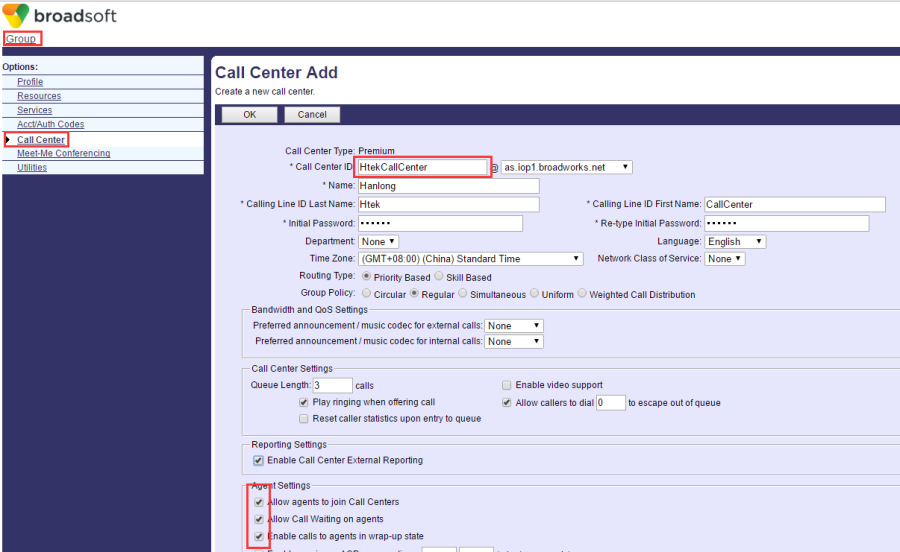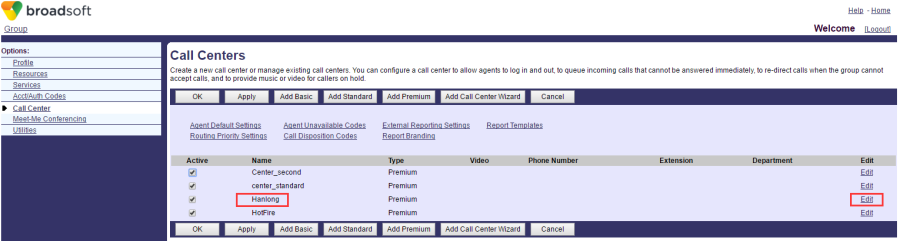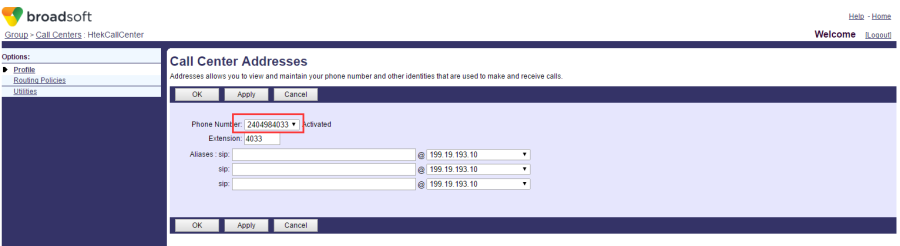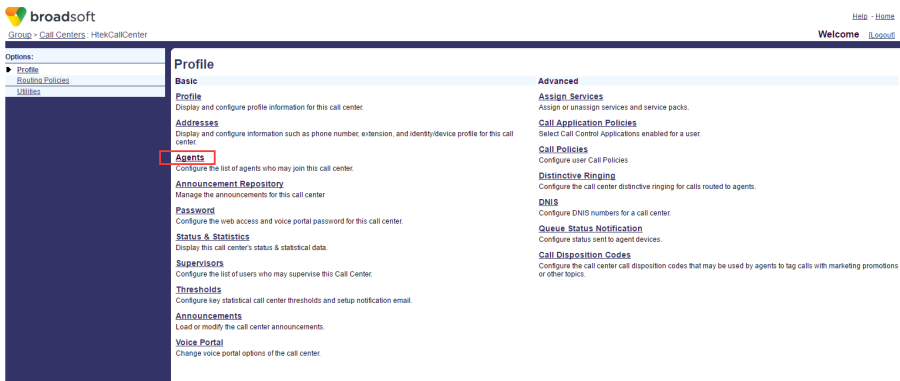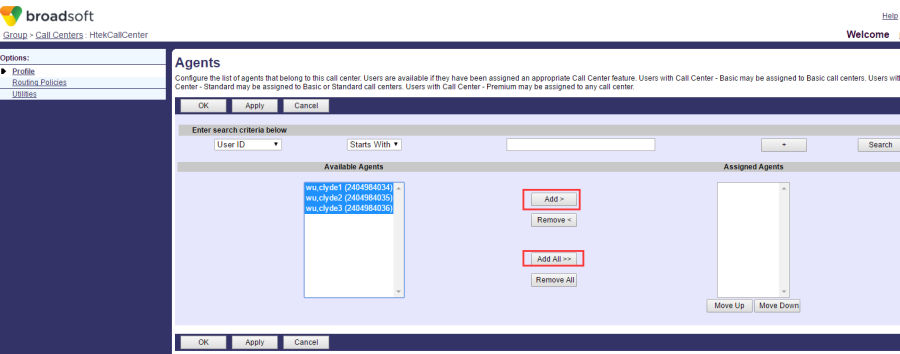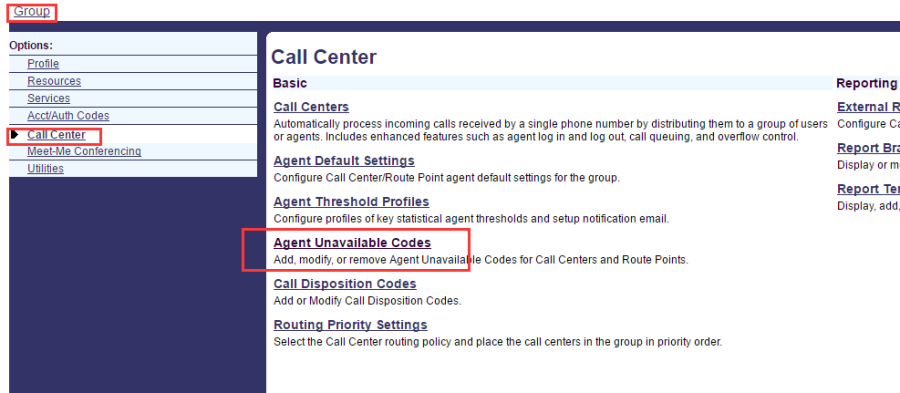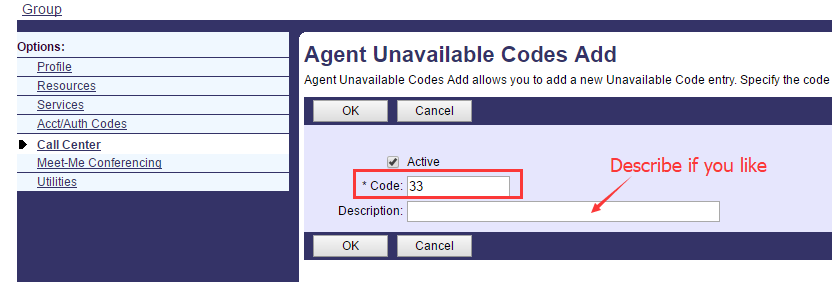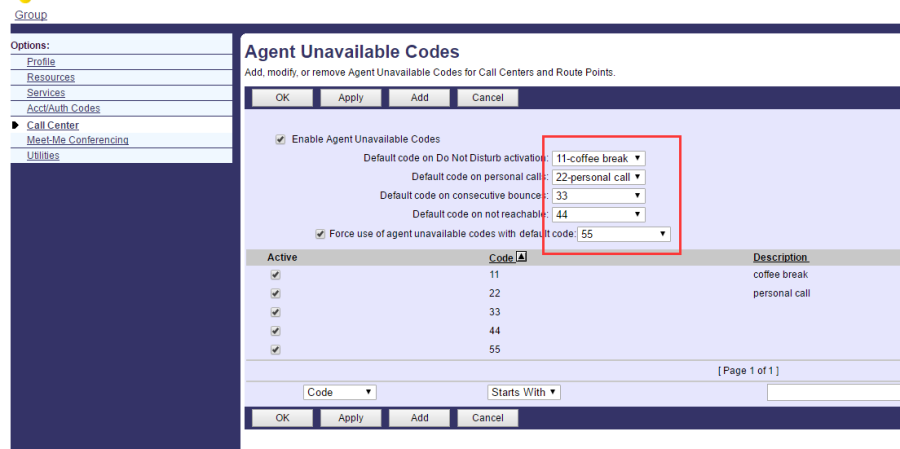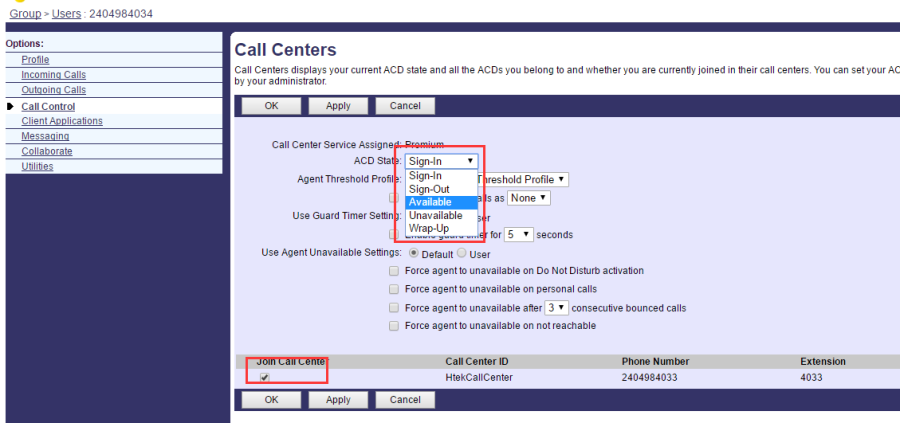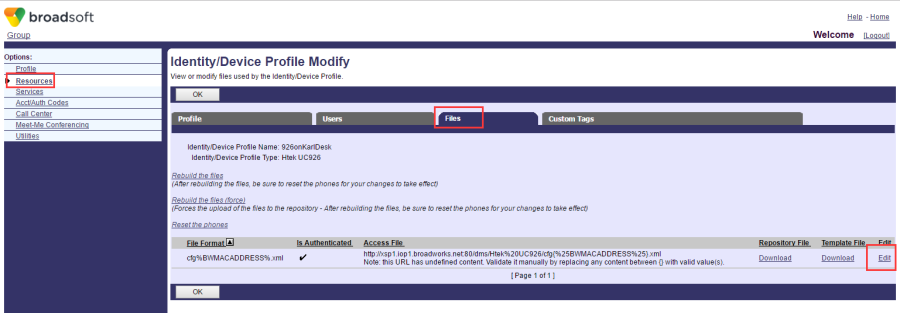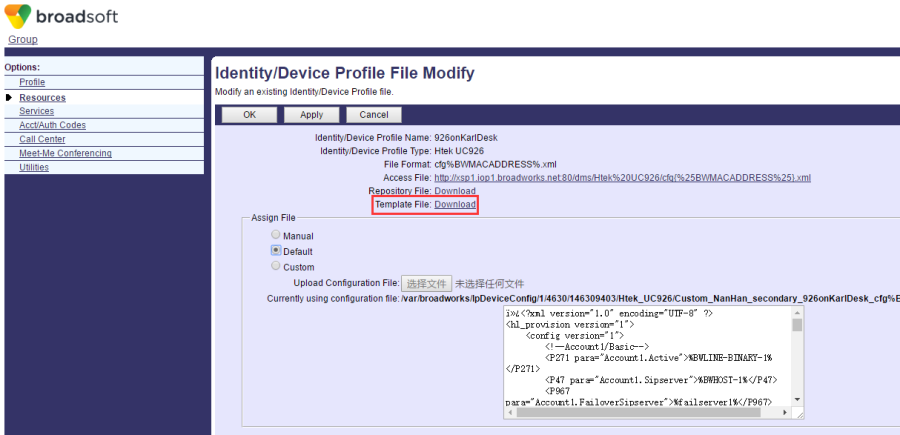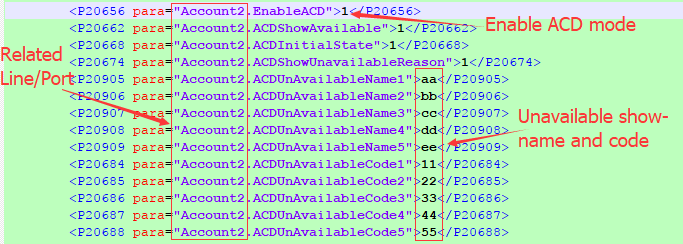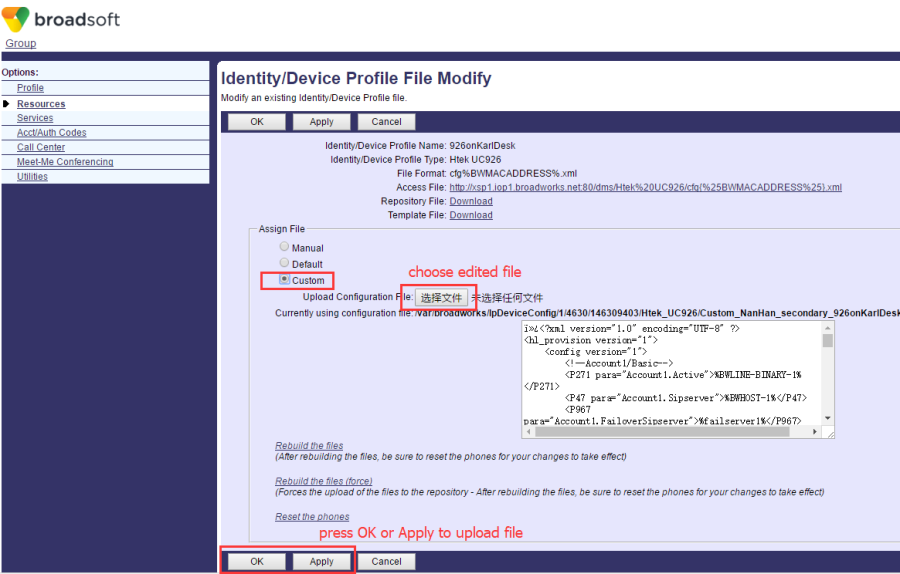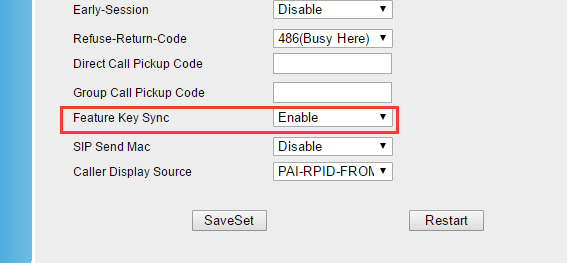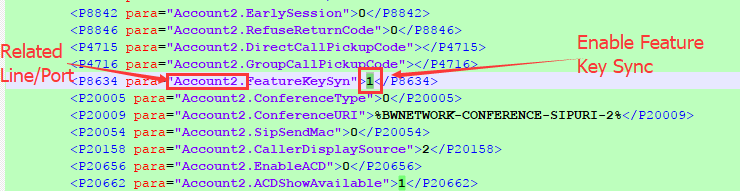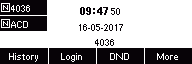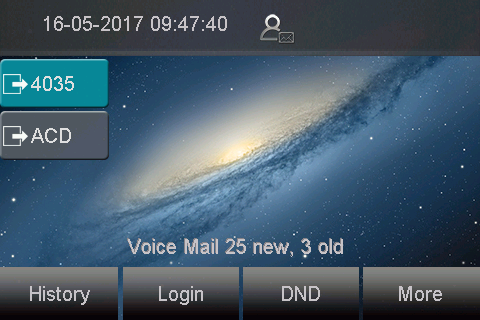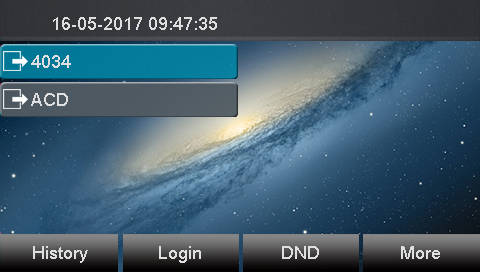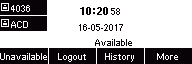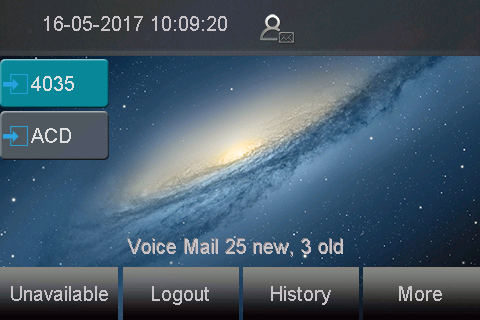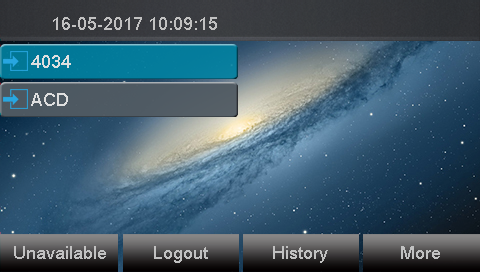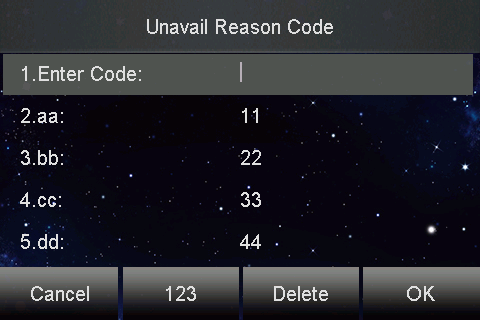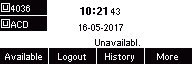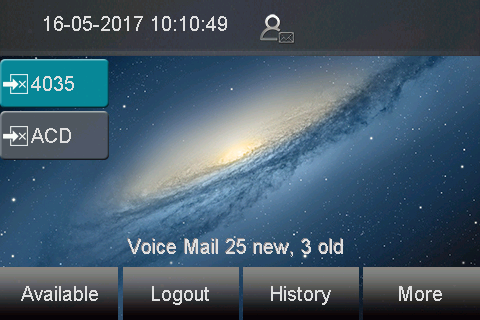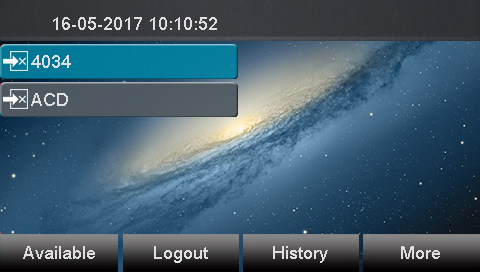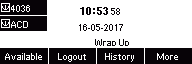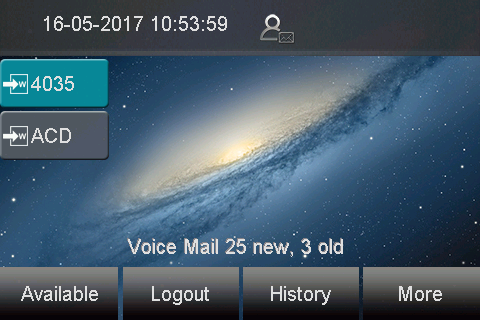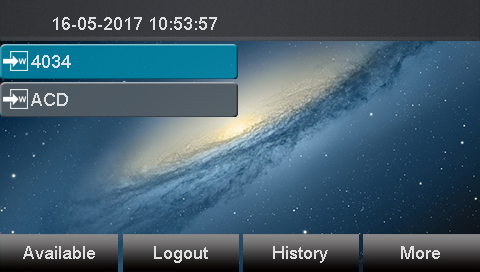ACD
Document Revision History
Vesion | Change Log |
|---|---|
2.12.4.2.14 | Improve some of the parameters of information |
Vesion | Change Log |
|---|---|
1.0.4.1 | Edited and published document |
Detail information for Broadworks and Htek IP Phone
BroadWorks software version: 21.sp1 |
Firmware version on Htek IP Phone: UC926: 2.12.4.2.14 UC924: 2.12.4.2.14 UC923: 2.12.4.2.14 UC903: 2.12.4.2.14 UC902: 2.12.4.2.14 |
Configuration on Broadsoft
Create a Call Center
Configuration Path: Group-> Call Center-> Call Centers-> Add Premium
Type in information then press OK:
Edit the call center we created:
Click Address, then address an available number to the call center:
Click Agents:
Select and add desired users as agents to the call center:
Agent Unavailable Codes
Configuration Path: Group-> Call Center-> Agent Unavailable Codes:
Click Add, then field with a new code:
Assign code we added to different use case:
Join the Call Center
Configuration Path: Group-> Profile-> Users-> Profile-> Call Control-> Call Centers
Tick the join box then press OK. We can also select the agent ACD State here:
Configuration on Htek IP Phone
3 ways to configure BLF list on IP Phones:
Setting via | Availability | Notes |
Phone interface | Not Available | N/A |
Web interface | Part Available | Configuration of ACD feature key |
Auto provisioning | Available | Details see below |
ACD Mode
Go to Broadsoft: Group-> resource-> Identity/Device Profiles
Select the device profile, then click Files:
Download the Template File:
Edit the template file to enable ACD mode under related Account (Line/Port) of the phone and create Unavailable Reason Code list:
Note: ACD Unavailable Name is self-defined show-name on screen, while ACD Unavailable Code has to be same as set on Broadsoft.
*Upload the custom template file:*
Use user addresses on Broadsoft (see BroadSoft Partner Configuration Guide Hanlongtek UC8xx and UC9xx Series ) to assign device profile to the user, then provision.
ACD Feature Key
Go to Phone's web: Function Key -> Line Key
Set desired key as ACD feature key:
This setting can also be provisioned:
Feature Key Synchronization
Phone's web: Account-> Advanced-> choose related account
Enable Feature Key Synchronization, then restart.
This setting can also be provisioned:
Feature Show
Press SoftKeys on phone can change between different ACD states. We can also change state on Broadsoft as mentioned before. The state is synchronized between phone and server.
Press ACD feature LineKey will show literal details of current state.
Sign-Out state
Press Logout SoftKey in any Sign-In state will change to Sign-Out state.
UC903:
UC924:
UC926:
Available state
Press Available SoftKey in Unavailable or Wrap-Up state. The phone will change to Available state.
UC903:
UC924:
UC926:
Unavailable state
Press Unavailable SoftKey in Available state, then select or manually enter the unavailable code. The phone will change to Unavailable state.
Unavailable Reason Code Pop-up
UC903:
UC924:
UC926:
Wrap-Up state
This state is synchronized from Broadsoft server.
UC903:
UC924:
UC926: